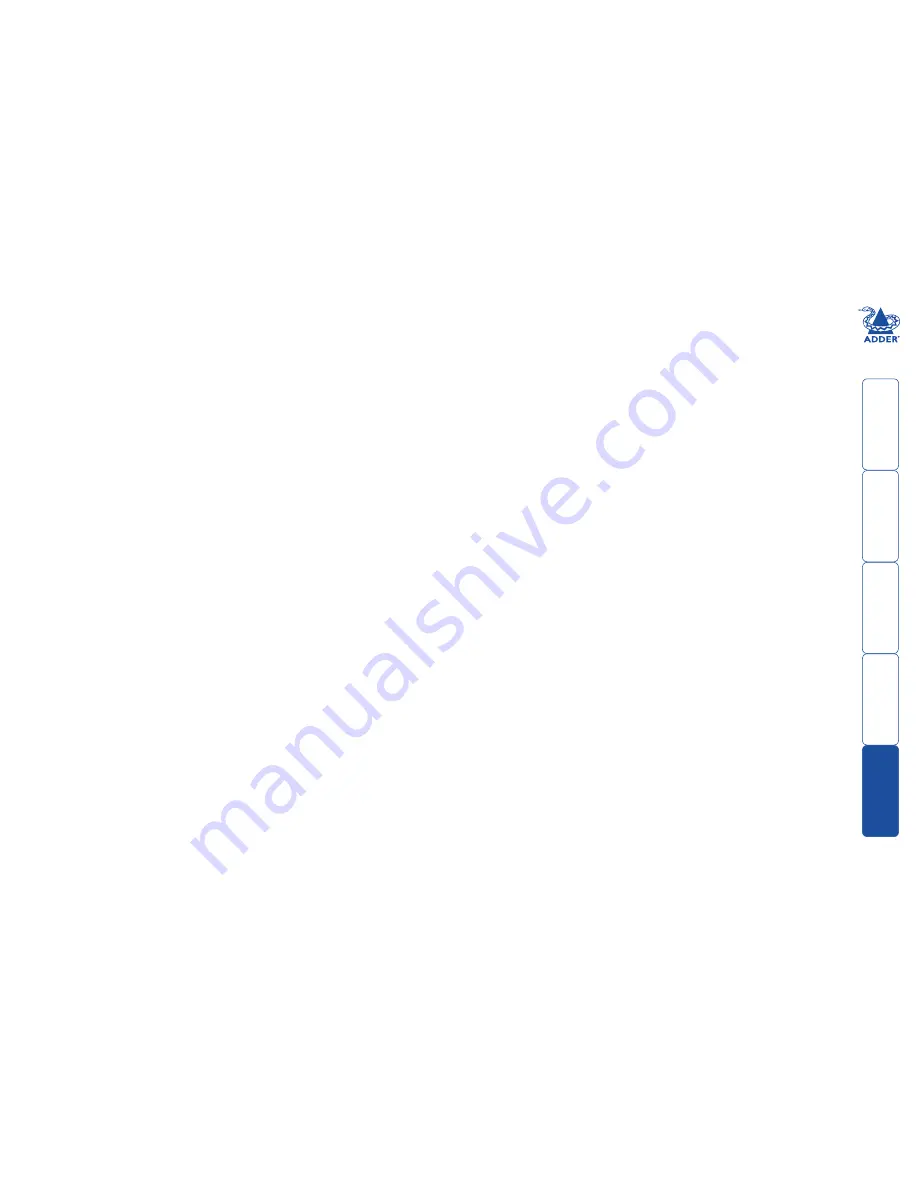
27
HT
Index
A
Assistance 22
Audio
connection 7
Autoscanning 21
B
Brackets
fitting 6
C
Cable pin-outs 23
Channel select input lines 10
Channel selection codes 10
Computer
connection 8
ports 4
selecting 17
Configuration 12
Connections 7
computer system 8
multiple video heads 11
user console 7
E
Emulated switching 3
Enumerated switching 3
External control 10
F
Firmware
upgrade 15
Front panel
switching 17
H
Host computer
connection 8
Hotkeys
changing 13
selecting computers 18
what are they? 18
I
Indicators 4
K
Keyboard
connection 7
KVM 2
L
Lock the unit 20
M
Mounting 6
Mouse
connection 7
Multiple units
synchronising 11
Multiple video head
connections 11
O
Operation 17
Options port 4
behaviour setting 13
pinout 10
speed setting 13
P
Parts
supplied and extra 5
Password
setting & entering 20
Peripherals
connecting 7
R
Rack mounting 6
Remote control
by computer 10,13
by RC4 unit 9
Remote wakeup 2
RS-232 serial
switching commands 10
S
Safety information 24
Selecting computers
with front panel 17
with hotkeys 18
with mouse buttons 19
Serial port
settings for control 10
Speakers
connection 7
Supplied items 5
Switching 17
by input lines 10
by RS-232 serial 10
Switching mode
setting a default 14
T
Troubleshooting 22
True Emulation 2,3
U
Unlock the unit 20
Upgrade
firmware 15
USB device
connection 7
USB Remote wakeup 2
USB switching
emulation 3
enumeration 3
True Emulation 2,3
User console 4
V
Video port
connection 7
W
Warranty 24

































