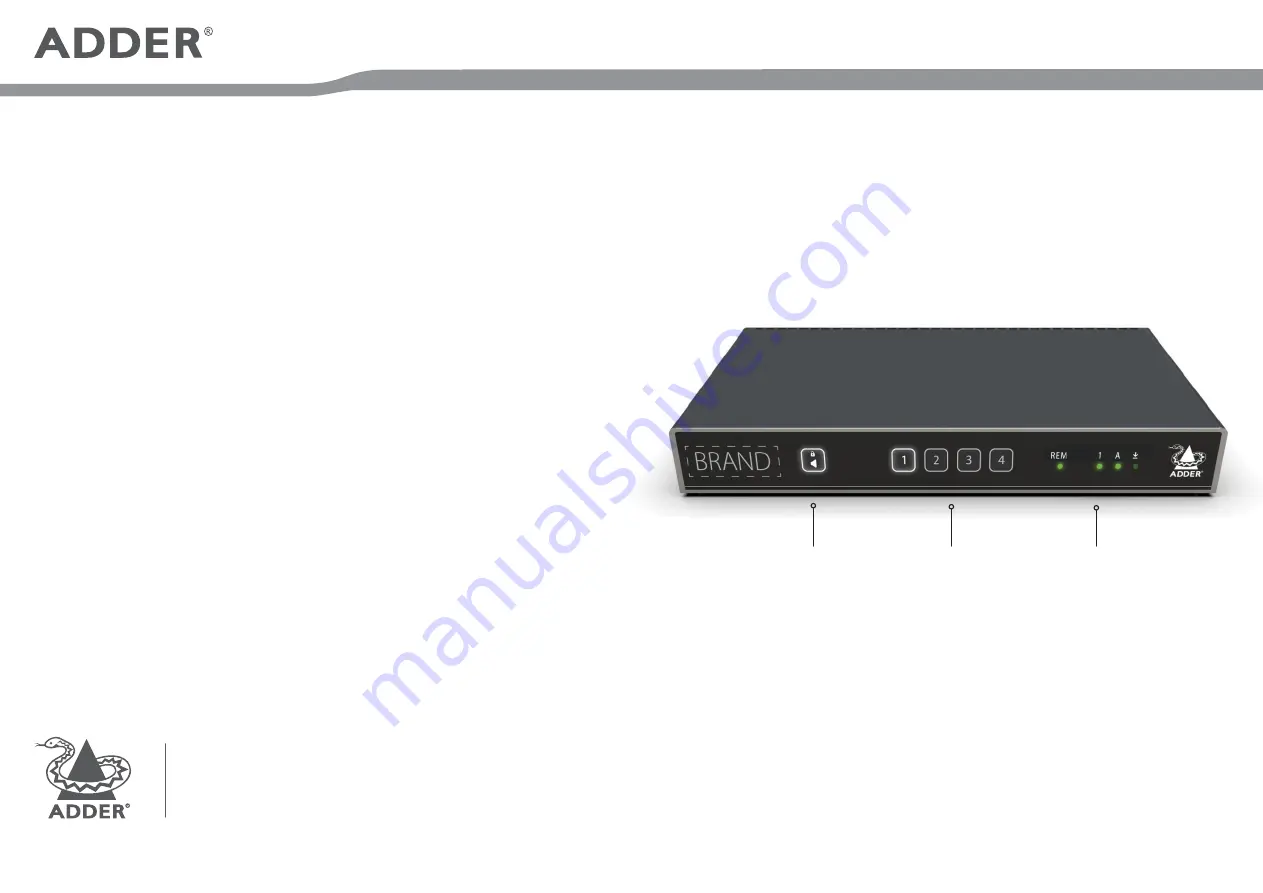
Welcome
This quick start guide covers some of the key points of the ADDERView Secure model: AVS-1124
Please read the supplied safety instruction leaflet before use.
ADDERView
™
Secure
Quick Start
© 2020 Adder Technology Limited • All trademarks are acknowledged.
Part No. MAN-QS-000039_V0.1 RC2
www.adder.com
NIAP protection profile
This product is certified to the NIAP protection profile PSD version 4.0 certification for peripheral
sharing devices.
Security Vulnerability
• Web form: https://www.adder.com/en/support/contact-support
• Email: [email protected]
• Tel: +44 (0)333 2079766
Notes and warnings
• Note: Holographic anti-tampering labels protect the product’s enclosure, providing a clear visual
indication if it has been opened or compromised.
• WARNING: For security reasons, this product does not support wireless keyboards. It is
recommended not to connect a microphone of headset to the audio output port.
• WARNING: If the unit’s enclosure appears disrupted or if all of the indicators are flashing
continuously, remove the product from service immediately and contact Technical Support.
Dimensions
• 344 (W) x 171 (D) x 44 (H) mm, weight 1.6 kg
Do not connect this product to computing devices that:
• are TEMPEST computers,
• include telecommunication equipment,
• include frame grabber video cards,
• include special audio processing cards.
The ADDERView Secure 4-port High Security Multi-Viewer Switch allows you to work simultaneously
with up to four computers. As required, you can view the output of any computer on either connected
video display or view all four outputs on one display. Focus automatically changes between computers
as the mouse pointer is moved into each related screen. Switching between computers can also be
controlled from the smart front panel or from the optional remote control unit (RCU). Multiple
techniques are employed to ensure that no crosstalk can occur between the connected computer
channels.
4-Port High Security Multi-Viewer Switch
Audio Hold
button
Allows you to listen
to audio from one
computer while
working with
another.
Computer channel
buttons
Press a button to
connect the console
peripherals to the
corresponding
computer. An indicator
will illuminate on the
selected button.
Status indicators
Display the status of
the keyboard locks
plus the remote
control.


