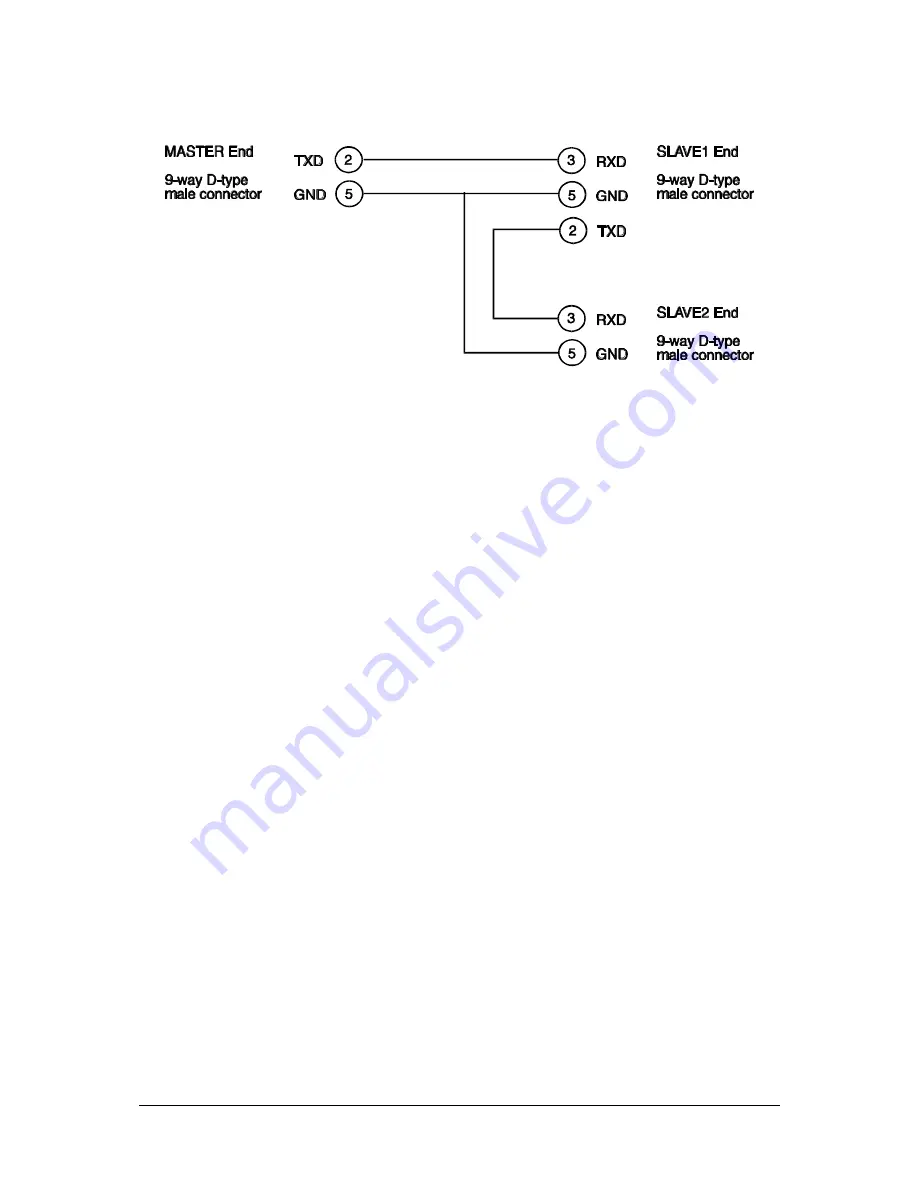
AdderView MATRIX MP
Installation and Use
Page 68
The pinout for a “daisy chain” RS232 cable for more than 2 units is shown below:
6.2 Logging access activity
By connecting the AdderView’s serial port to a computer, a time stamped log of the
AdderView’s activity can be generated. This is useful for applications where it is
necessary to keep track of which users have accessed which computers. A simple
data logging program may be downloaded from the Adder Technology website
(XPLOG.EXE). This enables the activity log to be saved to a file or printed to a
printer. This logging program uses the Excel-compatible file XPRODATA.CSV (that
may be downloaded from the AdderView – see section 4.2) to cross reference the
port and user information to computer and user names in order to generate an
informative activity log.
To make use of the activity logging features:
1.
Download the program XPLOG.EXE from the support section of the Adder
Technology website (www.adder.com).
2.
Follow the instructions in section 4.2 to create the Excel compatible file
XPRODATA.CSV that contains a list of user and computer names and port
numbers.
3.
Copy the XPRODATA.CSV file into the same directory as the XPLOG.EXE file.
4.
Run the XPLOG file using the following command format:
XPLOG {activity_log_destination} {com_port}












































