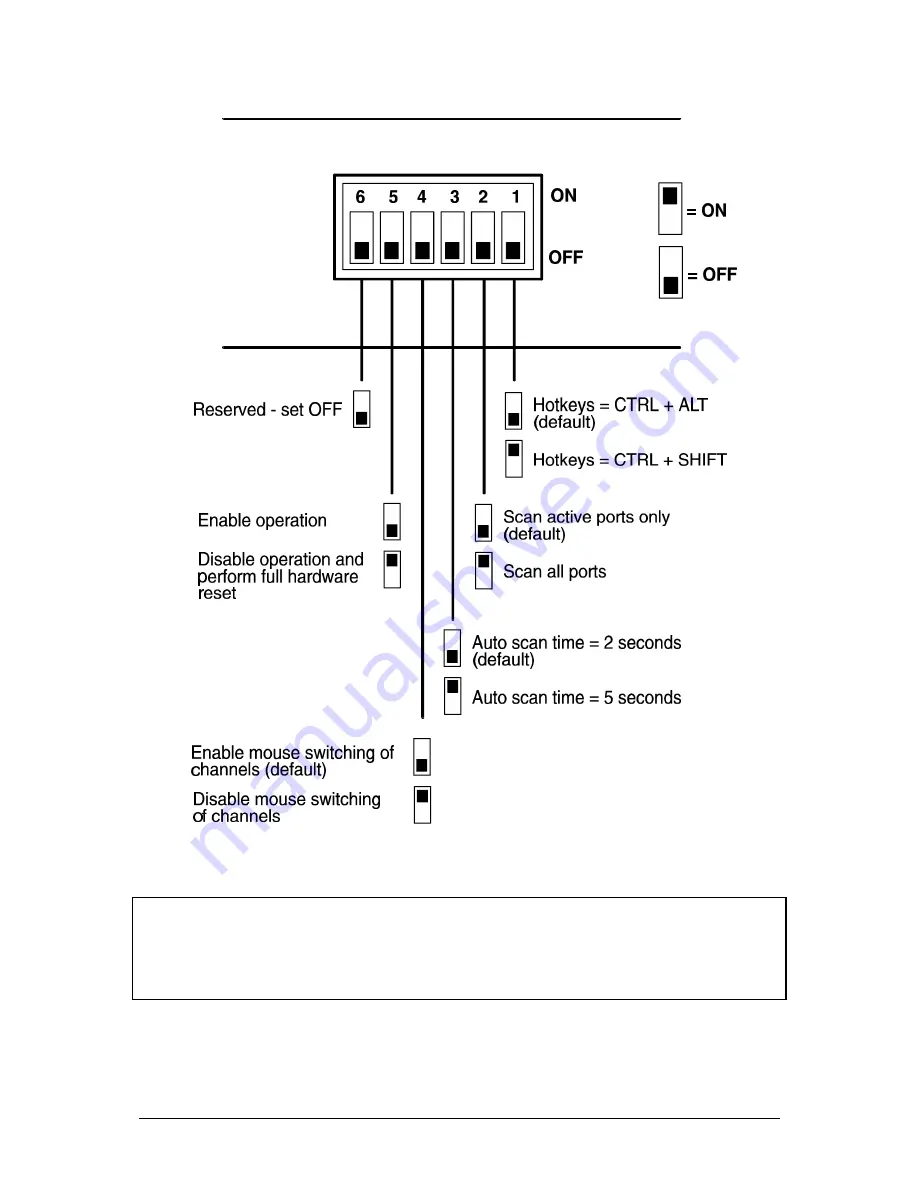
ADDERview
Installation and Use
Page 10
NOTE: Many modern monitors are fitted with automatic power save relays and will
switch off after a few seconds if connected to an inactive PC. If you are using such a
monitor you must not allow the ADDERview to auto-scan all ports. Constant
switching on and off of your monitor's relay will eventually damage your monitor.












































