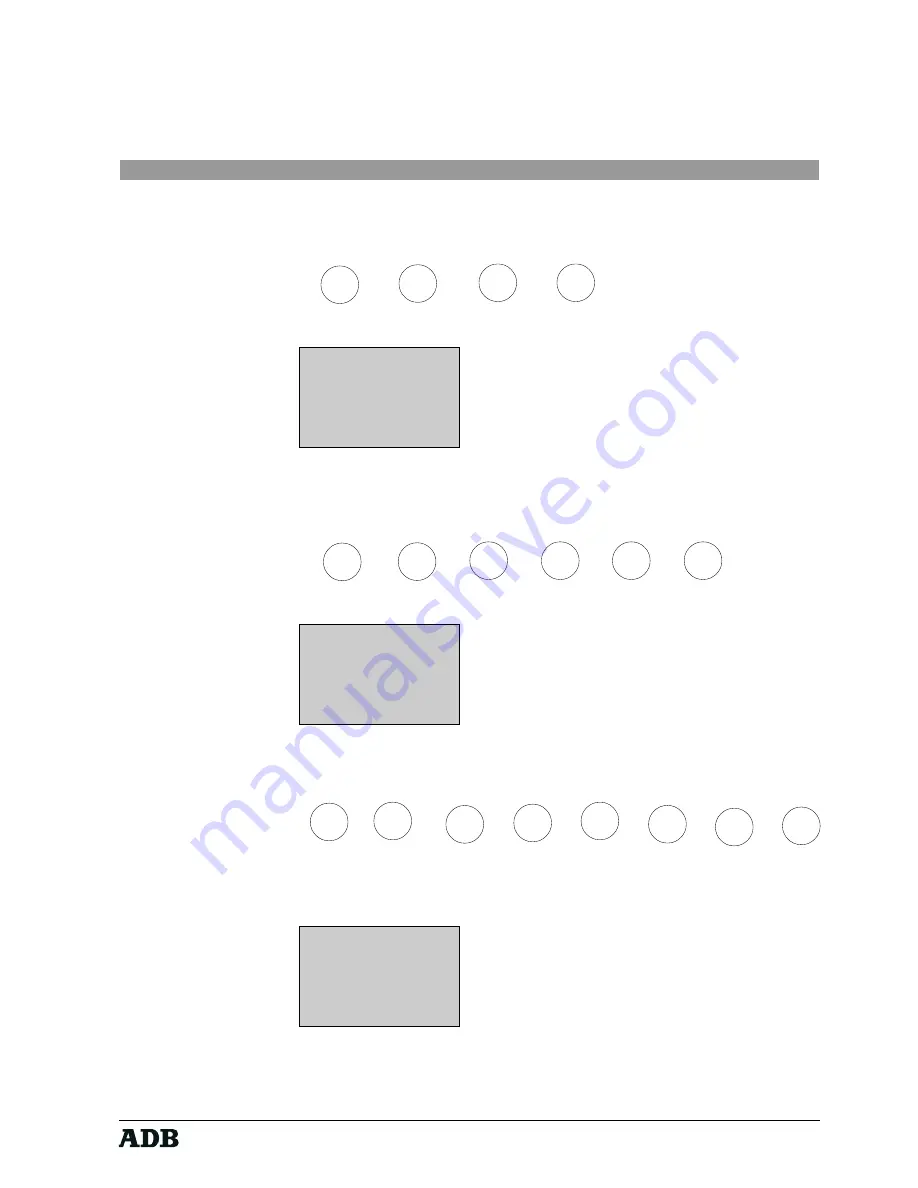
Page 19
Rev. : 002
HF - VISION 10 & PHOENIX
Lighting Technologies
Change the hours from 0 to 23 via the up and down keys. Confirm with the key
MENU
Key sequence:
Display :
10:15
Minutes: 0
UP & DN TO SEL.
Change the minutes from 0 to 59 via the up and down keys. Confirm with the key
MENU
Key sequence:
Display :
10:15
Seconds: 0
UP & DN TO SEL.
Change the seconds from 0 to 59 via the up and down keys. Confirm with the key
MENU
Key sequence:
The new time is now set and you are back in the standard menu.
Display :
10:15
M E N U v1.0
1 MODE
3 ID
2 ROOM
4 ADJ
SELECT A NUMBER
→
→
→
→
→
→
→
→
→
→
→
→
→
→
→
→
→
→
→
→
→
→
→
→
→
MENU
FF
UP
DN
MENU
UP
DN
MENU
MENU
→
→
→
→
→
FF
→
→
→
→
→
UP
DN
→
→
→
→
→
MENU
→
→
→
→
→
→
→
→
→
→
→
→
→
→
→
→
→
→
→
→
UP
DN
MENU
UP
DN
MENU
→
→
→
→
→
→
→
→
→
→
→
→
→
→
→
MENU
FF
UP
DN
MENU
















































