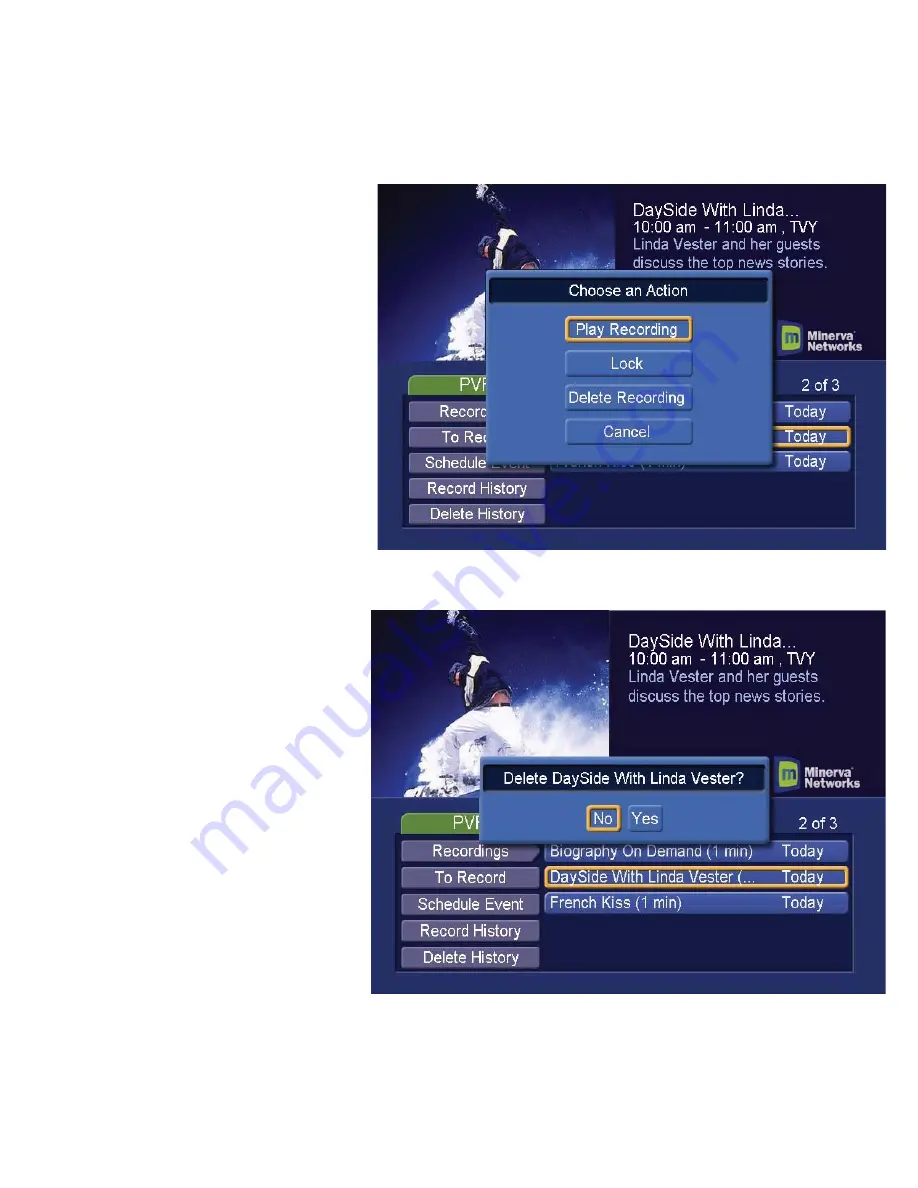
How to find the programs you Recorded? (continued)
Now you can select
PLAY
RECORDING
and press the
OK
button
to watch your recorded
program, you can select
LOCK and
press the OK button to keep the
program from being deleted,
you
can select
DELETE RECORDING and
press the OK button to delete the
current recording
, or
cancel and
press the OK button to exit this
screen.
If you select
DELETE RECORDING
it will ask you to verify that you
want to delete that program and
you can
select YES or NO and press
the OK button.
10





















