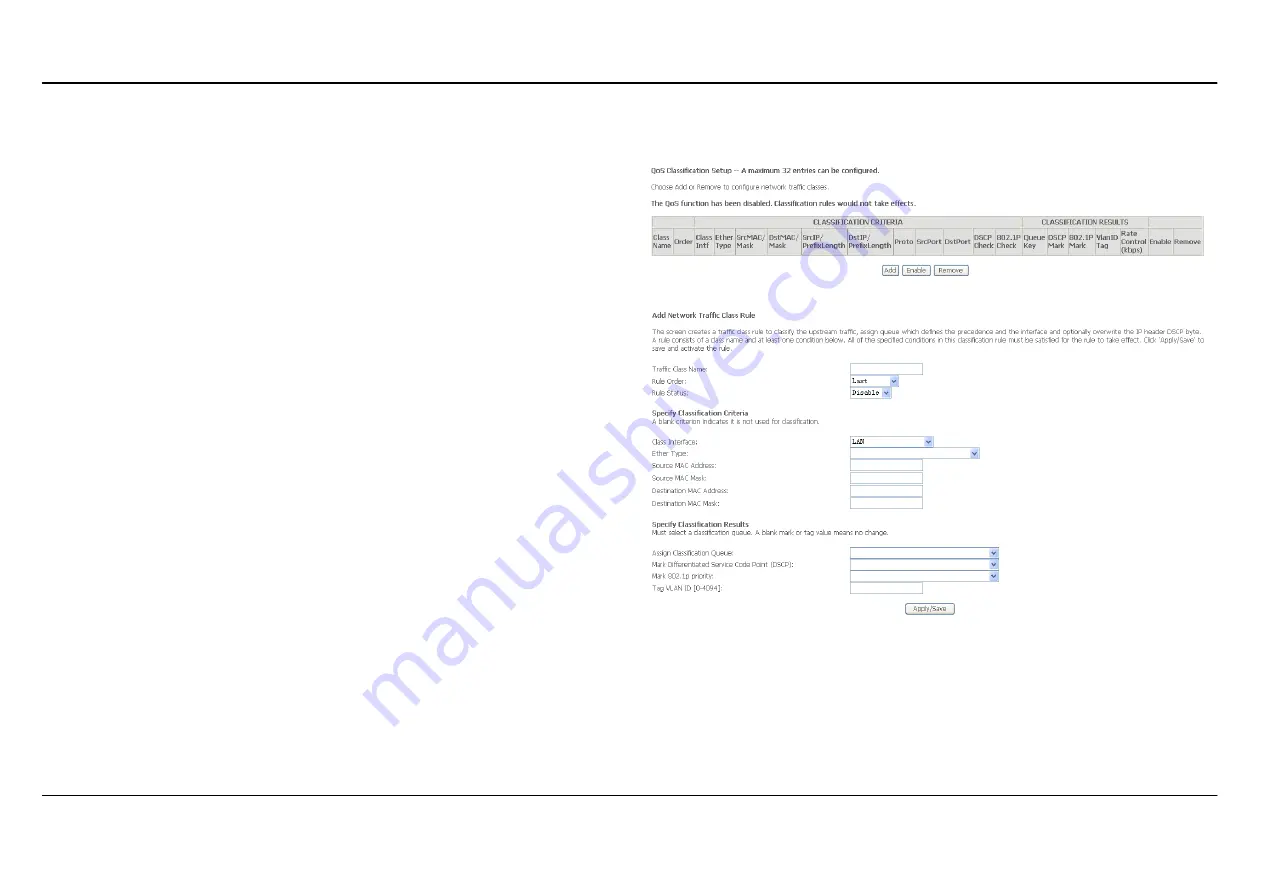
Appendix A – Troubleshooting
4Port 2x2 wireless ADSL modem User Manual
58
QoS Classification
Choose
Add
or
Remove
to configure network traffic classes.
Use this window to create a traffic class rule to classify the upstream
traffic, assign a queue that defines the precedence and the interface, and
optionally overwrite the IP header DSCP byte. A rule consists of a class
name and at least one condition. Please remember that all of the specified
conditions on this window must be met for the rule to take effect.
Click the
Apply /
Save
button to save and activate this rule.
















































