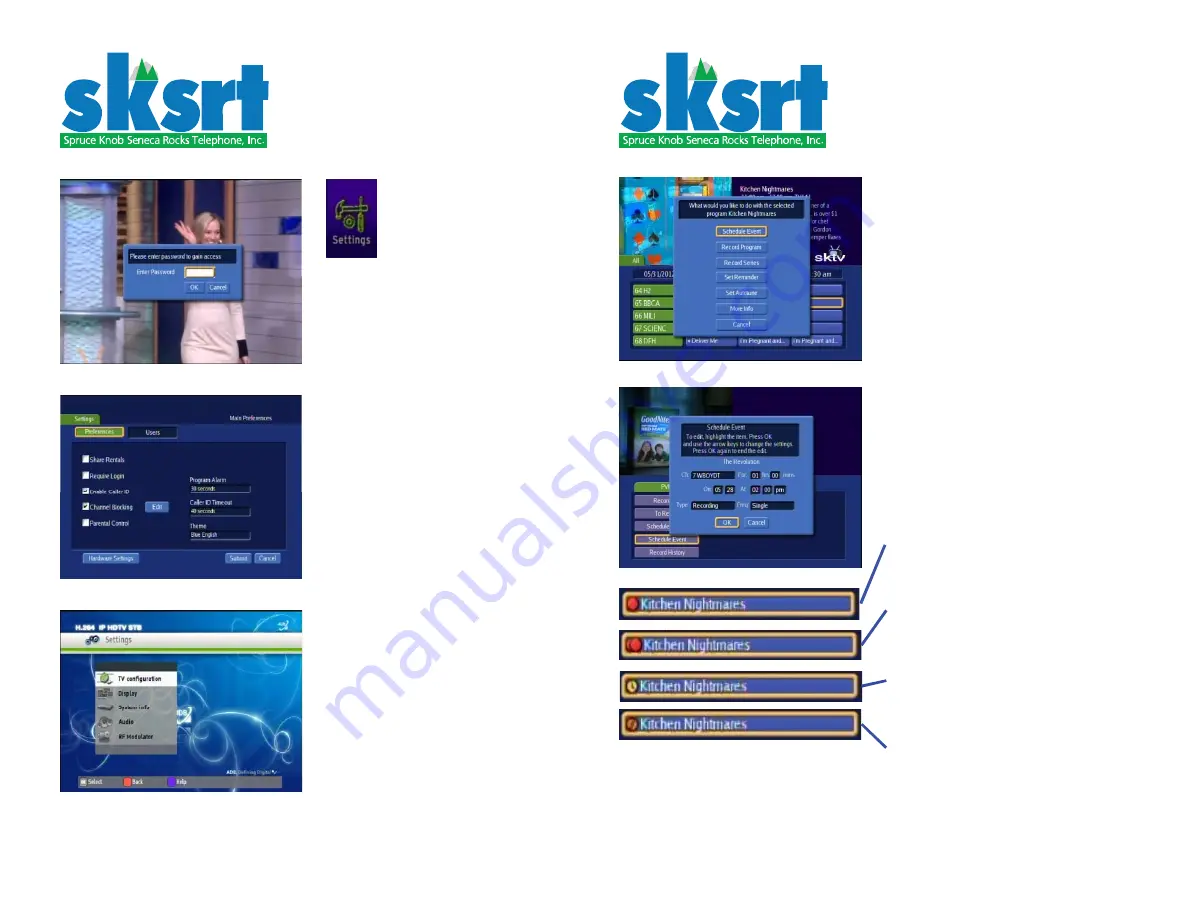
© 2012 SPRUCE KNOB SENECA ROCKS TELEPHONE INC
© 2012 SPRUCE KNOB SENECA ROCKS TELEPHONE INC
PAGE 6
PAGE 7
SETTINGS menu
After pressing SETTINGS, use the
customer password to get beyond
this point.
From this menu, viewer preferences
can be selected and edited. Once
logged in, additional users can set
their own individual viewing prefer-
ences. Scroll down to HARDWARE
SETTINGS to adjust the TV itself.
After pressing HARDWARE SETTINGS,
TV settings such as aspect ratio and
resolution may be adjusted. Some
of the colored buttons on the remote
are used for selections while in this
menu.
Directions for the 5721wnx
set top box digital recorder.
Using the GUIDE button for
recording
After pressing the GUIDE button,
select a channel and an upcoming
program and press OK. The screen to
the left will appear. The choices show
what can be scheduled for this pro-
gram. Selecting SCHEDULE EVENT
will produce the next screen down.
From this screen one may select the
specifi cs for recording the program.
These include the channel, how long
the program is, the date and time
the program is on, which type of
recording and how frequently the
program appears during the week.
To set these choices individually, use
the remaining buttons on the menu.
Each choice will place a symbol to
the left of the program name in the
GUIDE. The symbols are illustrated
to the left:
Selecting RECORD PROGRAM places
a red circle next to the program
name.
Selecting RECORD SERIES places two
overlapping red circles next to the
program name.
Selecting SET REMINDER places a
clock symbol. A reminder will ap-
pear on the screen when the selected
program is due to begin.
Selecting SET AUTOTUNE will change
to the selected channel when the
program is due to begin.
Once a program is selected, press-
ing OK will allow it to be edited or
cancelled.






