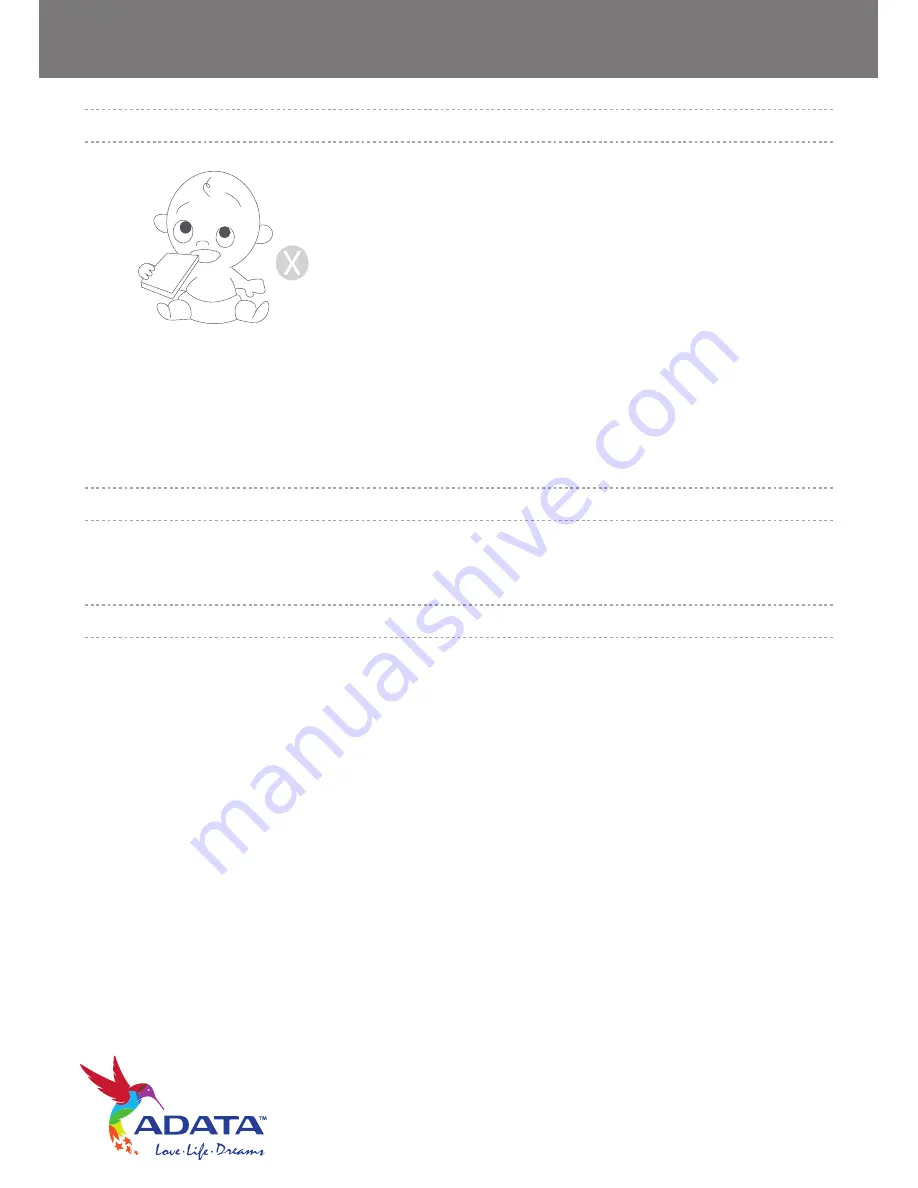
SH14 External Hard Drive User’s Manual
www.adata-group.com
In order to prevent injury and loss, keep the product
and accessories out of the reach of children.
Custody Related
Safely Remove Hardware
Always use the SAFELY REMOVE HARDWARE feature before shutting down the HDD or disconnecting the USB
cable and power cable.
1MB=1,000,000bytes / 1GB=1,000,000,000bytes
Actual accessible capacity may vary from advertised capacity due to formatting and partitioning of the hard drive,
as well as due to your computer's operating system.


















