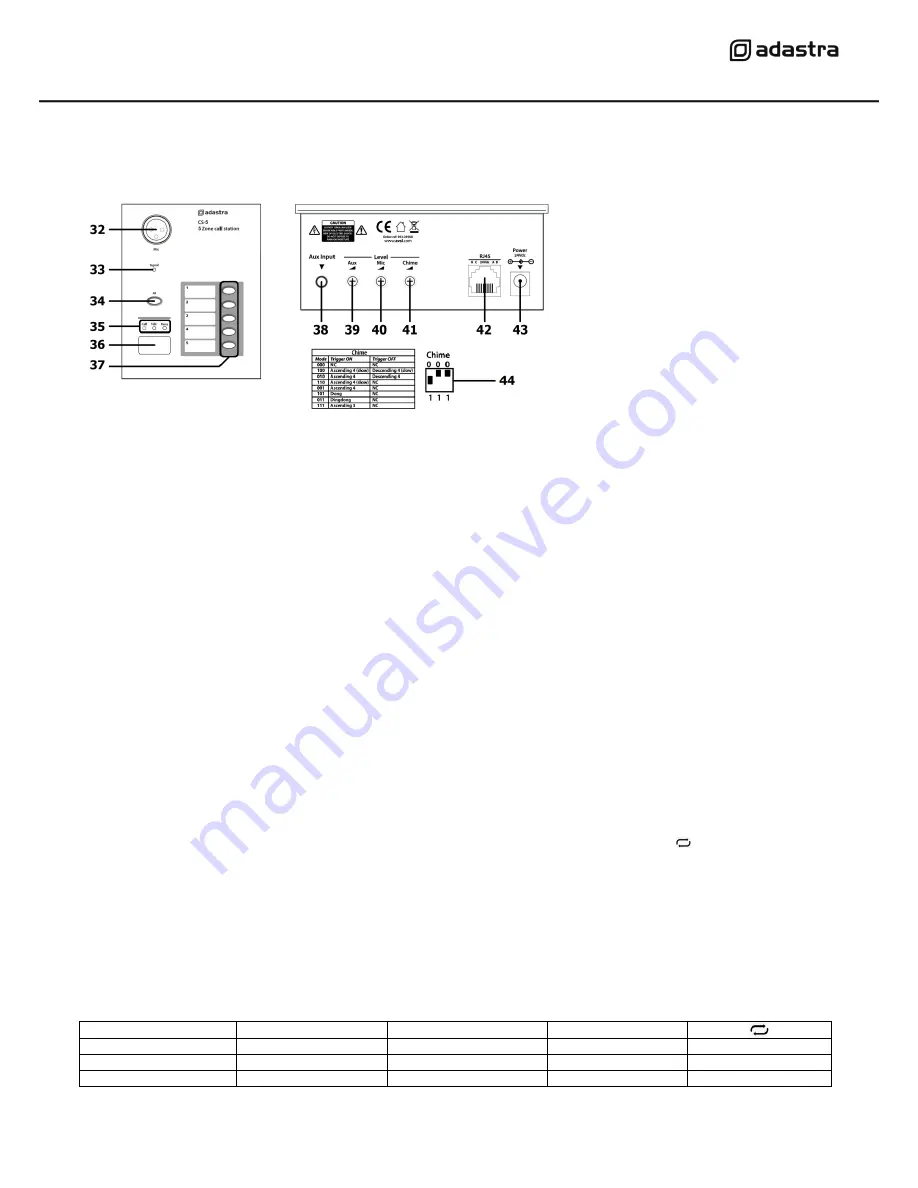
RZ45 / TR86 / CS-5 User Manual
CS-5 call station (optional)
For independent paging to any combination of zones from a remote location, an optional CS-5 call station is available (953.049UK)
The CS-5 connects to the RZ45 rear panel via network cable in a similar way to the TR86 remote controls.
Connect the CS-5 call station via network cable (42) to the RZ45 before the system is powered up to avoid damage to the system.
As with the TR86 remote, the CS-5 call station requires a separate 24Vdc power supply if the network cable run is longer than 100m.
This can enable the CS-5 call station to operate up to 1km away from the main RZ45 unit when 24Vdc power is supplied to it (43)
Connect the CS-5 gooseneck microphone to the base unit, ensuring that it is secured and properly connected (32) before powering up.
The underside of the CS-5 base unit has 3 DIP switches (44) for setting the internal chime that is activated when a call is made.
There is a 3.5mm AUX input on the rear of the CS-5 base unit with a dedicated volume control.
Connect a line level audio source, such as smart phone or laptop, to play back recorded audio messages or music to paged zones.
Also on the rear of the base unit are volume controls for the call station microphone and internal chime.
Once all connections are made, power up the RZ45 system and then any connected equipment and set volume levels as required.
To call any combination of zones from the CS-5, select the zones on the zone select buttons (37) and the relevant LEDs will light.
An “ALL” button is provided as a quick way of selecting all zones to
gether (34)
When the required zones are selected, press the call button (36) and if a chime is set, this will be played to the selected zones.
The CS-
5 microphone will now be live to these zones and each zone will show “BUSY” on its TR86 remote and
its audio will be muted.
The call status is confirmed by LED indicators above the call button (35)
Pressing the Page button again will deactivate the microphone and all zones will be reset back to their previous settings.
Media player
The RZ45 built-in media player can play standard compressed audio files stored on a USB memory device (formatted to FAT32)
Insert the USB device into the USB port (7) to start playback of audio files stored on the device.
Navigate and control the playback using Previous, Play/Pause, Next and Repeat buttons (
,
,
and )
The media player can also playback audio from a smart phone or tablet via Bluetooth wireless connection.
To pair a device to the RZ45, press the MODE
button until “
bt
” appears in the LCD display.
On the smart phone or tablet, search for the Bluetooth device called “
adastra
” and select to pair and connect.
Once connected, playback from the device can be navigated by the Previous, Play/Pause and Next buttons (
,
and
)
Connecting an external device to the 3.5mm AUX jack socket (2) allows playback of stereo line level audio through the media player.
Pressing the MUTE button will mute the output of the media player, holding this button will switch the media player on or off.
A key for the media player source selection and navigation is shown below. Bold text indicates text shown on the display.
Ensure that the volume of all connected equipment is turned down before powering the RZ45 down to avoid damage to the system.
32 Gooseneck microphone XLR connection
33 Signal indicator
34 Select all zones
35 Status indicators
36 Call button
37 Zone select buttons
38 Auxiliary line input
39 Auxiliary line level
40 Mic level
41 Chime level
42 RJ45 connection to RZ45
43 DC power input
44 Chime setting DIP switches
MODE
bt
= Bluetooth
Previous track
Play/Pause current track
Next track
ONE
= repeat track
LOAD
= loading USB
Hold = volume down
In AUX mode = Mute
Hold = volume up
rND
= random play
AUX
= Aux line input
ALL
= repeat all






