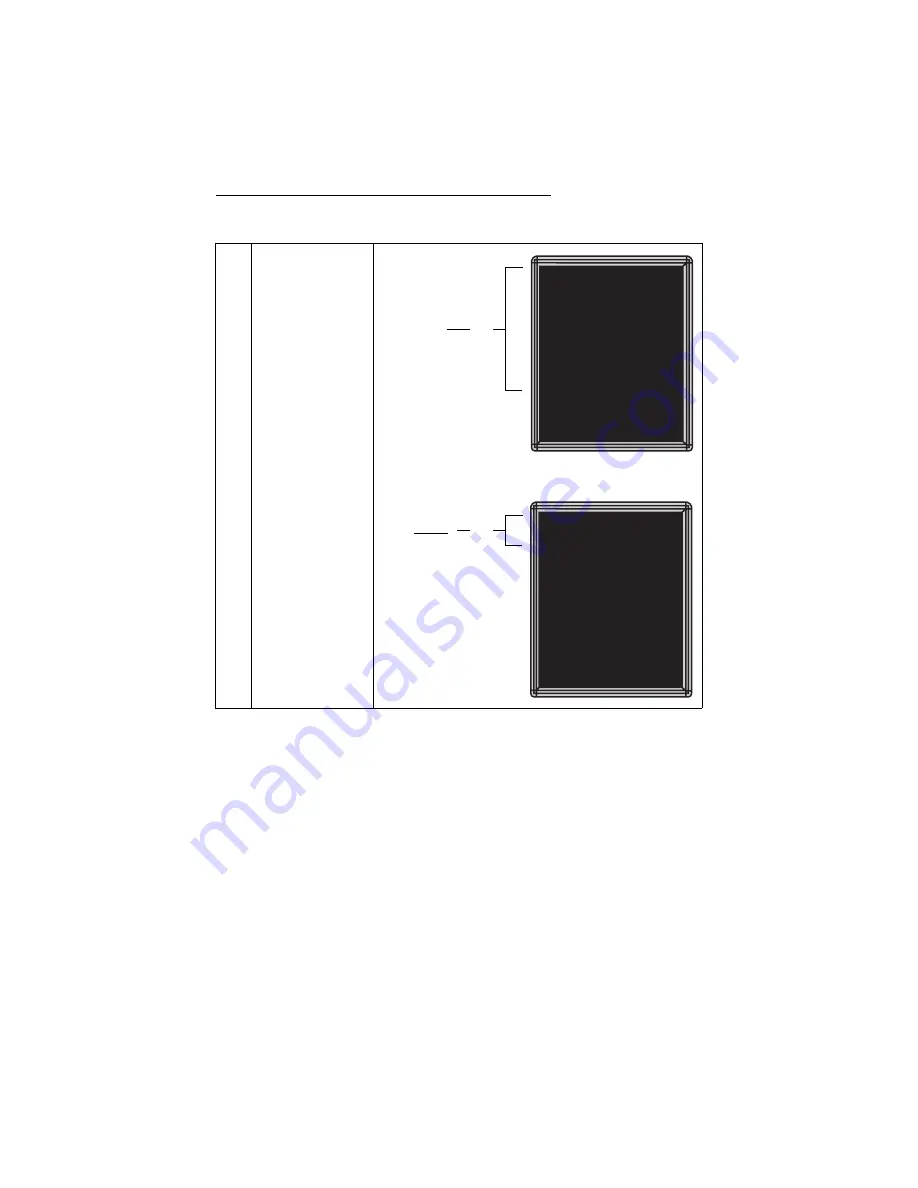
BetaBrite Director User Manual
Beginning text messaging: Example 3 — Displaying messages in time order
35
11
Press
RUN
twice.
PAGE B
This message
should appear
continuously.
This message
should only
appear between
the
ON
and
OFF
times you set.
PAGE A
This is your
second message.
The CAPS key
changes between
upper & lower
case.
THIS IS YOUR
FIRST MESSAGE.
Summary of Contents for BETAbrite Director
Page 6: ...vi...






























