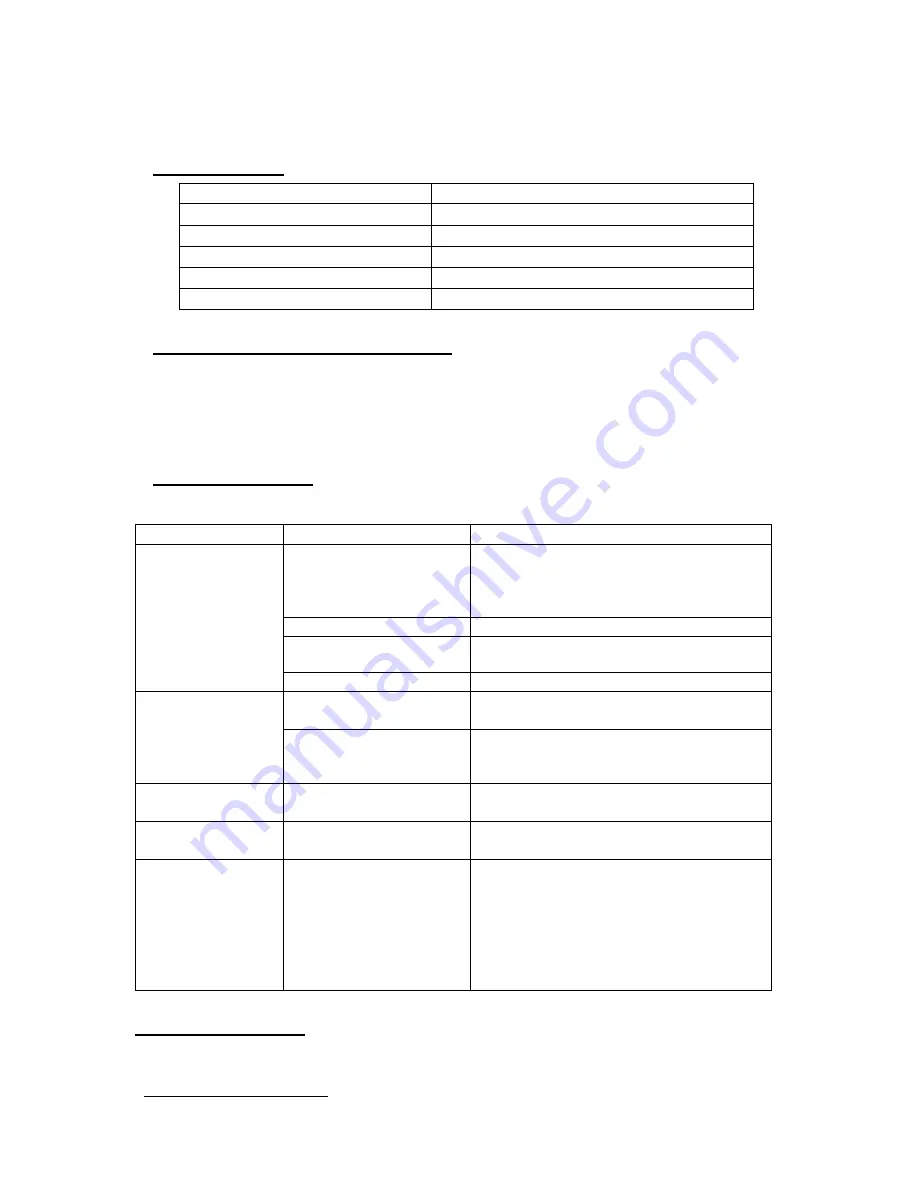
8
Technical Information
Specifications
Unique Sounds
48
Speaker Compensation
multi-band parametric EQ
Audio Input Jack
3.5 mm
Headphone Jack
3.5 mm
Power Requirements
5 Volts, 500 mA, DC
Product Dimensions
5.37" x 4.62" x 2.55"
How to Restore Factory Settings
Turn the
MINI
unit Off. Remove batteries if installed. Connect the Power
Adapter and Power Cable. Turn
MINI
On. Wait a few seconds, then press and
hold the Power Button down again until the SoundStory lights flash
(approximately 2 seconds), then release the Power Button.
Trouble Shooting
If your unit exhibits a problem, try the actions below to resolve the problem.
SYMPTOM
POSSIBLE CAUSE
SOLUTION
No operation when
power switch is
pressed
Disconnected Power
Cable
Check the power connection on the
bottom of the
MINI
unit and at the Power
Adapter. Both ends of the cable must be
firmly seated.
Faulty wall outlet
Try another un-switched wall outlet.
Batteries are dead or too
weak to operate
MINI
Replace batteries and power on again
(use of Power Cable is optional).
No batteries installed
Install new batteries.
Unit is On, but no
sound
Volume is set too low
Press or hold Volume Up button down to
increase
MINI
volume level.
System is in External
Audio Mode but has no
audio input signal
Provide audio input signal, or disconnect
the Audio Cable from the Audio Input
Jack to switch to Internal Audio Mode.
Adaptive light
flashing repeatedly
Batteries are dead
Remove Power Cable and remove dead
batteries. Insert new batteries.
Unit goes On briefly
but then goes Off
Batteries are very weak
Replace batteries or use Power Cable
(see Power Options on previous page)
Other unexpected
behavior
Try the “factory reset”
procedure
1) Remove batteries
2) Plug Power Adapter into an AC outlet
and connect Power Cable
3) Press and hold Select Sound Button
4) Press the Power Button
5) Release Power Button
6) Release Select Sound Button
Customer Support
If you have problems or questions, please contact your reseller or visit:
www.astisupport.com












