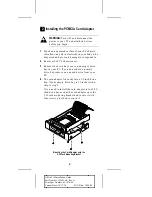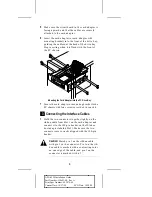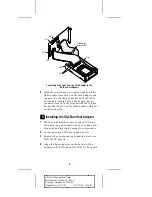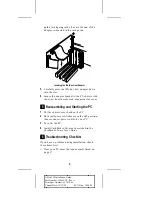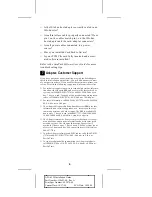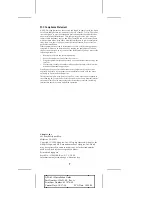7
APA-4510 Installation Guide
Part Number: 510691-00, Rev. A
Print Spec Number: 493078-00
Current Date: 10/17/94
ECN Date: 10/18/94
AAAA
AAAA
AAAA
AAAA
AAAA
AAAA
AAAA
AAAA
AAAA
AAAA
AAAA
AAAA
AAAA
AAAA
AAAA
AAAA
AAAA
AAAA
AAAA
AAAA
AAAA
AAAA
AAAA
AAAA
AAAA
AAAA
AA
AA
AA
AA
AA
AA
AA
AA
AA
AA
AA
AA
AA
AA
AA
AA
AAAAAAAAAAAAAAAAAAAAAAAAAAAAAAAAAAAAAAAAAAAAAAAAAAAAAA
A
A
A
A
A
A
A
A
A
A
A
A
A
A
FCC Compliance Statement
NOTE: This equipment has been tested and found to comply with the limits
for a Class B digital device, pursuant to Part 15 of the FCC rules. These lim-
its are designed to provide reasonable protection against harmful interfer-
ence in residential installations. This equipment generates, uses, and can
radiate radio frequency energy, and if not installed and used in accordance
with the instructions, may cause harmful interference to radio communica-
tions. However, there is no guarantee that interference will not occur in a
particular installation.
If this equipment does cause interference to radio or television equipment
reception, which can be determined by turning the equipment off and on,
the user is encouraged to try to correct the interference by one or more of the
following measures:
•
Reorient or relocate the receiving antenna.
•
Move the equipment away from the receiver.
•
Plug the equipment into an outlet on a circuit different from used by the
receiver.
•
If necessary, consult the dealer or an experienced radio/television tech-
nician for additional suggestions.
Finally, any changes or modifications to the equipment by the user not
expressly approved by the grantee or manufacturer could void the user's
authority to operate such equipment.
This device complies with part 15 of the FCC rules. Operation is subject to
the following two conditions: (1) this device may not cause harmful interfer-
ence and (2) this device must accept any interference received, including
interference that may cause undesired operation.
Adaptec, Inc.
691 South Milpitas Blvd.
Milpitas, CA 95035
Copyright © 1994, Adaptec, Inc. All rights reserved. Adaptec, the
Adaptec logo, and APA are trademarks of Adaptec, Inc. which
may be registered in some jurisdictions. All other trademarks
used are owned by their respective owners.
Printed in Singapore
Stock No.: 510691-00, Rev. A CV 10/94
Information subject to change without notice.