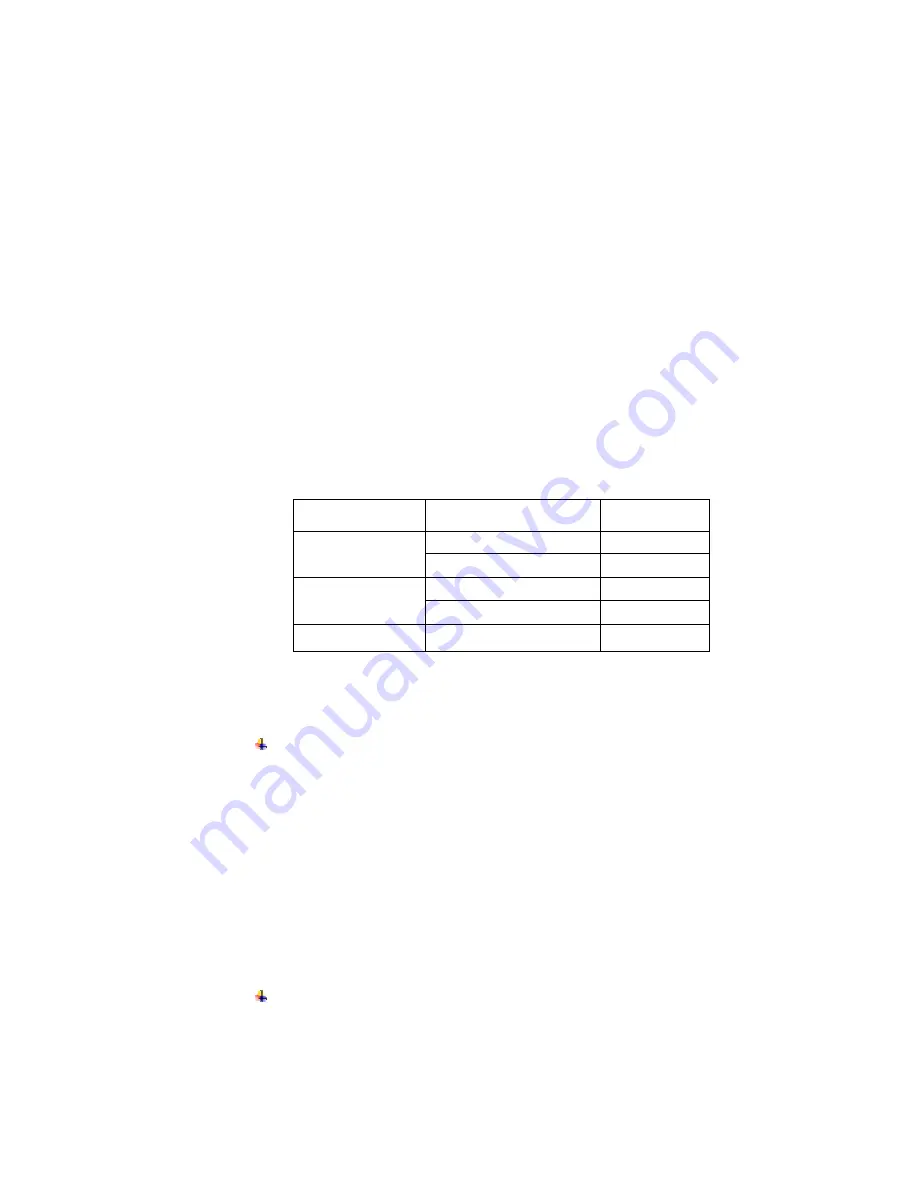
Troubleshooting
If you have problems installing or using your Adaptec ACS-300 enclosure, work
through this list of suggestions:
Ensure that the disk drive has been properly installed.
Try connecting the enclosure to your computer through a different USB port.
Try connecting the enclosure to your computer through a different eSATA port.
Try using a different USB or eSATA cable.
Try connecting the enclosure to a different power source.
If you are using Windows with a file system
other than
NTFS, and the file
system of the disk drive installed in the Adaptec ACS-300 is NTSF, Windows
may not recognize or be able to read from the disk drive.
See the Table below for compatibility information:
Operating System
File System
ACS-300 Disk Drive
File System
Compatibility
FAT16
OK
FAT16
FAT32 or NTFS
No
FAT16 or FAT32
OK
FAT32
NTFS
No
NTFS
FAT16 or FAT32 or NTFS
OK
For technical assistance initiating and formatting your disk drive, please
contact Microsoft (Windows users) or Apple Computer (Macintosh users).
For Windows 98SE users —
If you connected and powered on your enclosure
before
you installed the
device drivers, your enclosure may not work properly. Follow the steps
below to fix it.
a. On your desktop, right-click
My Computer
, select
Properties
, then
click the
Device Manager
tab.
b. Expand the categories to find your enclosure, which will appear with a
yellow exclamation mark beside it. Select the enclosure, then click the
Remove
button at the bottom of the window.
c. Power off the enclosure and disconnect the USB or eSATA cable.
d. Complete the driver installation, following the instructions on page
5
.
e. Reconnect the USB or eSATA cable and power on the
enclosure, following the instructions on page
6
.
If you are using the SATA interface and you connected and powered on
your computer
before
you turn on the enclosure, your system may not
detect the enclosure with some SATA add-on card. To workaround the
issue, make sure the enclosure is powered on when starting up the
computer.
9















