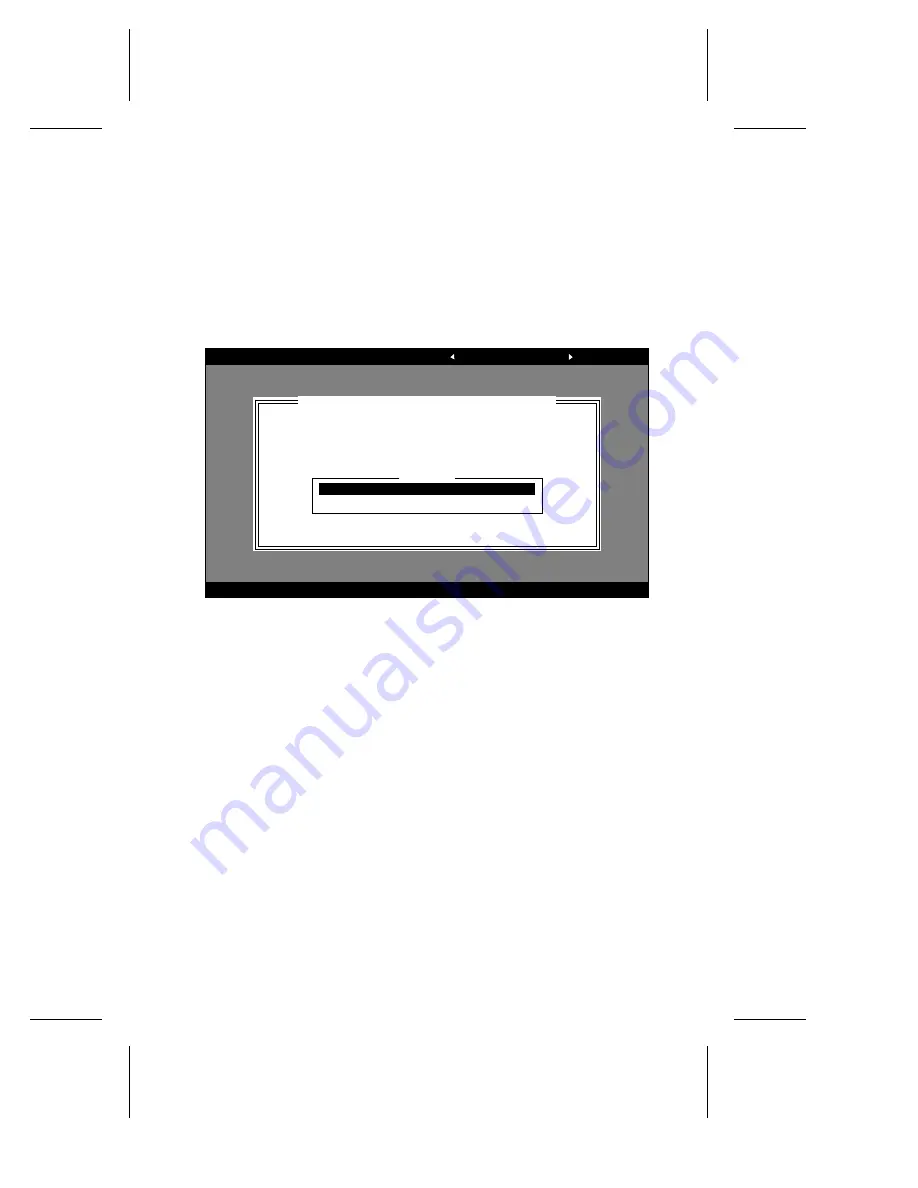
A-3
Using BIOSSelect and Disk Utilities
Starting the BIOSSelect Utility
To start BIOSSelect, press the F6 key when the following prompt
appears when you turn on or reboot your system:
Press <F6> for BIOSSelect Utility!
The menu that appears displays the options Configure/View Host
Adapter Settings and Disk Utilities, as shown in Figure A-1.
Using BIOSSelect Menus
To select a BIOSSelect menu option, move the cursor to the option
with the
↑
and
↓
keys, then press Enter. In some cases, selecting an
option displays another menu. You can return to the previous menu
at any time by pressing Esc.
To restore the original BIOSSelect default values, press F6 from the
Configure/View Host Adapter Settings screen. To toggle the display
between color and monochrome modes, press F5 from the main
BIOSSelect screen (this feature does not work on some monitors).
Exiting BIOSSelect
To exit BIOSSelect, press Esc until a message prompts you to exit (if
you changed any host adapter settings, you are prompted to save
the changes before you exit). Select Yes to exit, then press any key to
reboot the system. Any changes you made in BIOSSelect take effect
after the system boots.
Adaptec Array1000 Family BIOSSelect Utility
Arrow keys to move cursor, <Enter> to select option, <Esc> to exit (*=default)
Would you like to configure the PCI device, or run the
disk utilities? Select the option and press <Enter>.
Press <F5> to switch between color and monochrome modes.
Adaptec Array1000 Family at Bus:Channel 00:A
Options
Configure/View Host Adapter Settings
Disk Utilities
Figure A-1. BIOSSelect Menu
Summary of Contents for AAA-UDMA
Page 1: ...INSTALLATION AND HARDWARE GUIDE AAA UDMA ULTRA DMA 66 RAID CARD ...
Page 3: ...R AAA UDMA Ultra DMA 66 RAID Card Installation and Hardware Guide ...
Page 10: ......
Page 14: ......
Page 26: ......
Page 36: ......
Page 56: ......






















