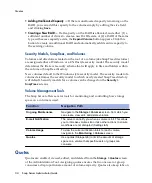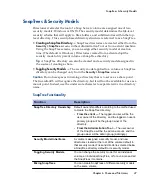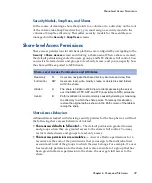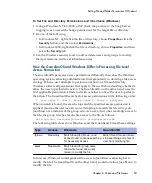Status Devices
38
Snap Server Administrator Guide
On the
Storage > Devices
screen, an expansion array’s disk drives are distinguished
from those of the host server by the label EXTN. The following graphic shows the
Devices screen of a host Snap Server 4500. The disk drives of the expansion array
connected to Port 1 of the host server’s Serial ATA card display with the label
EXTN1; the disk drives of a second expansion array connected to Port 2 display
with the label EXTN2. With multiple Snap Disk 30SAs or Snap Disk 32SAs, the disk
drives are numbered in the order in which they are daisy chained.
The disk drives of an expansion array are completely integrated into the host Snap
Server’s logic. The default configurations are preconfigured as separate RAIDs, but
you can delete these configurations and recombine the internal and external disk
drives as necessary. For example, to create one large RAID, you could delete the
existing RAIDs on both the host server and the expansion arrays, and then
recombine all drives into one high-capacity storage system. This configuration
reduces administrative complexity and overhead, but because the failure of any one
unit in the system (due to a cable coming loose, for example) will render the entire
RAID inaccessible.
Caution
(1) Host server disk drives and expansion array disk drives are logically
interchangeable, they are not physically interchangeable. That is, you cannot
physically take a disk drive from an expansion array and place it in a host Snap
Server. Snap Server disk drives contain GuardianOS-specific data that is lacking on
expansion array disk drives. (2) Do not mix drives of different capacity in a RAID 1
or 5. The redundancy schemes in these RAID types limit capacity usage in all
member drives to the capacity of the smallest member disk drive. For example, if a
RAID consists of one 116 MB disk drive and three 237 MB disk drives, the RAID can
use only 116 MB on each disk drive. In this case, the total RAID capacity is
approximately 464 MB (4 x 116) rather than the expected 827 MB (116 + [3 x 237]).
Status Devices
To view the status of the disk drives installed on the server, navigate to the
Storage
> Devices
screen. If the system consists of a single Snap Server, a Disk Drive Detail
screen displays. If the system consists of a Snap Server 4500 or 15000 and one or
more expansion arrays, an enclosure summary screen displays, with links to the
Disk Drive Detail screen for each enclosure.
The Disk Drive Detail Screen
If the system consists of a single Snap Server, a Disk Drive Detail screen displays.
Understanding the Disk Drive Detail table
The table displays the location, model, actual capacity, and status of each drive.
Summary of Contents for 5325301638 - Snap Server 4500 NAS
Page 2: ......
Page 10: ...x Snap Server Administrator Guide ...
Page 14: ...xiv Snap Server Administrator Guide ...
Page 42: ...NIS Domain 28 Snap Server Administrator Guide ...
Page 68: ...Setting File and Folder Permissions Windows 54 Snap Server Administrator Guide ...
Page 96: ...Log View 82 Snap Server Administrator Guide ...
Page 116: ...Phone Home Support 102 Snap Server Administrator Guide ...