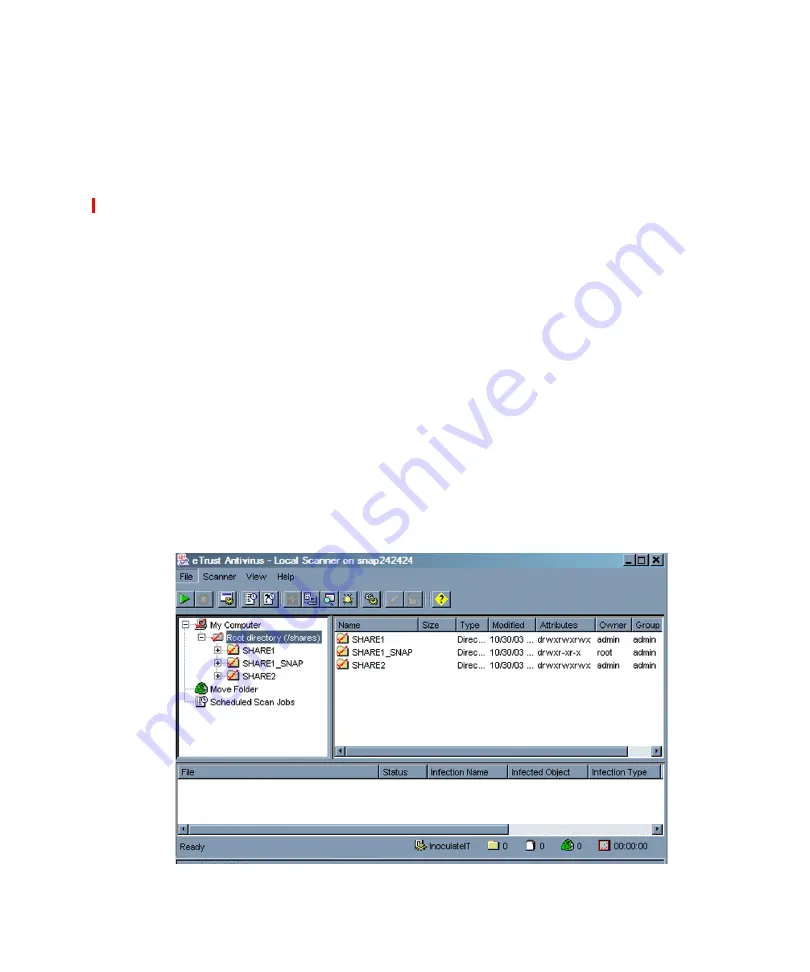
Launching the CA eTrust Antivirus GUI
Chapter 9 CA eTrust Antivirus Software
127
Launching the CA eTrust Antivirus GUI
The CA
e
Trust Antivirus software is enabled by default. Some situations, such as
deleting a volume or performing an upgrade procedure, may require you to re-
enable the software. To learn how the antivirus software interacts with other
GuardianOS software components, see “Antivirus Dependencies” on page 126.
Launching the CA eTrust Antivirus Browser Interface
The first time you connect to the GUI, it may take from 30 seconds to several
minutes for the application to load, depending on the speed of your connection.
1
If you need to enable the antivirus software, go to
SnapExtensions > CA Antivirus
,
click the check box next to
Enable,
and click
OK.
2
Click the
Configure
e
Trust Antivirus
link. The splash screen opens first, followed
momentarily by the GUI login dialog box.
3
Enter the same administrative user name and password (case sensitive) you have
established for the Administration Tool, and then click
Login
. The antivirus GUI
box opens.
The Local Scanner View
Use the Local Scanner view to scan a SnapServer for infected drives, folders, files, or
disks on demand.
Summary of Contents for 5325301507 - Snap Server 4400 NAS
Page 2: ......
Page 12: ...xii SnapServer Administrator Guide ...
Page 16: ...xvi SnapServer Administrator Guide ...
Page 58: ...Print Server 42 SnapServer Administrator Guide ...
Page 64: ...NIS Domain 48 SnapServer Administrator Guide ...
Page 110: ...Configuring VSS VDS for iSCSI Disks 94 SnapServer Administrator Guide ...
Page 154: ...Log View 138 SnapServer Administrator Guide ...
Page 228: ...Phone Home Support 212 SnapServer Administrator Guide ...






























