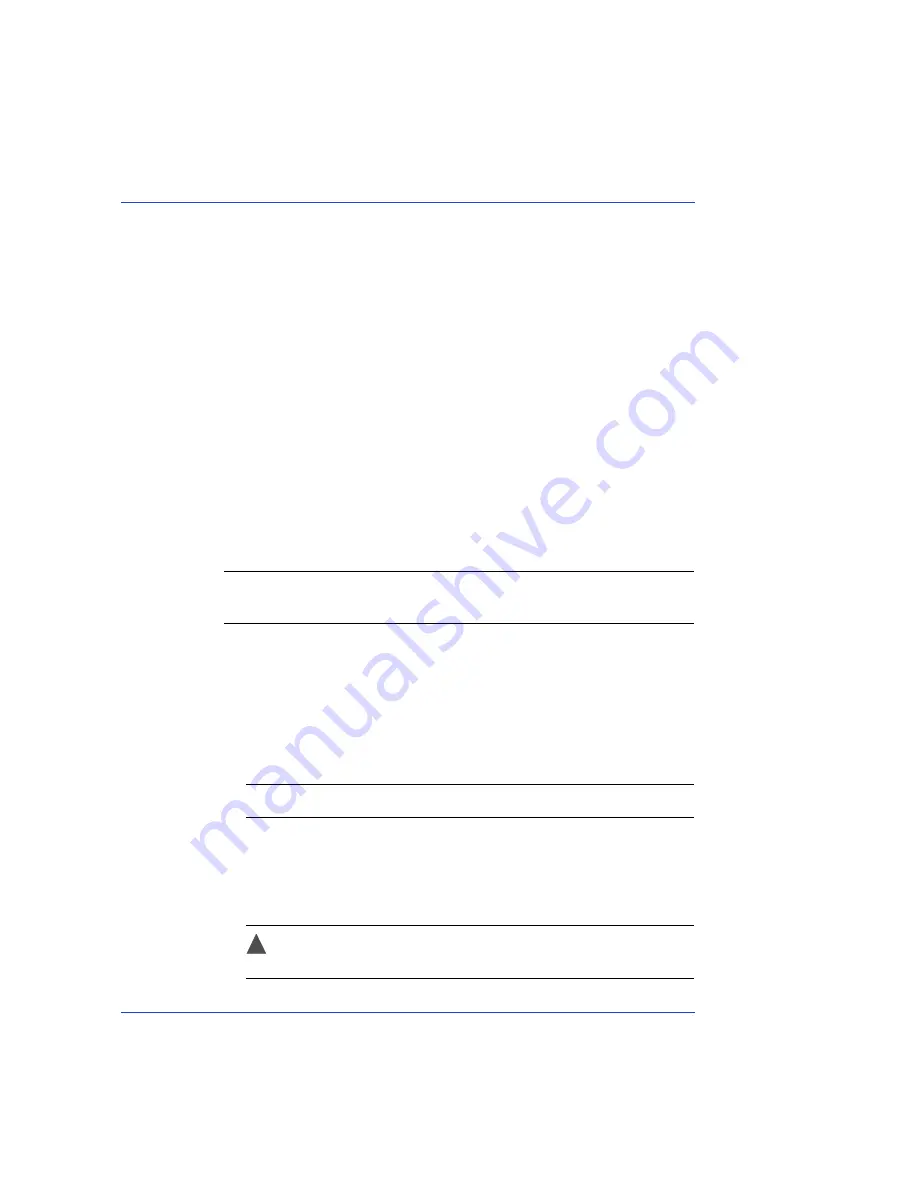
Appendix C: Using the Adaptec RAID Controller Utility
●
92
Using the ACU to Create and Manage Arrays
To open the ACU, start the Adaptec RAID Controller utility (see
).
If you have more than one controller, select your controller, then press
Enter
. Select
Array Configuration Utility
, then press
Enter
.
Follow the on-screen instructions to create and manage arrays, and
initialize, rescan, and erase disk drives.
Creating a New Array
To begin creating an array, select
Create Arrays
from the main ACU
menu.
Only disk drives that can be used in a new array are available for
selection. (Disk drives must be initialized before they can be used in an
array. See
Initializing Disk Drives on page 93
for more information.)
Use the Array Properties menu to modify the array’s RAID level, size,
name, stripe size, and caching settings.
Note:
For more information about RAID levels and using disk drives to
create arrays, see
Choosing a RAID Level on page 30
.
Managing Existing Arrays
To view or modify existing arrays, select
Manage Arrays
from the main
ACU menu.
From the Manage Arrays menu, you can:
●
View the properties of an array.
Note:
Failed drives are displayed in a different text color.
●
Make an array bootable (see
Creating Bootable Arrays on page 93
●
Assign or remove hot spares.
●
Delete an array.
Caution:
Before deleting an array, back up the data to avoid
permanently losing it.
!






























