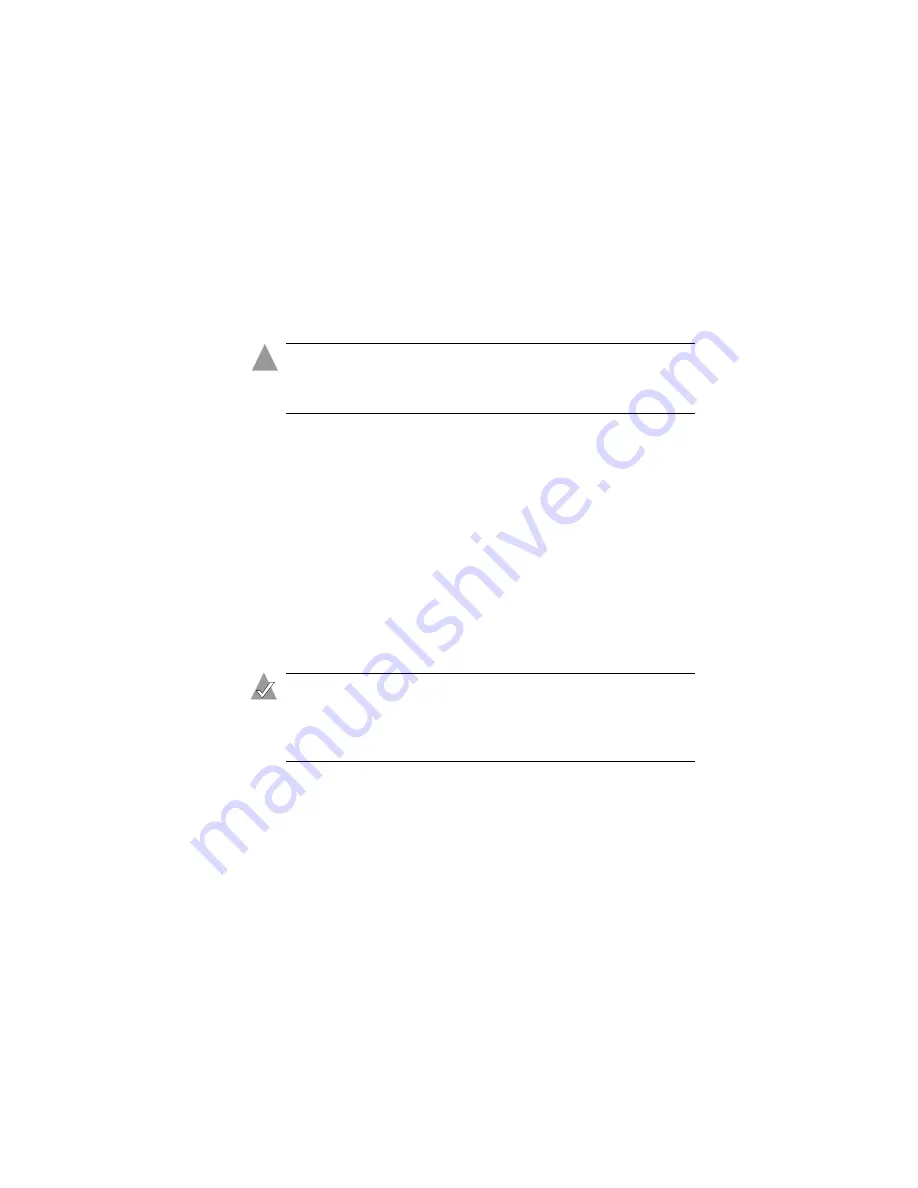
22
Changing the Set-up of Your WLAN
Changing the WEP Encryption Settings
Wired Equivalent Privacy (WEP) is a security feature that encrypts
the data being sent over the radio waves of your WLAN.
The default Enable WEP Encryption setting is
Disabled
. Disabled
encryption allows your Wireless devices to share data in plain text.
Caution:
Adaptec
strongly
recommends that you protect your
network by enabling WEP encryption. Unprotected networks
are vulnerable to security breaches from unauthorized users.
Setting
64-Bit
or
128-Bit
encryption increases data security by
limiting network access through specified Wireless stations only,
although it may slow data transmission.
Set the level of security you require for your WLAN. For all the
computers on your WLAN to communicate with each other and
share data, they must have identical
WEP Key
settings. (WEP Keys
control encryption; the Default Key determines which of the four
WEP Keys are used for encryption and decryption.)
WEP keys can be numeric, alphabetic, or a combination of both.
You can choose between Hexadecimal, which restricts you to
numbers 0–9 and letters A–F, and Alphanumeric, which restricts
you to numbers 0–9 and letters a–z/A–Z.
Note:
If you are setting up a new WLAN, you can use the
Wireless Access Point Utility to create WEP keys and set a
default key
. See
more information.
To change the encryption setting of your Wireless AP:
1
Open the Wireless Access Point Utility and log on. (See
2
Click the
Security
tab.
The Security page opens, as shown on
.
3
To enable encryption, select
Enable WEP Encryption.
Then
continue with
.
To disable encryption, deselect
Enable WEP Encryption
, then
click
Save
. Click
Reboot
on the Success page when prompted.
!






























