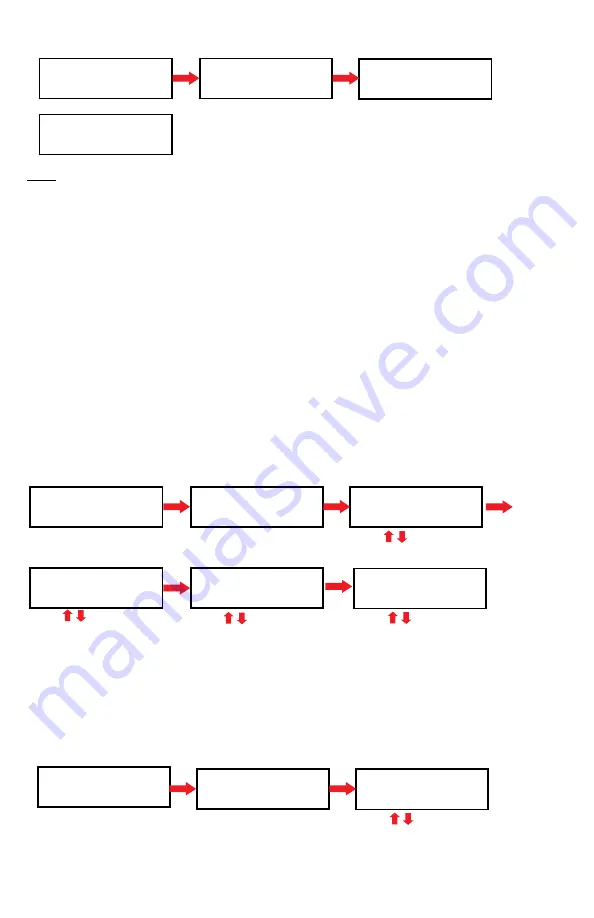
7
This function shows the drive info that is connected to each internal port of the
controller. Information includes the port number that each drive is assigned to, brand
name and model of each drive and drive firmware version.
4. Utility
4.1 Disc Information
Display the information of the media installed on each device. Such as USB,
DVD/CD/BD, flash memory format and content size.
[ 3 ] USB
FAT32 72MB
[ 3 ]
: the number of the device port
USB
: the type of device
FAT32
: the file format
72MB
: data used on the device
4. Utility
[Utility]
1.
Disc Information
[ 1 ] 1Track
Data CD 702MB
4.2 Drive Information
[# 1 ]
: the number of device
P : 1
: device’s port number
1.00
: the version of device
ASUS DRW-24F1ST
: device
model number
[# 2 ]
: the number of device
P : 2
: device’s port number
8.07: device’s model number
Press
to switch info.
[# 1 ] P : 1 1.00
ASUS DRW-24F1ST
4. Utility
[Utility]
2 .Drive Information
[# 2 ] P : 2
USB Sandisk 4GB 8.07
8
[1 ]
: the number of the device port
CD
: the type of device
702MB
: data capacity of the device
ENT
ENT
ENT
ENT
4.3 System Information
4.4 Update BIOS
Press
to switch info.
ID number
XXXXXXXXXXXXXXX
A0111B
: controller model
128MB
: system memory
V1.05.12
: firmware version
XXXXXX
: controller’s ID.
4. Utility
[Utility]
3. System Information
A0111B 128MB
v1.05.12
Note
:
4. Utility
[Utility]
4. Update BIOS
[Update BIOS]
Reading....
[Update BIOS]
Complete! Reboot!
This function displays the information of the controller board installed in the copier
section. Information displayed will be the controller model and firmware version.
This command allows you to update the firmware of the Copier section when
necessary. AEGT will automatically supply you with the latest firmware. Normally on
a CD. Once the update process is completed, the Copier will reboot automatically to
activate the new firmware.
1. Please insert the disc with firmware to Copier DVD/CD/BD device.
2. DO NOT put the firmware files in a folder.
ENT
ENT
ENT
ENT
5. Setup
5.1 Set Burn Speed
Allows user to set the burn speed for copying needs.
Note:
Due to difference of media, a median burn speed is recommended.
Selectable burn speeds:
CD
: 1, 2, 4, 8, 10, 12, 16, 20, 24, 32, 36, 40 (default), 44, 48, 50, 52, 56, MAX.
Audio CD
: 1, 2, 4, 8, 10, 12, 16, 20, 24, 32 (default), 36, 40, 44, 48, 50, 52, 56, MAX.
DVD
: 1, 2, 2.4, 4, 6, 8, 12, 16 (default), 18, 20, 24, MAX.
DVD DL
: 1, 2 (default), 2.4, 4, 6, 8, 12, 16, 18, 20, 24, MAX.
Blu-ray
: 1, 2 (default), 4, 6, 8, 10, 12, MAX
Press
to select option
Press
ENT
to go to next
[Setup]
1. Set Burn Speed
[Set Burn Speed]
CD: 40x
5. Setup
[Set Burn Speed]
Audio CD: 32X
[Set Burn Speed]
DVD: 16x
5.2 Start Up Menu
Allows user to choose which function to appear immediately after the duplicator is
boot up. All functions are available for selecting from:
"Flash to Disc"
,
"Disc to
Flash"
, and
"Flash to Flash"
.
Press
to select option
Press
ENT
to confirm
[Setup]
2. Start Up Menu
[Start Up Menu]
Flash to Disc
5. Setup
ENT
ENT
ENT
ENT
Press
to select option
Press
ENT
to go to next
Press
to select option
Press
ENT
to go to next
Press
to select option
Press
ENT
to save all
[Set Burn Speed]
Blu-ray: 2x
NOTE: PRESSING ESC BUTTON BEFORE SAVING WILL REMOVE ALL CHANGES
Summary of Contents for DP-250 Series
Page 17: ......



































