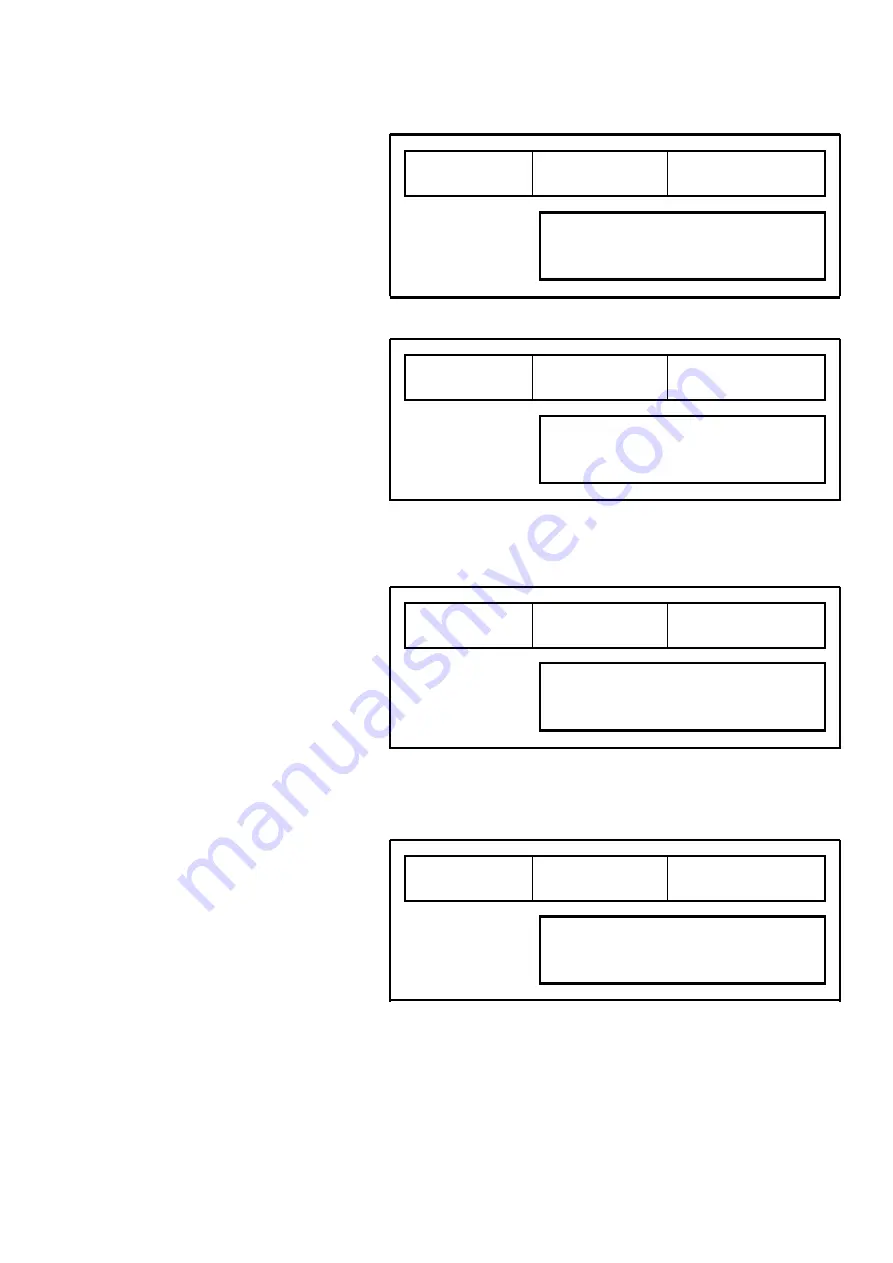
35 |
P a g e
© Adam Equipment Company 2010
7-10 Select Printing Speed
Press Enter key
Select printing speed
1 = 60mm/sec, 2 = 80mm/sec
3 = 100 mm/sec and press Enter key
7-11 Set Printing Contrast
Enter value between 0 ~ 400 and press Enter key, bigger? value has a higher contrast, a value 45 is fixed
at high speed
Press ESC key to exit
7-12 Set Number of Label
Press Enter key
P7-10
10. Select Print Speed
P7-10 3
1
1. Low 2. Medium 3. High
P7-11 200
11. Set Print Brightness
P7-12
12. Set Number of Label




























