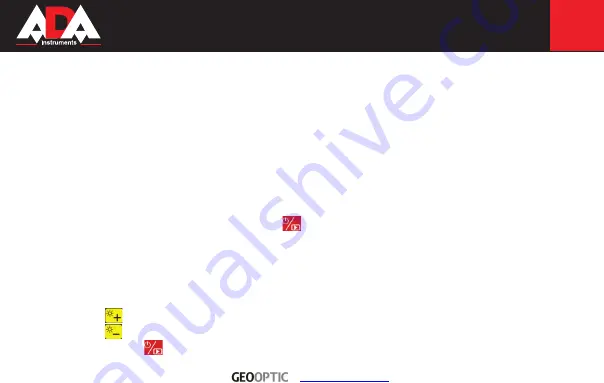
ZVE
350 SD
9
● Connect to a PC via USB port
ZVE 350 SD has a USB 2.0 port, and can be connected to a PC. Minimum configuration of the PC:
• P4 1.4GHz or higher CPU
• 256 MB RAM of system memory or above (recommended)
• One available USB port (USB2.0)
• Graphics Card (Must support DirectX 9.0c)
• 1GB Free HD Space
• CD-ROM Drive (For software installation)
• Microsoft Windows XP/vista/win7
1. Insert the included disk, find the disk folder in “My Computer”, double click the file “ScopeView” to install control
software and the driver;
2. Follow the steps, and the installer will prompt to restart the computer to complete the installation;
3. Connect the unit with a PC via USB, then press
to turn on the unit, and windows will detect new devices itself.
Choose install driver, a message says new device installed and ready to use will be prompted when it is done.
4. Open the software “ScopeView”, select “Instant USB Camera” under device drop list, and then click “Connect”
button to the right. The real-time image can be viewed from both the computer and the inspection LCD screen.
5. Please refer to the software manual included in driver disk for detailed information about software installation and operations.
6. Users are allowed to perform operations on received images using the control software, such as taking photos and
recording video clips etc.
7. Press
to increase the LED brightness.
8. Press
to decrease the LED brightness.
9. Press and hold
for three seconds to power off.
www.geooptic.ru
Summary of Contents for ZVE 350 SD
Page 25: ...ZVE 350 SD ADAINSTRUMENTS WWW ADAINSTRUMENTS COM www geooptic ru...
Page 26: ...ZVE 350 SD 26 1 27 2 28 3 31 4 39 5 41 6 42 7 45 1 2 www geooptic ru...
Page 27: ...ZVE 350 SD 27 ADA ZVE 350 SD 3 5 12 Micro SD TV USB TV www geooptic ru...
Page 28: ...ZVE 350 SD 28 1 2 3 4 5 6 TV 7 USB 8 CD P 1 P 2 P 3 P 4 www geooptic ru...
Page 30: ...ZVE 350 SD 30 3 3 3 MENU www geooptic ru...
Page 31: ...ZVE 350 SD 31 1 2 4 3 4 6 P 6 A 12 7 90 8 P 7 P 8 www geooptic ru...
Page 37: ...ZVE 350 SD 37 3 a b MENU c d e MENU f g SD h 4 www geooptic ru...
Page 38: ...ZVE 350 SD 38 a b 5 c d e SD USB www geooptic ru...
Page 39: ...ZVE 350 SD 39 45 C a b c d www geooptic ru...
Page 40: ...ZVE 350 SD 40 www geooptic ru...
Page 41: ...ZVE 350 SD 41 No Signal 1 2 www geooptic ru...
Page 42: ...ZVE 350 SD 42 RESET CMOS 60 12 12 50 50 IP67 IP54 www geooptic ru...
Page 44: ...ZVE 350 SD 44 5 95 RH 20 C 60 C 85 270 75 100 405 www geooptic ru...
Page 45: ...ZVE 350 SD 45 2 www geooptic ru...
Page 46: ...1 2 3 4 5 6 7 8 9 WWW ADAINSTRUMENTS COM info adainstruments com www geooptic ru...
Page 49: ...www geooptic ru...
Page 50: ...ADA MEASUREMENT FOUNDATION WWW ADAINSTRUMENTS COM www geooptic ru...
























