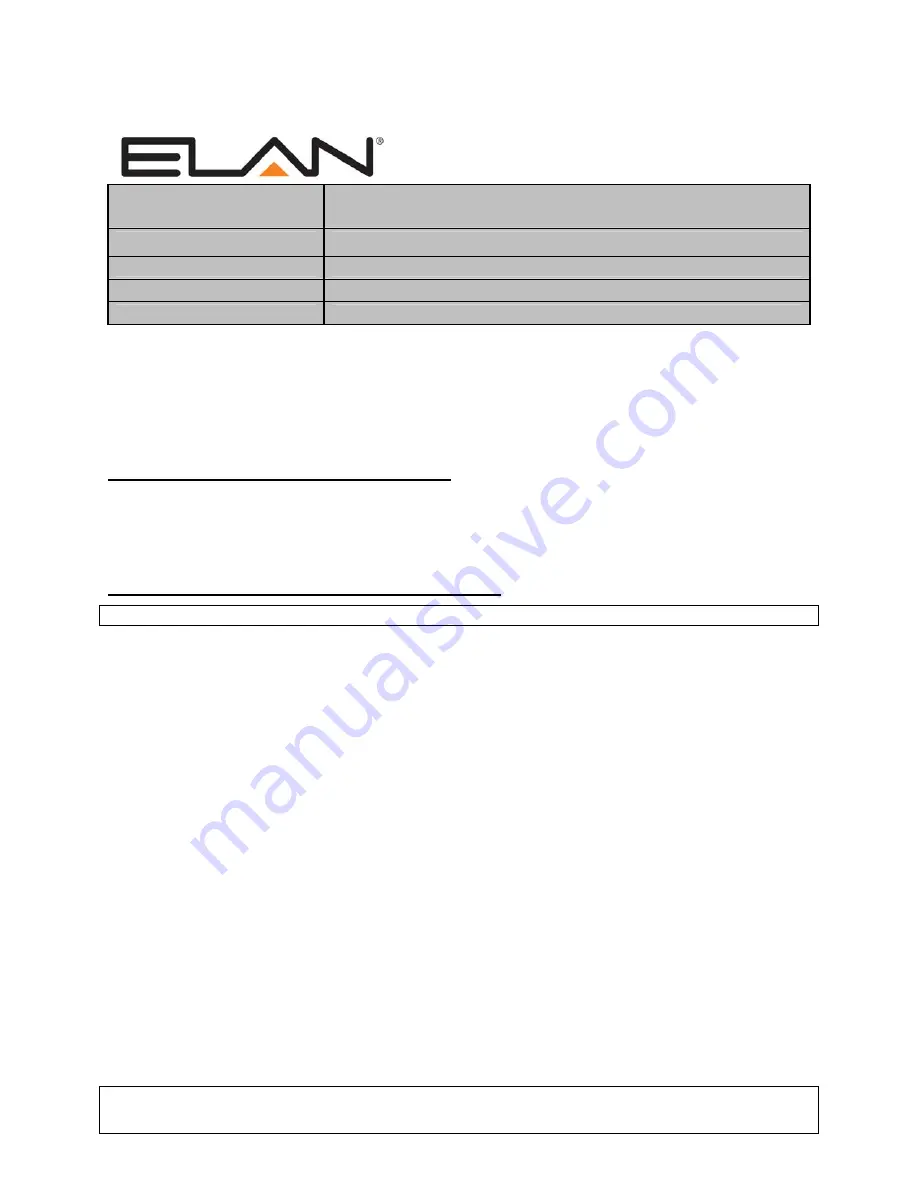
ELAN Home Systems
●
1690 Corporate Circle
●
Petaluma, CA 94954 USA
tech support: 800.622.3526 • main: 760.710.0990 • sales: 877.289.3526 • email: [email protected]
©2013 ELAN Home Systems. All rights reserved. ELAN and g! are trademarks of ELAN Home Systems. All other trademarks are the property of their respective owners.
Integration Note
Manufacturer:
ADA
Model Number(s):
Suite 7.1
Core Module Version:
Comments:
Firmware: Release 4.15, Prom v1.70g, DSP 2.1.5201
Document Revision Date:
1/10/2013
O
VERVIEW AND
S
UPPORTED
F
EATURES
The Suite 7.1 surround sound preamplifier provides an RS-232 connection through the ISO-CAT II or
ISO-232 isolation box. This serial connection to the
g!
system provides full two-way communications,
enabling reliable control as well as providing feedback to the
g!
system when changes (such as the
current source or volume levels) occur at the receiver.
T
HESE
P
REAMPS SUPPORT THE FOLLOWING FEATURES
:
Basic Source and Volume Control:
Select any available source and control volume with two-way
feedback. Changes made at the preamp (turning the volume control, changing source) are immediately
reflected in the
g!
interface.
Surround Mode Control:
Change the surround mode from the
g!
interface.
T
HESE
P
REAMPS DO NOT SUPPORT THE FOLLOWING FEATURES
:
Any feature not specifically noted as supported should be assumed to be unsupported.
I
NSTALLATION
O
VERVIEW
1. During the rough-in phase install the necessary speaker and video cabling for the theater installation.
2. Also during the rough-in phase, run a Cat5 wire from the location of the preamp and isolation box
back to the Network Assembly of the
g!
system to provide the serial connection needed to control the
preamp. Refer to the
RS-232 Connection Options
Integration Note for other serial connection
options.
3. Install the speakers, display and other theater components.
4. Program the preamp according to the manufacturer’s documentation: see
ADA Programming
below.
5. Test the theater to ensure that the sources play correctly and that the audio and video operate as
expected.
6. Connect
the
g!
system to the preamp electrically. See the connection diagram for more information.
7. Configure
the
g!
system
for the preamp and confirm communication between the preamp and the
g!
system controller.
8. Test the system by changing sources and volume to confirm the correct source plays.
Summary of Contents for Suite 7.1
Page 5: ...5 of 5 COMMON MISTAKES ...





