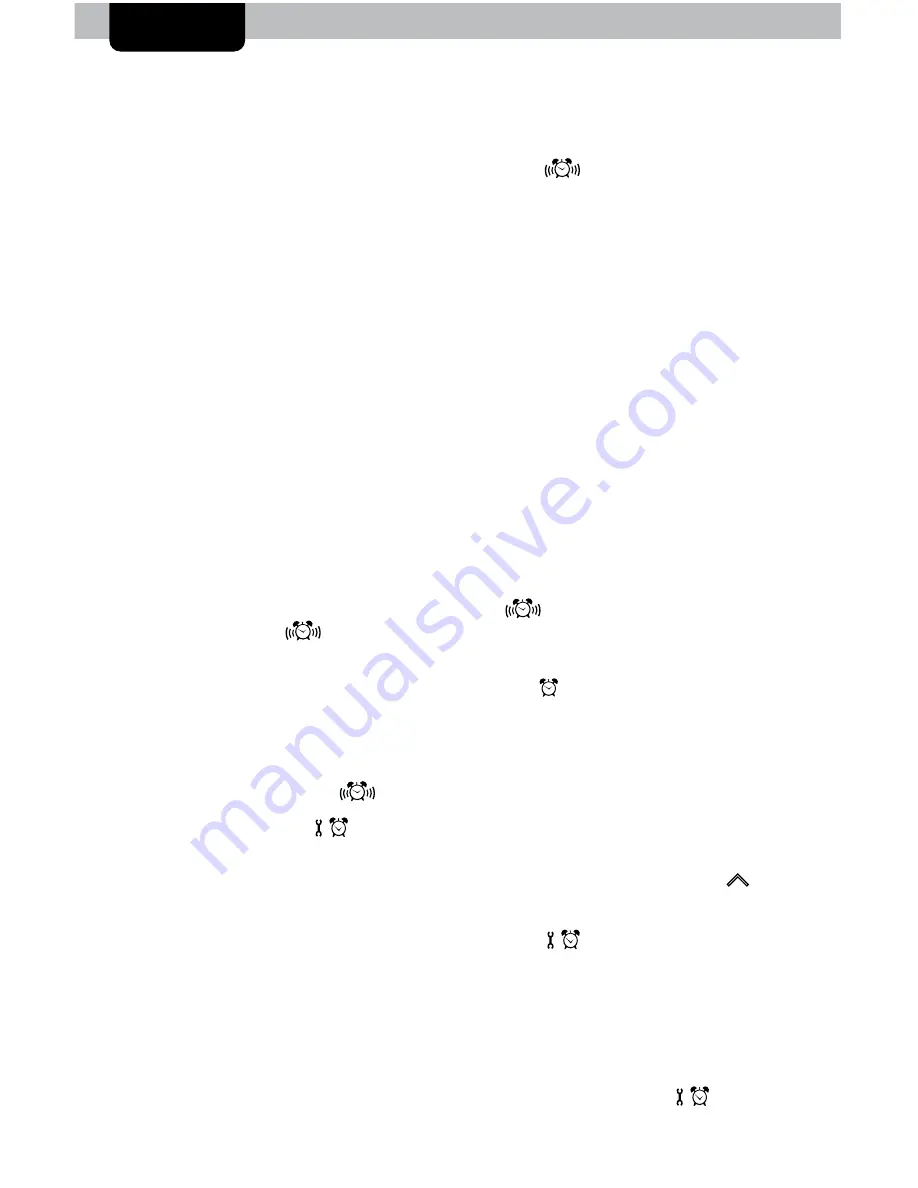
8
Using the Clock
Using the Projector
This alarm clock projects the current time and the
indicator (when the
alarm is ON).
To power ON the projector, slide the Projector ON/OFF switch up to the
“ON” position. To power OFF the projector, slide the Projector ON/OFF switch
down to the “OFF” position.
During power adapter usage, when the Projector ON/OFF Switch is in the ON
position, the projector will be ON by default. When operating the clock using
back-up batteries only, please note that the projector will be OFF by default.
Press the SNOOZE button to turn on the projector for 3-5 seconds (momentary
to conserve battery power).
Rotate the projector to view the projection on a wall or ceiling. Press the
“FLIP” button to rotate the orientation of the projection 180 degrees. Focus
the projection by turning the Focus Adjustment Dial, located on the back of the
clock. Please note, some rough surfaces may not display the projection clearly.
DO NOT touch or stare directly into the projector lens.
Turn the Alarm ON/OFF
To turn alarm ON, slide alarm switch up to “
” position. When alarm
function is ON, the
icon, ALARM ON, ALARM TIME and ALARM DAYS
ACTIVE will be displayed.
To turn alarm OFF, slide alarm switch down to “
” position. When alarm
function is OFF, the ALARM OFF indicator will be displayed.
Set the Alarm Time
Slide alarm switch up to “
” position to turn alarm ON.
Press and release the “
” button to enter ALARM SET MODE. The alarm
time will flash on the display.
To adjust the currently selected (flashing) item, press and release the “
T
” or
“
V
“ buttons (press and HOLD to fast adjust).
To save your adjustments, press and release the “
” button to adjust the
next preference. The preference set order is as follows:
ALARM CLOCK HOUR
ALARM CLOCK MINUTE
ALARM EVERY DAY or WEEKDAYS ONLY
You will automatically exit ALARM SET MODE if no buttons are pressed for 5
seconds. Enter ALARM SET MODE at any time by pressing the “
” button.
OPERATION












