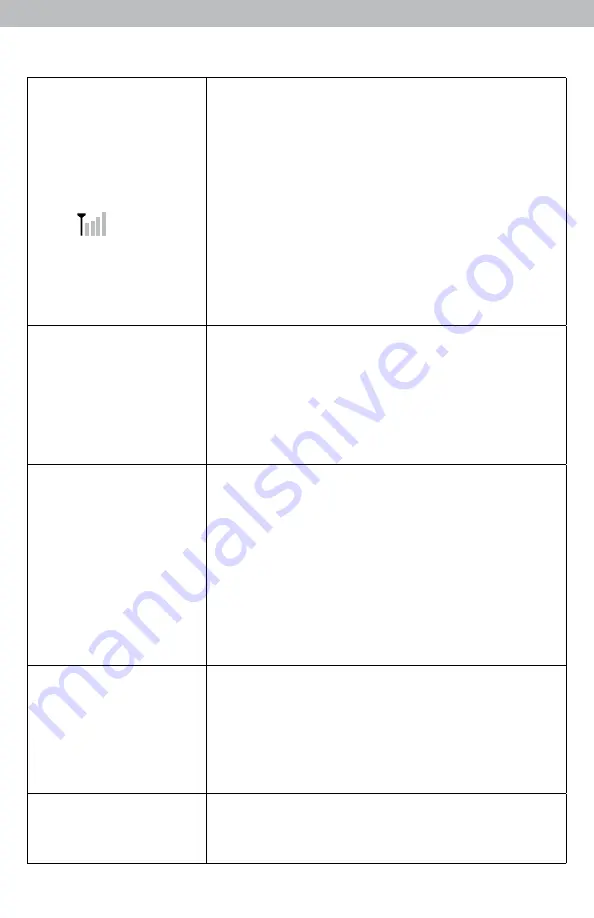
Troubleshooting
No outdoor sensor
reception
no bars
If the wireless signal indicator shows no bars:
• Relocate the display unit and/or the outdoor sensor.
The units must be within 330 ft (100 m) of each other.
• Make sure both units are placed at least 3 feet (.9
m)
away from electronics that may interfere with the
wireless communication (such as TVs, microwaves,
computers, etc).
• Use standard alkaline batteries (or lithium batteries in
sensor when temperature is below -4ºF/-20ºC). Do not
use heavy duty or rechargeable batteries. NOTE: It
may take up to 20 minutes for display unit and sensor
to synchronize after batteries are replaced.
Display screen
not working
• Check that the batteries are installed correctly.
Batteries may need to be replaced.
• Reset display by pressing the RESET button, located in
the battery compartment on the display unit. Time and
date will need to be entered after a reset.
• Forecast will be blank for first 4 hours after battery
installation.
Outdoor
temperature
is flashing or
showing dashes
Flashing of the outdoor temperature is generally an
indication of wireless interference.
1. Bring both the sensor and display unit indoors and
remove batteries/power adapter from both.
2. Make sure the A-B-C switch on both units match.
3. Reinstall batteries in the outdoor sensor.
4. Re-connect AC adapter and/or reinstall batteries in
the display unit.
5. Let the units sit within a couple feet of each other
for about 20 minutes to gain a strong connection.
Inaccurate
temperature
or humidity
• Make sure both the display unit and sensor are
placed out of direct sunlight and away from any heat
sources or vents (see page 10).
• Make sure both units are positioned away from any
sources of moisture.
Inaccurate barometric
pressure
It may take up to 14 days for the pressure to calibrate to
your location.
12






































