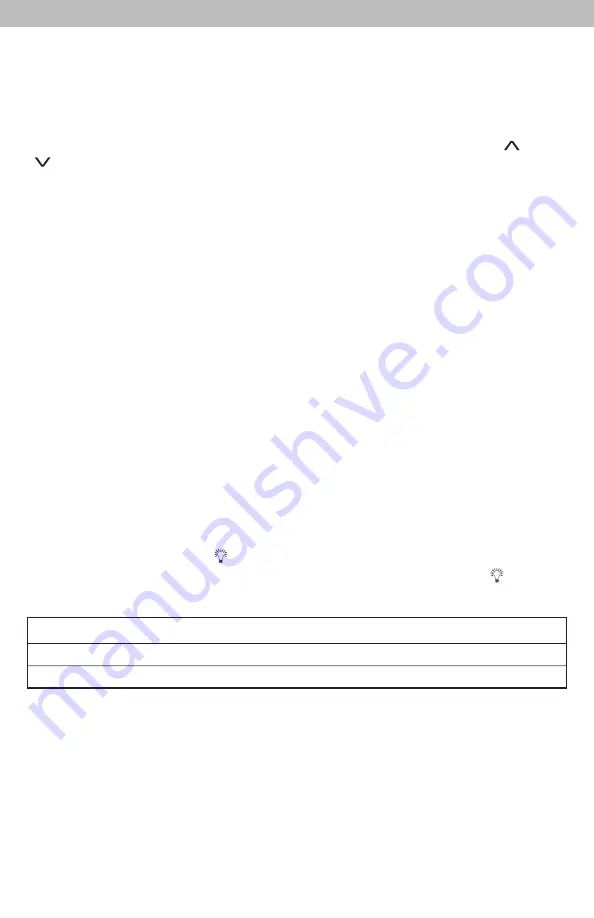
8
Set the Time, Date & Units
Press and release the “SET” button, located on the front of the display, to enter
SET MODE. Once in set mode, the preference you are currently setting will
blink on the display.
To adjust the currently selected (flashing) item, press and release the “ ” or
“ ” buttons (press and HOLD to fast adjust).
To save your adjustments, press and release the “SET” button again to adjust
the next preference. The preference set order is as follows:
AUTO CHANGE for DST? (Daylight Saving Time Y or N)*
CLOCK HOUR
CLOCK MINUTE
CALENDAR MONTH
CALENDAR DATE
CALENDAR YEAR
TEMPERATURE UNITS (ºF or ºC)
BAROMETRIC PRESSURE UNITS (hPa or inHg)
*If you live in an area that observes Daylight Saving Time, DST should be set
to Y, even if it is not currently Daylight Saving Time.
You will automatically exit SETUP MODE if no buttons are pressed for 10
seconds. Enter setup mode at any time by pressing the “SET” button.
Display Backlight Settings
This weather station’s color display features three different lighting settings:
High (100%) brightness, Medium (60%) brightness and Low (30%) brightness.
When display is powered with the power adapter, backlight remains on at
100% brightness. Press the button once to dim to 60% brightness; press
again to dim to 30%, press a third time to enter AUTO-DIM mode. “ ” will
appear next to the clock.
AUTO DIM MODE:
Automatically adjusts display brightness based on time of day.
6:00 a.m. - 9:00 p.m. = 100% brightness
9:01 p.m. - 5:59 a.m.= 30% brightness
















