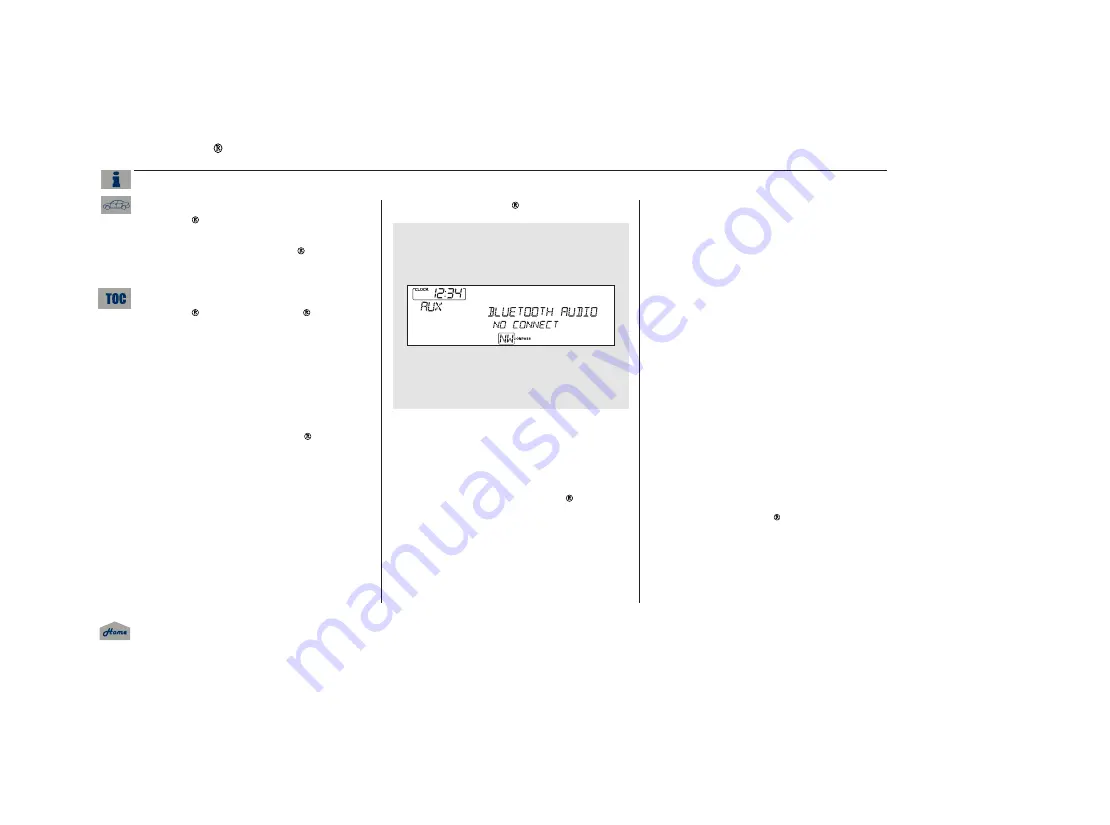
*
*
Your vehicle is equipped with a
Audio system, which
allows you to listen to streaming
audio from your
Audio
compatible phone. This function is
only available on phones that are
paired and linked to the vehicle’s
HandsFreeLink (HFL)
system (see page
).
Make sure that your phone is paired
and linked to HFL.
Press the AUX button with the
ignition switch in the ACCESSORY
(I) or ON (II) position. The audio
display shows the
Audio
message and mark. Until the phone
is recognized, you will see ‘‘NO
CONNECT’’ on the display. This
message will go off when the phone
is recognized, then the system
begins to play.
If more than one phone is paired
to the HFL system, there will be
a delay before the system begins
to play.
After a device is linked, press the
TITLE button to confirm the device
name. The name of the device will
appear on the audio display.
In some states, provinces,
and territories, it may be illegal to
perform some data device functions
while driving.
If an iPod, USB flash memory device,
or audio unit connected to the auxiliary
input jack was selected at the last
mode, you will see iPod, USB, or AUX
in the audio display. Push the AUX
button again to play audio files
from your
Audio phone.
To begin to play the audio files, you
may need to operate your phone. If
so, follow the phone maker’s
operating instructions.
Not all Bluetooth-enabled phones
with streaming audio capabilities are
compatible with the system. You can
find an approved phone by visiting
, or by
calling the HandsFreeLink
consumer support at 1-888-528-7876.
In Canada, visit
,
or call (888) 528-7876.
:
Bluetooth
Bluetooth
Bluetooth
Bluetooth
Bluetooth
www.acura.com/handsfreelink
www.handsfreelink.ca
To Play
Audio Files
Bluetooth
Bluetooth
Audio System (Models without navigation system)
282
NOTE:
12/07/20 11:05:36 31TK4640_287
2013 TL
Fe
a
tu
re
s
















































