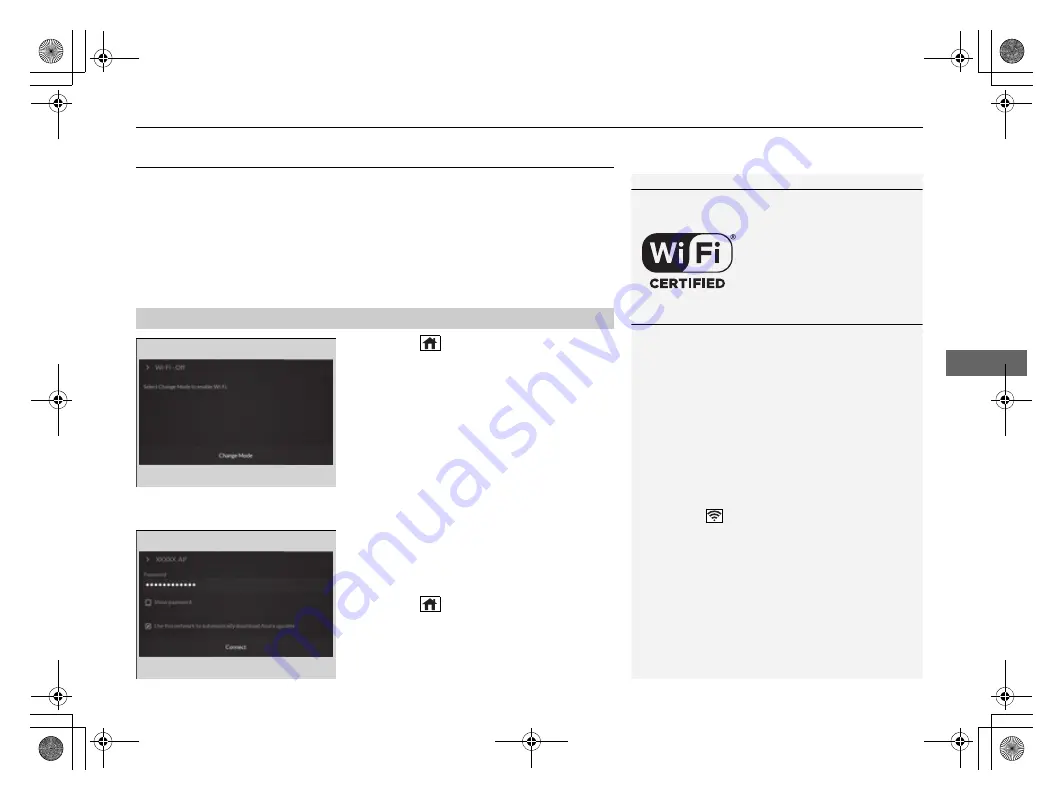
319
uu
Audio System Basic Operation
u
Wi-Fi Connection
Continued
Features
Wi-Fi Connection
This vehicle is equipped with Wi-Fi connectivity. You can connect to an external
Wi-Fi hotspot or communication device. In addition, the vehicle can be used by other
communication devices as a Wi-Fi hotspot via the telematics unit (TCU).
•
Connect the vehicle to a Wi-Fi hotspot
•
Use Wi-Fi inside the vehicle
1.
Press the
(home) button.
2.
Select
Settings
.
3.
Select
Connections
.
4.
Select
Wi-Fi
.
5.
Select
Change Mode
.
6.
Select
Network
.
u
Select the access point you want to
connect to the system.
u
When you change the mode from
Hotspot
to
Network
, a pop-up
appears, then select
Confirm
.
7.
Select
Connect
.
u
Enter a password for the access point.
u
When the connection is successful,
Connected
is displayed on the list.
8.
Press the
(home) button to go back to
the home screen.
■
Connect the vehicle to a Wi-Fi hotspot
1
Wi-Fi and Wi-Fi Direct a registered trademark of Wi-Fi
Alliance
®
.
1
Connect the vehicle to a Wi-Fi hotspot
You cannot go through the setting procedure while
the vehicle is moving. Park in a safe place to set the
audio system in Wi-Fi mode.
Some cell phone carriers charge for tethering and
smartphone data use. Check your phone’s data
subscription package.
Check your phone manual to find out if the phone
has Wi-Fi connectivity.
You can confirm whether Wi-Fi connection is on or
off with the
icon on the system status area.
Transmission speed and others will not be displayed
on this screen.
2
P. 274
In case of Wi-Fi connection with your phone, make
sure your phone’s Wi-Fi setting is in access point
(tethering) mode.
23 ACURA RDX-31TJB6400.book 319 ページ 2022年8月4日 木曜日 午後1時51分
Summary of Contents for RDX 2023
Page 1: ...2023 RDX Owner s Manual ...






























