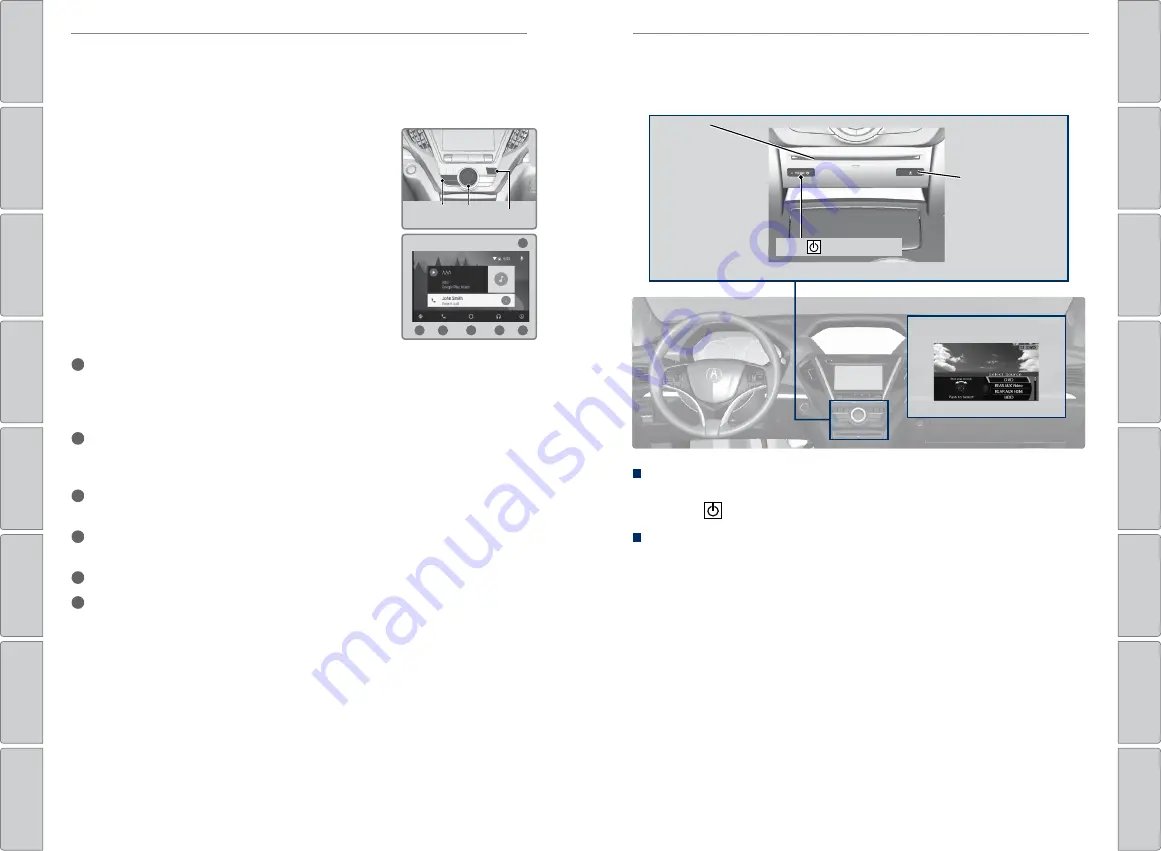
70 |
| 71
AUDIO AND CONNECTIVITY
AUDIO AND CONNECTIVITY
Android Auto
™
Connect a compatible Android phone to the system. Use the interface dial to make
a phone call, listen to music, and more. Visit the Android Auto website for more
information.
Park in a safe place before connecting your Android
smartphone and launching any compatible apps.
1. Download the Android Auto app to your phone.
2. Connect the phone to the USB port (2.5A) (see page
57). The phone is automatically paired. A tutorial
also appears.
Use these buttons to control Android Auto:
• Smartphone:
Enter Android Auto.
• Interface dial:
Select an item. Press the dial to
make the selection.
• Back:
Return to the previous screen.
f
a
b
c
d
e
a
Maps (Navigation):
View Google Maps and operate navigation. You can only
use this system or the pre-installed navigation system to set a destination with
routing guidance. You cannot enter destinations using the keyboard while the
vehicle is moving.
b
Phone (Communication)
: Make phone calls or listen to voicemail. While
connected to Android Auto, calls can only be made through Android Auto, not
through
Bluetooth
HandsFreeLink.
c
Home (Google Now)
: Display useful information organized by Android Auto into
simple cards that appear only when needed.
d
Music and Audio
: Play music from compatible apps. Select this icon to switch
between music apps.
e
Go Back to the Previous Screen
: Go back to the vehicle system HOME screen.
f
Voice
: Use voice commands via Google Voice Search to operate Android Auto. You
can also press and hold the Talk button on the steering wheel (see page 75) to
say voice commands.
Depending on use, Android Auto can share certain vehicle information (e.g., vehicle location,
speed, and other operating conditions) with Google and its service providers. See Google privacy
policy for details regarding Google’s use and handling of data uploaded by Android Auto. Use
of Android Auto is at user’s own risk, and is subject to agreement to the Android Auto terms of
use, which are presented to the user when the Android Auto application is downloaded to the
user’s Android phone. Android Auto vehicle integration is provided “as is,” and Acura cannot
guarantee Android Auto operability or functionality now or in the future due to, among other
conditions, changes in Android Auto software/Android operating system, service interruptions, or
incompatibility or obsolescence of vehicle-integrated hardware or software. See dealer for details.
Only use Android Auto when conditions allow you to do so safely. See your Owner’s Manual at
owners.Acura.com for further license and warranty terms.
Back
Smartphone
Interface dial
Operating the System
1. To operate the system, set the power mode to ON or ACCESSORY. Press the
REAR
(power) button to turn on the system.
Playing a DVD
1. Insert a DVD into the DVD slot.
2. Press the MENU button (in DVD mode).
3. Select an item. Press the ENTER button.
Rear Entertainment System (RES)*
Rear passengers can enjoy a different audio or entertainment source than front
passengers.
REAR
(Power) Button
DVD slot
Rear audio display menu
DVD eject button
*if equipped






























