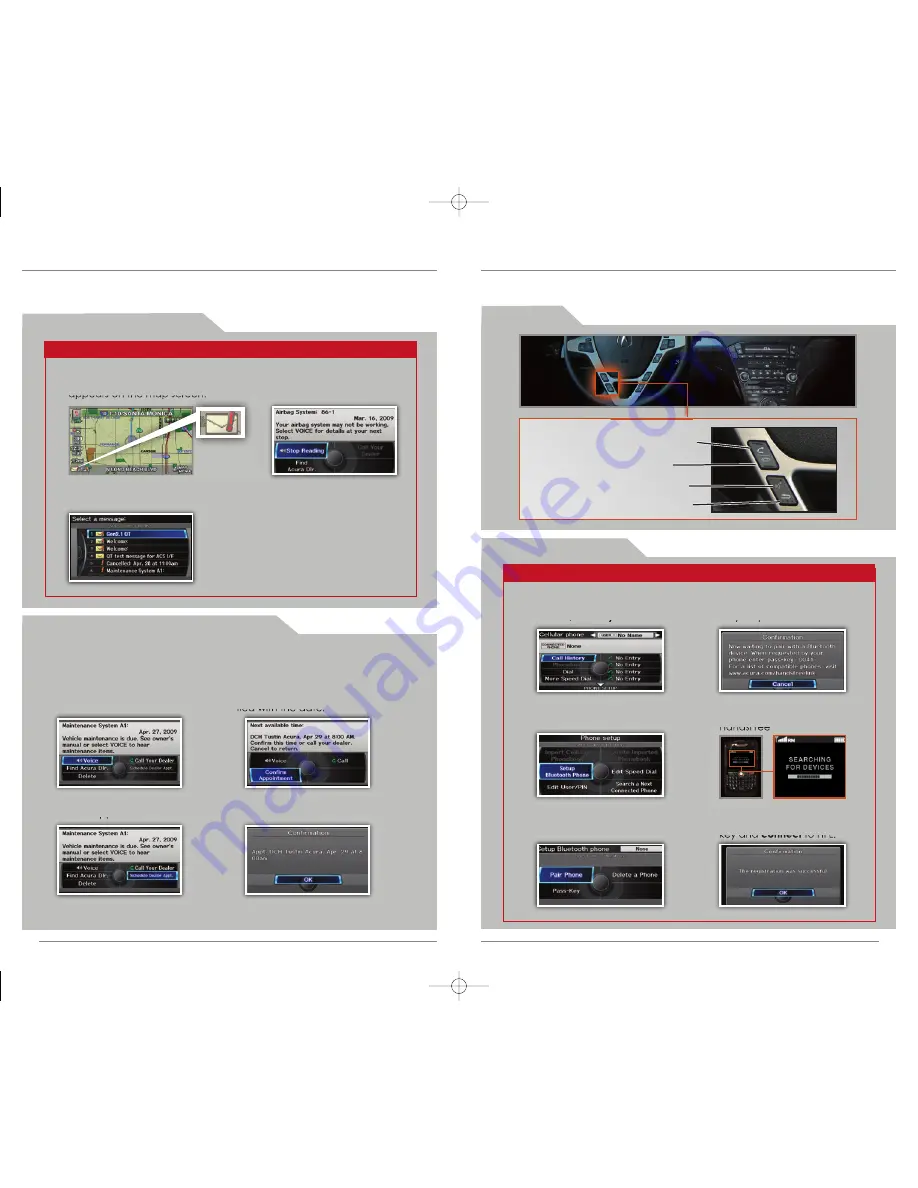
P a i r i n g Y o u r P h o n e
B L U E T O O T H
® HANDSFREELINK® (HFL)
Place and receive phone calls through your vehicle's navigation and audio systems.
Visit
www.acura.com/handsfreelink
to check if your phone is compatible.
Press and release the Talk button before you give a command.
3.
Say
“
Pair phone
.”
2.
Say
“
Setup Bluetooth
phone
.”
4. HFL gives you a 4-digit pass-
key and begins to search
for your phone.
5.
Put
your phone in discovery
mode, and
search
for
HandsFreeLink.
6. When your phone prompts
you,
input
the 4-digit pass-
key and
connect
to HFL.
1.
Press
the Pick-Up button to
access the Cellular Phone
screen, and
say
“
Phone setup
.”
Pick-Up button:
Answer an
incoming call, or go directly to the
Cellular Phone screen.
Hang-Up button:
End a call or
decline a call.
Talk button:
Give HFL commands.
Back button:
Cancel a command
and return to the previous screen.
U s i n g H F L
A C U R A L I N K® M E S S A G E S
Acura periodically sends you messages on vehicle features, recall and safety
information, maintenance reminders, and diagnostic information. Visit
www.acura.com/handsfreelink
to check if your phone is compatible.
Press and release the Talk button before you give a command.
1. When you receive a new
message, an envelope icon
appears on the map screen.
2.
Say “Messages,”
and a list of
messages appears.
3.
Say
the number of the
message you want to
hear.
V i e w i n g N e w M e s s a g e s
S c h e d u l i n g a D e a l e r A p p o i n t m e n t
1. Using the Interface Dial,
open
a maintenance or
product update message.
3. The system searches for the next available
appointment at your registered dealer.
Select
“Confirm Appointment” if you are
satisfied with the date.
2.
Select
“Schedule
Dealer Appt.”
4.
Select
“OK” to set the appointment.
To use this feature, register at My Acura (
www.myacura.com
), and make sure your
compatible phone is paired (see
page 21
) and set up for data connection.
NOTE: If you are not satisfied with the available date, use the Call option to call your
dealer directly.
21
20
13 MDX ATG_Tech:ATG_NEW STYLE
7/3/2012
11:10 AM
Page 12




















