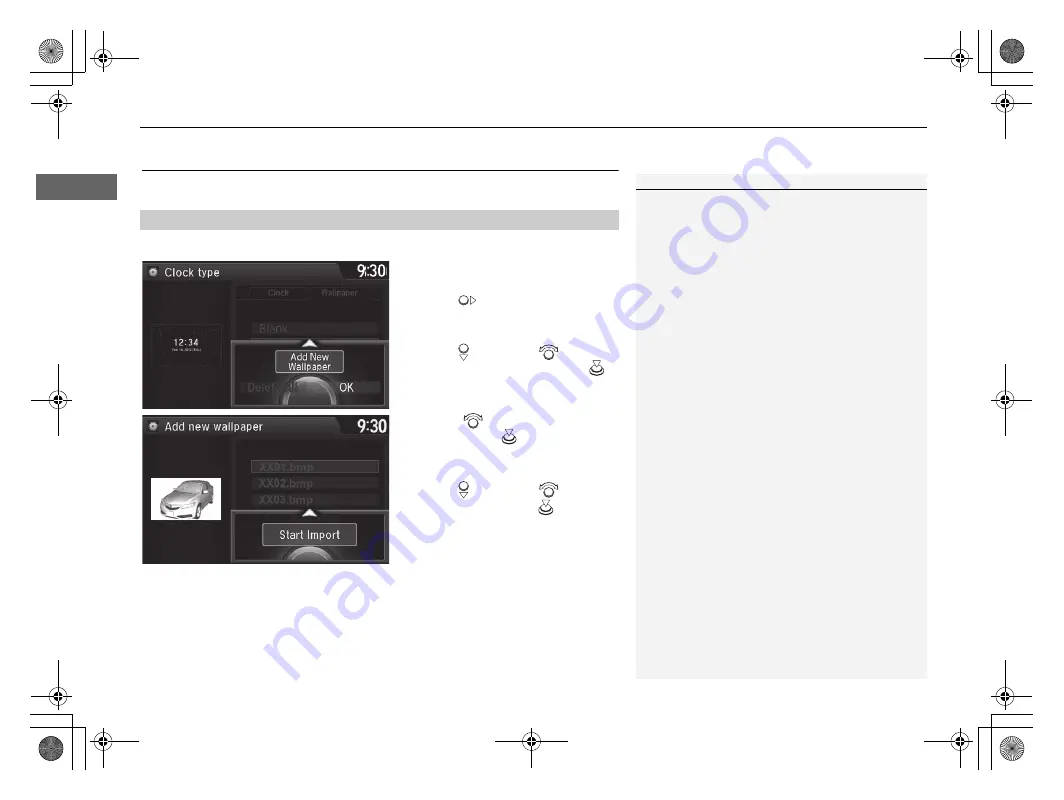
30
uu
Interface Settings
u
Wallpaper Settings
S
y
stem Setup
Wallpaper Settings
Select, delete, and import wallpaper pictures for display on the screen.
H
SETTINGS
button
u
System Settings
u
Clock
u
Clock/Wallpaper Type
1.
Connect the USB flash drive to the
USB port.
2.
Move
to select
Wallpaper
.
u
The screen will change to the
wallpaper list.
3.
Move
and rotate
to select
Add New Wallpaper
. Press
.
4.
Rotate
to select a desired
picture. Press
.
u
The preview is displayed on the
left side on the screen.
5.
Move
and rotate
to select
Start Import
. Press
.
u
The confirmation message will
appear. Then the display will
return to the wallpaper list.
■
Import Wallpaper
1
•
When importing wallpaper files, the image must be
in the USB flash drive’s root directory. Images in a
folder cannot be imported.
•
The file name must be fewer than 255 characters.
•
The file format of the image that can be imported
is BMP (bmp) or JPEG (jpg).
•
The individual file size limit is 10 MB.
•
The maximum image size is 5,800 × 5,800 pixels.
•
Up to 10 files can be saved for each driver (Driver1
and Driver2).
•
If the USB flash drive does not have any pictures,
the No files detected message appears.
18 ACURA ILX NAVI-31TX68500.book 30 ページ 2017年8月9日 水曜日 午前10時46分
Summary of Contents for ILX 2018
Page 1: ...2018 NAVIGATION MANUAL...
Page 148: ...146 18 ACURA ILX NAVI 31TX68500 book 146...
Page 226: ...224 18 ACURA ILX NAVI 31TX68500 book 224...
Page 284: ...282 18 ACURA ILX NAVI 31TX68500 book 282...
Page 290: ...288 18 ACURA ILX NAVI 31TX68500 book 288...
Page 306: ...304 18 ACURA ILX NAVI 31TX68500 book 304...
















































