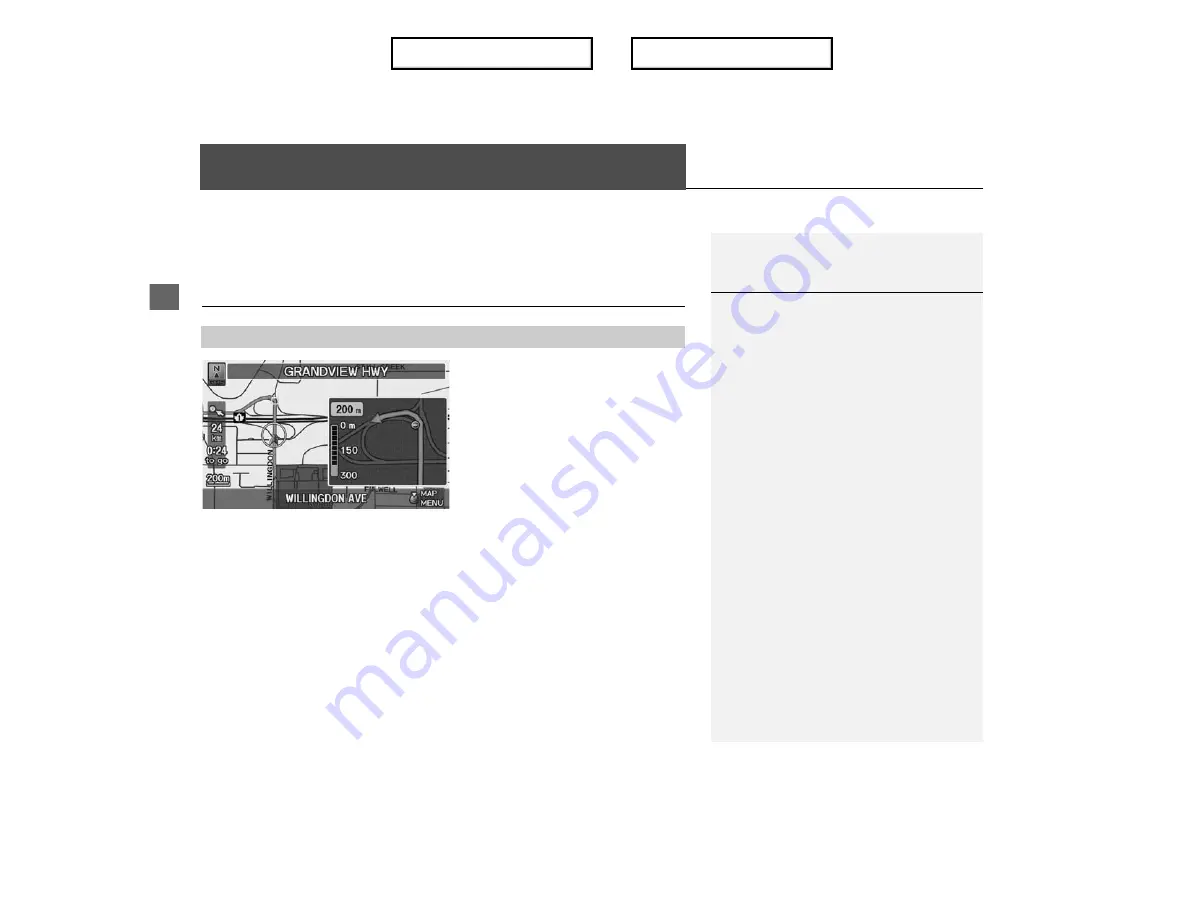
Navi
g
a
ti
on
Driving to Your Destination
This section describes how to follow the route guidance to your destination and
choose the icons displayed on the map screen.
Viewing the Route
After calculating the route to your
destination, the route is displayed on
the map screen.
Map Screen Legend
P. 10
As you drive, the system tracks your
position on the map in real time and
provides guidance as you approach
each guidance point on the route.
■
Map Screen
Viewing the Route
d
“Display Map”
You can change the map scale using voice
commands (e.g., say
d
“Display 3 km scale”
).
Map Scale Commands
P. 219
You can also change the map scale by rotating
i
.
You can control the icons displayed on the map
screen using voice commands (e.g., say
d
“Display post office”
).
Map Display Commands
P. 218
You can obtain information about the route
using voice commands (e.g., say
d
“How long
to the destination?”
).
Route Commands
P. 220
You can display the next guidance point on the
map screen by saying
d
“Display Map Guide”
(when en route).
If you scroll the map while en route, the time and
distance to destination indicators are replaced
with an indicator showing distance from the
current vehicle position.
The map screen can be viewed in single-screen or
split-screen mode.
Guidance Mode
P. 100
Index
Table of contents
Summary of Contents for ILX 2013
Page 19: ...18 NOTE Index Table of contents...
Page 63: ...62 Index Table of contents...
Page 123: ...122 Index Table of contents...
Page 205: ...204 Index Table of contents...
Page 217: ...216 Index Table of contents...
















































