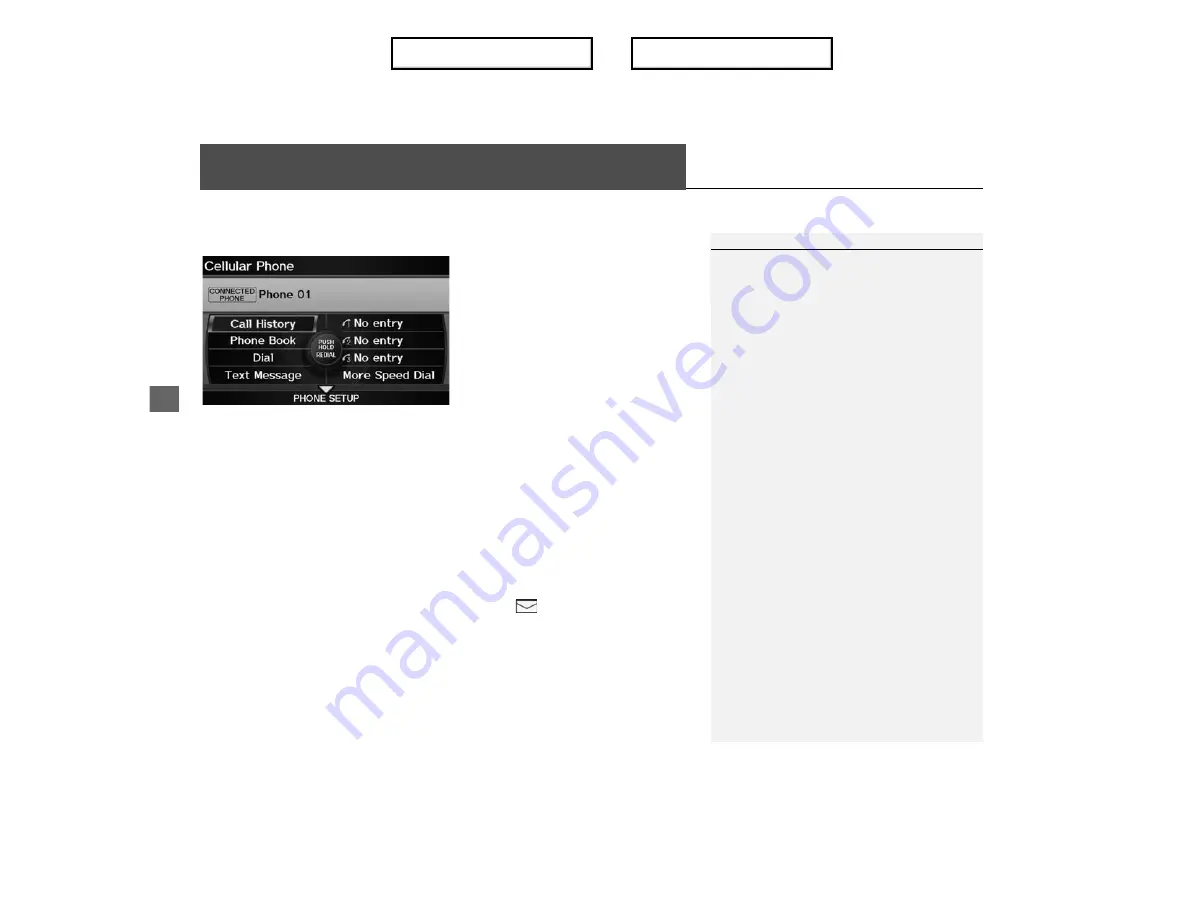
Bl
ueto
oth
® HandsFreeLink®
Bluetooth
® HandsFreeLink®
H
PHONE button
Rotate
i
to select an item. Press
u
.
The following items are available:
•
PHONE SETUP
: Move
r
to set up the HFL features.
Pairing a Phone
P. 164
Setting Up Speed Dialing
P. 169
•
Call History
: Displays the call history.
Using Call History
P. 176
•
Phone Book
: Displays the cell phone’s imported phonebook.
Using the Phonebook
P. 175
•
Dial
: Makes a call by entering the phone number.
Entering a Phone Number
P. 175
•
Text Message
: Displays received text messages list.
is displayed if there is an
unread message.
Text Messages
P. 181
•
Speed Dial 1-3
: Makes a call to stored speed dial entries.
Using Speed Dial
P. 176
•
More Speed Dial
: Displays more speed dial entries stored in the system.
Using Speed Dial
P. 176
Bluetooth
® HandsFreeLink®
You can control the HFL system using voice
commands.
HFL Menus
P. 178
To use HFL, you need a
Bluetooth
-compatible
cell phone. For a list of compatible phones,
pairing procedures, and special feature
capabilities:
•
Canada: Visit
www.handsfreelink
.ca.
•
Call HandsFreeLink customer support at
(888) 528-7876.
Voice Control Tips
•
Aim the vents away from the ceiling and close
the windows, as noise coming from them may
interfere with the microphone.
•
Press and release the
d
(Talk) button before
giving a command. Speak clearly and naturally
after a beep.
Voice Control Operation
P. 5
•
If the microphone picks up voices other than
yours, the command may be misinterpreted.
•
When HFL is in use, navigation voice
commands cannot be recognized.
•
To change the volume level, use the audio
system’s volume knob or the remote audio
controls.
State or local laws may prohibit the operation of
handheld electronic devices while operating a
vehicle.
Index
Table of contents
Summary of Contents for ILX 2013
Page 19: ...18 NOTE Index Table of contents...
Page 63: ...62 Index Table of contents...
Page 123: ...122 Index Table of contents...
Page 205: ...204 Index Table of contents...
Page 217: ...216 Index Table of contents...
















































