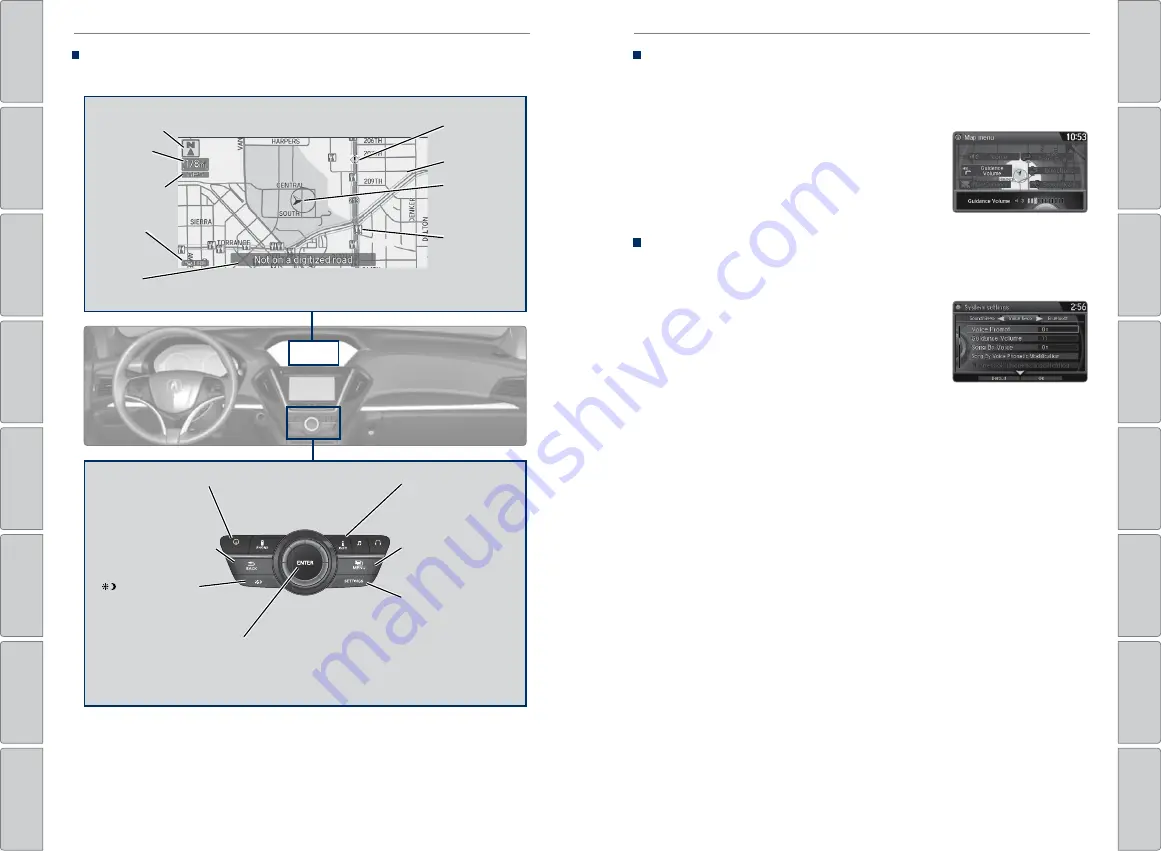
82 |
| 83
NAVIGATION
NAVIGATION
Navigation Display and Controls
Use the controls to enter information and make selections.
REAR
AUDIO
FRONT
AUDIO
NAV
F
F
F
F
A
A
A
A
A
A
A
A
A
REAR
AUDIO
F
A
A
FRONT
AUDIO
A
A
NAV
NAV
FRONT
AUDIO
REAR
AUDIO
NAV button:
Display
the map screen or
directions when en
route.
INFO button:
Select items such as
traffic incidents and
AcuraLink messages.
BACK button:
Go back
to the previous display.
MENU button:
Enter destination
information.
button:
Change
screen brightness. Use
the interface dial to make
adjustments.
Interface dial (from the map screen):
Rotate to zoom in or out of the map.
Press to display the map menu. Rotate
and press to make and enter selections.
GPS signal
strength
Traffic
incident icon*
Traffic
status*
Traffic flow*
Current
map scale
Current
vehicle
position
Map orientation
Current
street
Landmark
icon
*subscription feature
SETTINGS button:
Choose Navi Settings.
System Guidance Volume
Adjust the navigation system guidance volume. This does not affect audio or
Bluetooth
HandsFreeLink volume, which is controlled by the volume knob. Use
the interface dial to make and enter selections.
1. From the map screen, press the interface dial to
display the Map Menu.
2. Select Guidance Volume.
3. Adjust the volume to your preferred level.
4. Press BACK to exit the menu.
Voice Prompt
Turn the voice prompt feature on or off. Use the interface dial to make and enter
selections.
1. Press SETTINGS.
2. Select System Settings.
3. Select Voice Reco tab.
4. Select Voice Prompt.
ON:
Provides voice prompts.
OFF:
Voice prompts are disabled.






























