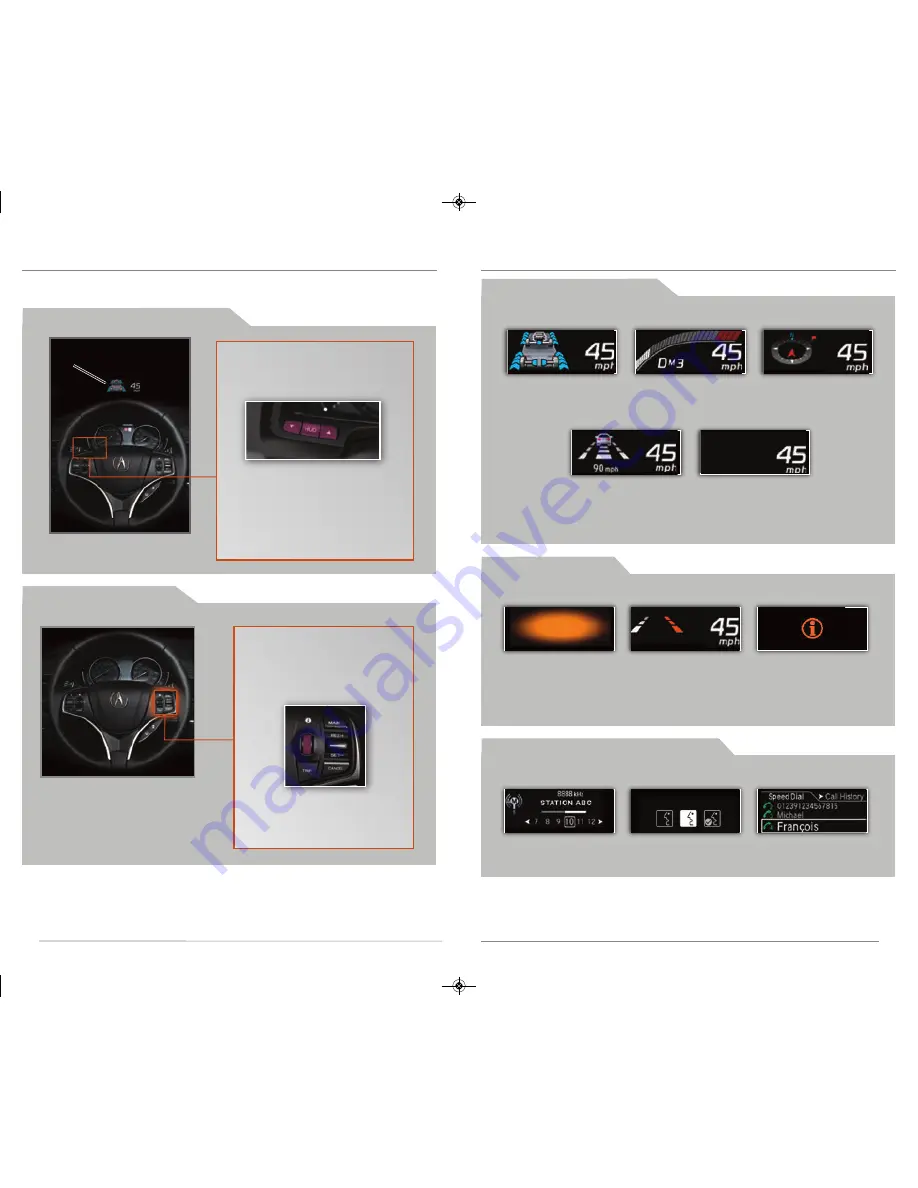
12
13
H e a d - U p D i s p l a y S y s t e m
Projects a virtual, transparent, easy-to-see image onto the windshield when the vehicle is
on which allows you to view information while keeping your eyes on the road.
Turning the Display On or Off
Changing the Display
Driving-Related Displays
Below are the main display options shown on the head-up display.
Power distribution
monitor, vehicle speed
(main)
Head-up
display
Press HUD to turn the display on or
off. Press
p
or
q
to adjust the
display position on the windshield.
To adjust the display brightness:
• Press and hold HUD until the
brightness level indicator
appears in the MID.
• Press (up icon) or (down icon)
to adjust the brightness.
Press the right selector wheel to
enter the Head-Up Display
Content menu. Display options
are shown in the head-up
display and the MID.
Use the wheel to scroll through
the display options, and press it
to select your choice.
Tachometer, gear
position indicator,
vehicle speed
Compass or turn-by-
turn directions, vehicle
speed
Adaptive Cruise
Control with Low
Speed Follow*,
vehicle speed
Vehicle speed
Warning Displays
When necessary, warning displays appear.
Head-up warning
(Forward Collision
Warning* or Collision
Mitigation Braking
System*)
Lane Keeping Assist
System*, vehicle
speed
System message
indicator
(view the MID)
Audio-and Phone-Related Displays
Audio changes, voice recognition, and phone information are briefly displayed.
Current audio
information
Voice recognition
status
Speed dial or call
history
*if equipped
14 RLX Sport Hybrid_ATG_NEW STYLE 9/27/2013 7:36 AM Page 8









































