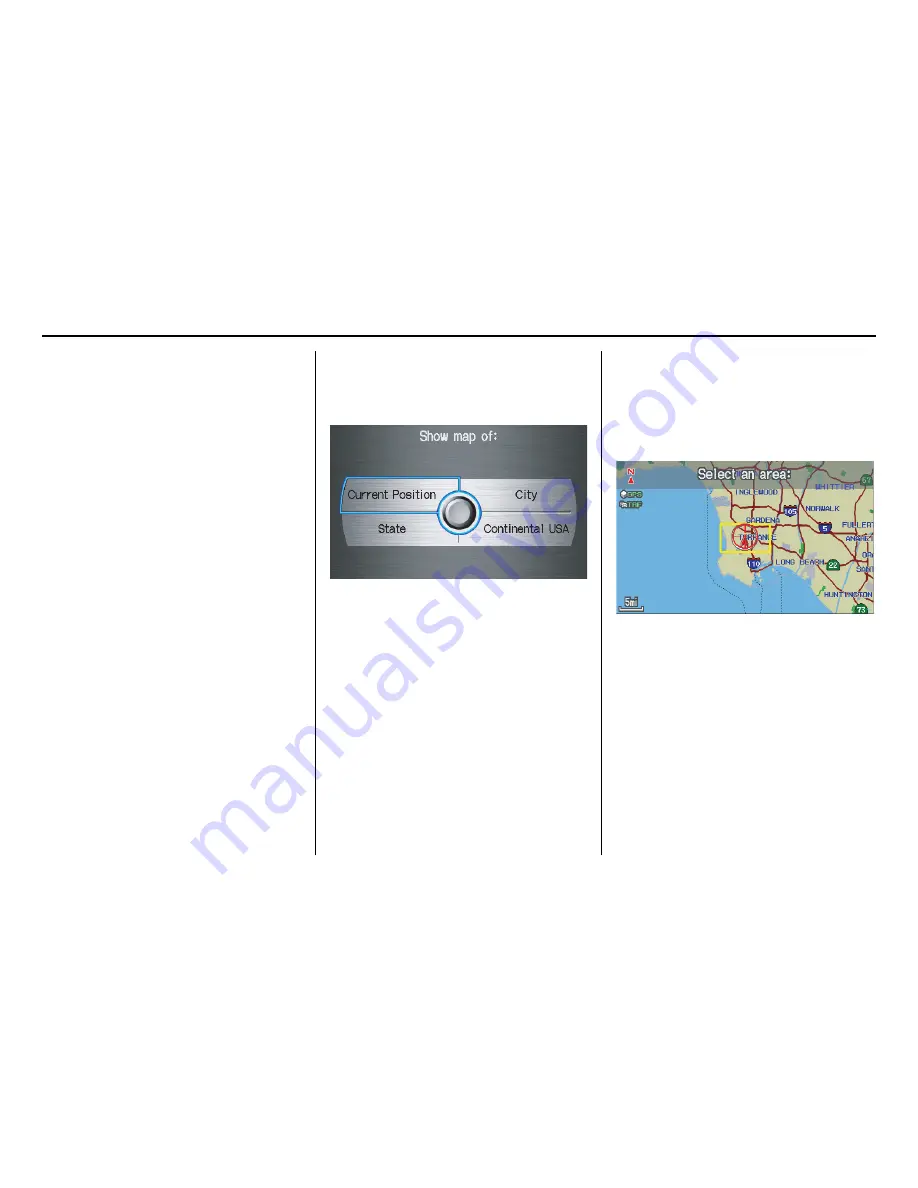
46
Navigation System
• When finishing a “Today’s
Destinations” trip, the Today’s
Destinations list entries are stored to
this list, beginning with the date (e.g.,
item 1 shown on the previous screen).
• Because both the Home and personal
Address Book list can be protected by
a PIN, they do not show up in the
previous destination list.
Scroll through the list and say the line
number (1-6) of the destination, or
select the desired destination you want.
Once you select the desired destination,
the system then displays the
Calculate
route to
screen (see
Driving to Your
Destination
on page 52).
NOTE:
• Prior to departure, you can set areas
to avoid. The system then includes
them in its calculations for the
destination you have entered. See
Edit Avoid Area
on page 106.
• For information on the available
voice commands, see
Voice
Command Index
on page 159.
By Map Input
After you select
Map Input
from the
MENU
screen (
Enter destination by
),
the display changes to:
NOTE:
• Prior to departure, you can set areas
to avoid. The system then includes
them in its calculations for the
destination you have entered. See
Edit Avoid Area
on page 106.
• For information on the available
voice commands, see
Voice
Command Index
on page 159.
Showing the Map of Current
Position
The
Current Position
selection
assumes that you are looking for a
destination in the immediate area. The
display changes to:
The red arrow indicates your vehicle
position. Find your desired destination
by moving the
Interface Dial
left,
right, up, or down. The map and
crosshairs will move in the same
direction.
The yellow box indicates the area you
will see when you click on the current
map with the
Interface Dial
. The scale
will decrease each time you push in on
the
Interface Dial
, until
Select a
destination
appears at the top of the
screen.
Entering a Destination
















































