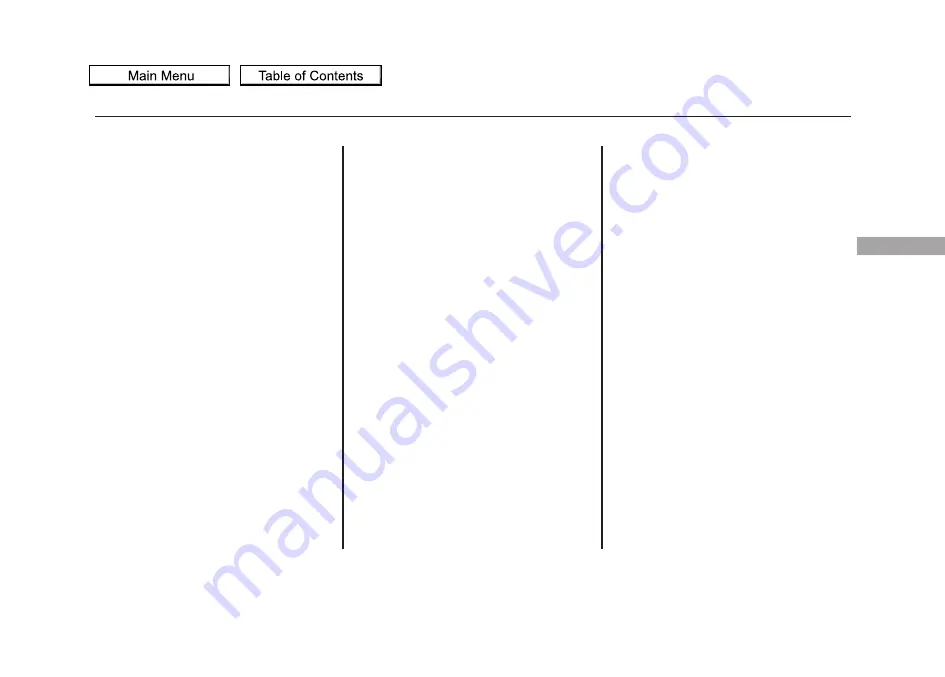
Deleting Messages
NOTE:
Diagnostic info and recall/
campaign messages can only be
deleted by your dealer.
To delete a single message:
●
Press the INFO/PHONE button to
bring up the Information screen.
●
Scroll to the Messages option,
then select it by pressing ENTER
on the interface selector.
●
Select the message category that
contains the message you want to
delete.
●
Use the interface knob to scroll up
or down to the message title you
want to delete, and select it by
pressing ENTER on the interface
selector.
●
Scroll to Delete with the interface
knob, and select it by pressing
ENTER on the interface selector.
To delete all messages:
NOTE:
The Delete All Messages
command does not apply to
Diagnostic Info and Recall messages.
They can only be deleted by your
dealer.
●
Press the INFO/PHONE button to
view the INFO screen. Select
Setup with the interface selector to
view the SETUP screen.
●
Select Other by pushing the
interface selector to the right.
●
Use the interface knob to scroll to
the AcuraLink/Messages button,
and select it by pressing ENTER
on the interface selector.
●
Scroll to the Delete Messages
option, and select it by pressing
ENTER on the interface selector.
●
Scroll to the category with the
messages you want to delete, and
select the category by pressing
ENTER on the interface selector.
CONTINUED
AcuraLink
®
(U.S. models only)
439
Features
2010 ZDX
Summary of Contents for 2010 ZDX
Page 474: ...470 2010 ZDX...






























