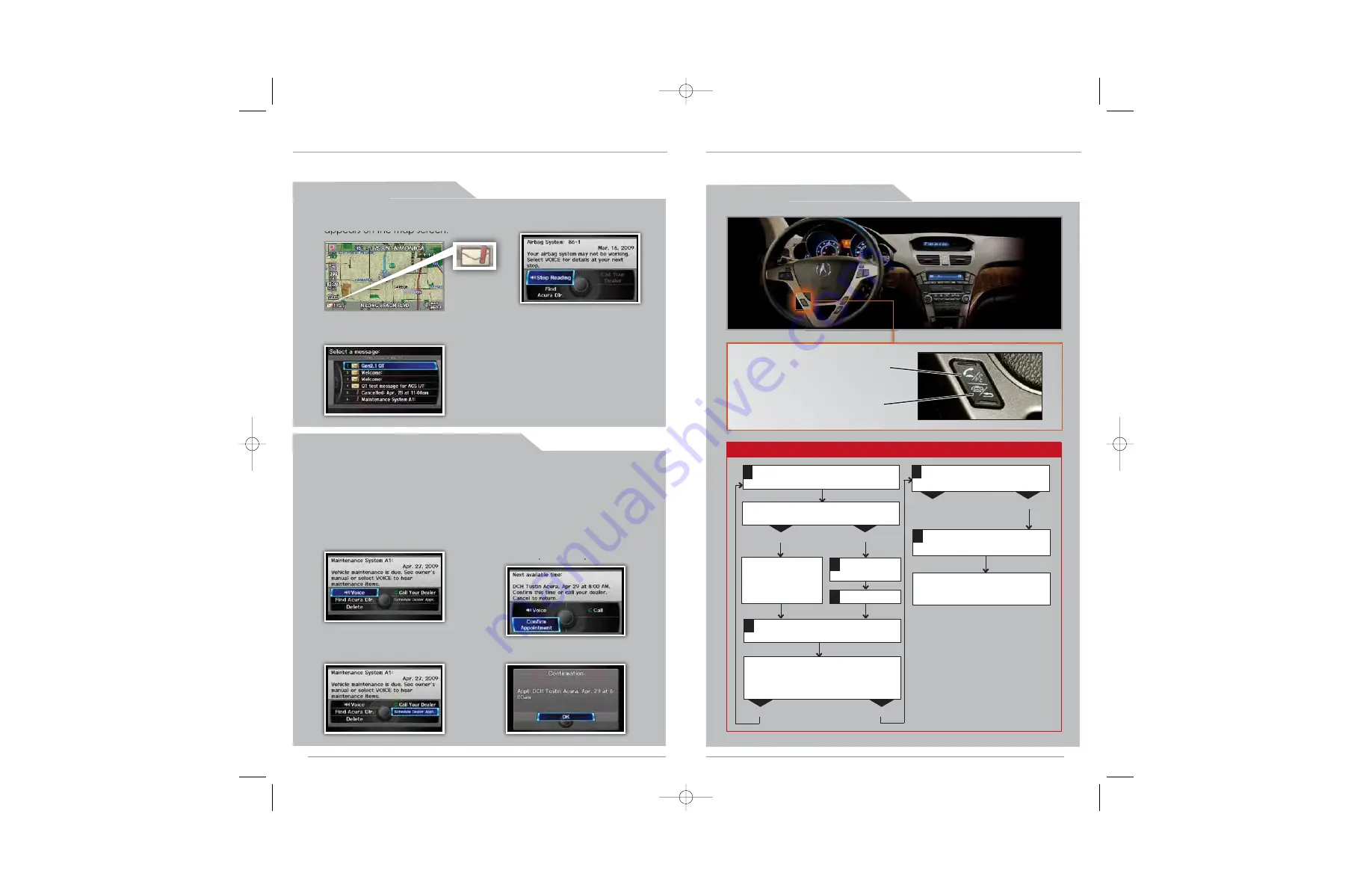
S c h e d u l i n g a D e a l e r A p p o i n t m e n t
A C U R A L I N K M E S S A G E S
( T e c h / A d v a n c e P a c k a g e )
Acura periodically sends you messages on vehicle features, recall and safety
information, maintenance reminders, and diagnostic information.
1. When you receive a new
message, an envelope icon
appears on the map screen.
2.
Say
“Messages,”
and a list of
messages appears.
1. Using the Interface Dial,
open
a maintenance or
product update
message.
3. The system searches for the next available
appointment at your dealer.
Select
“Confirm
Appointment” if you are satisfied with the
date.
NOTE:
If you are not satisfied with the available
date, use the Call option to call your dealer directly.
2.
Select
“Schedule
Dealer Appt.”
4.
Select
“OK” to set the appointment.
3.
Say
the number of the
message you want to hear.
To use this feature, you must register at My Acura (
www.myacura.com
), and make
sure your Bluetooth-compatible phone is paired and correctly set up (see
Pairing
Your Phone
).
Say “Pair.”
HFL asks you to name the phone.
For example,
say “Mary’s phone.”
YES
NO
Enable “Discovery” or “Search” mode
on your Bluetooth-compatible phone.
1
Say “Phone
setup.”
2
3
HFL searches for your phone, and you must
search for a Bluetooth device from your
phone. When HFL finds your phone, your
phone prompts you to connect to HFL.
Your phone is now paired to HFL.
The system exits out of the HFL
menu.
Enter the code from step 4 on
your phone.
4
5
6
For more information or troubleshooting,
HFL consumer support at (888) 528-7876,
visit www.acura.com/handsfreelink, or see
your owner’s manual for details.
NO
YES
Repeat steps 2-5.
HFL gives you a four-digit pairing code.
This code also appears on the MID.
Was connection successful?
Was pairing successful?
Has a phone been paired to the system
before?
YES
NO
The system gives you
information about
pairing a phone for
the first time.
Press and release the HFL Talk button before you give a command.
B L U E T O O T H
® H A N D S F R E E L I N K ®
( B a s e M o d e l )
Allows you to place and receive phone calls through your vehicle's audio system. Visit
www.acura.com/handsfreelink
to check if your phone is Bluetooth-compatible.
P a i r i n g Y o u r P h o n e
V i e w i n g N e w M e s s a g e s
HFL Talk button:
Give HFL
commands and answer incoming
calls.
HFL Back button:
Cancel a
command and end or decline a
call.
21
20
10 MDX ATG:ATG_NEW STYLE 12/11/2009 11:34 AM Page 10








































