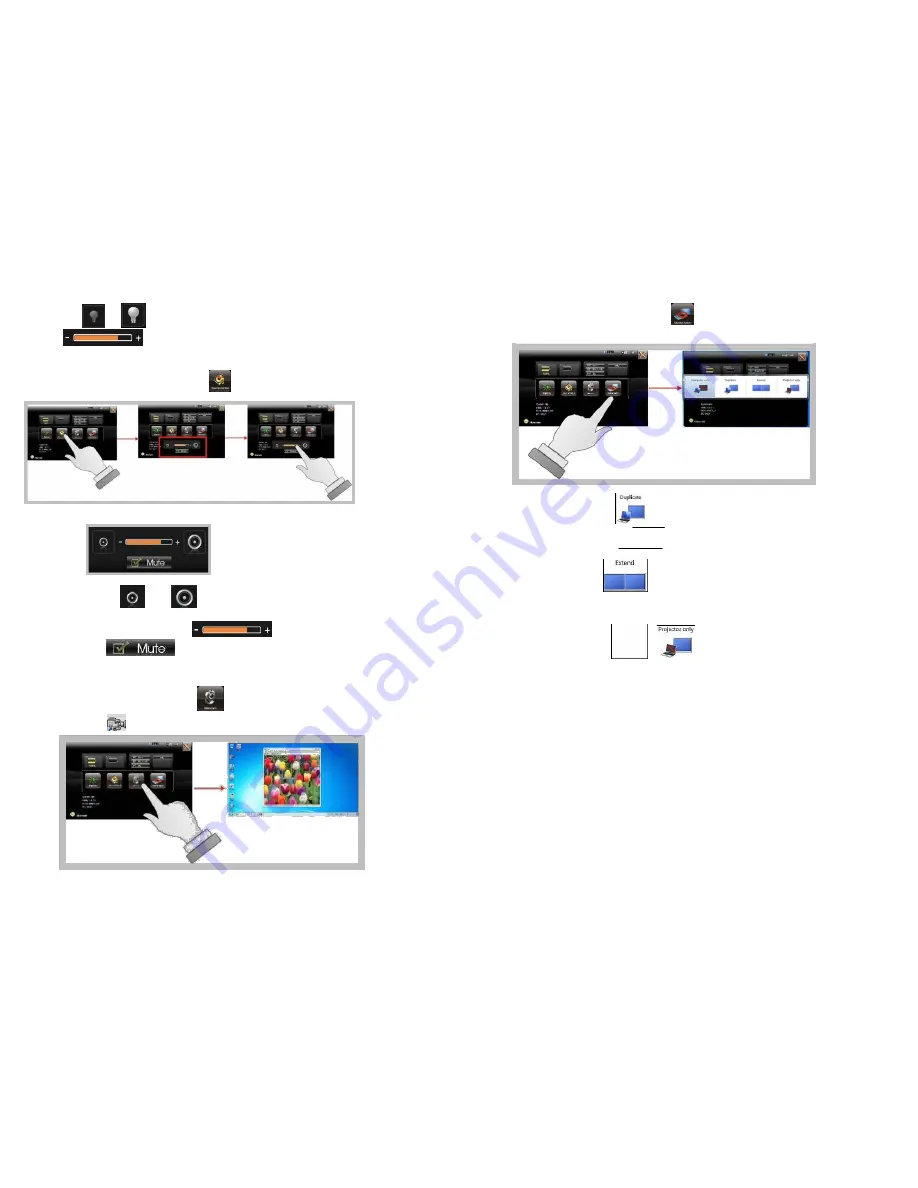
You can click
or
to reduce or increase the LCD brightness. Also, you can slide the
scale bar
to set the brightness.
Volume Control
For Volume adjustment, press the
Volume
icon.
When you press it, the Volume control panel is appeared as follows:
You can click
or
to reduce or increase the audio volume
incrementally.
Also, you can slide the scale bar
to set the audio volume. You can
tick the
Mute
to mute the audio.
Launch Webcam Utility
For Webcam Launch, press the
Webcam
icon to launch the Webcam utility. Or can
access the
Webcam
icon located on desktop.
Monitor Switch
For Monitor switch, press the Monitor Switch
to pop-up the selection bar for choosing the
display mode within following four options.
You can click
Duplicate
to display the same contents both on the default
screen and external display device. The resolution on these two display modes are
same, it is not available to adjust the resolution on the external display mode.
You can click
Extend
to display the different contents on the default screen
and external display device. You only can adjust the resolution on the external display
device.
You can click
Projector only
to display on external projector only.
Powering on for the first time
The Power/Resume button is found on the left side of the AcuTab-M. Press the
Power/Resume button to start your system and check that if the Power LED turns on.
After a few seconds, the system’s display will turn on and your system will begin to execute
the Power On Self Test or POST to check if all system components are running properly. Any
error found during the test will be displayed on the screen.
After the test, the screen will also display a message "
press <F2> to enter SETUP
". You don’t
need to run this program at the moment as your dealer already made the necessary settings for
your computer optimal operation.
After the test has completed, your computer will start to search and boot up the
operating system from your hard drive.
Before setting up the system, please make sure the following items are available.
10
11










