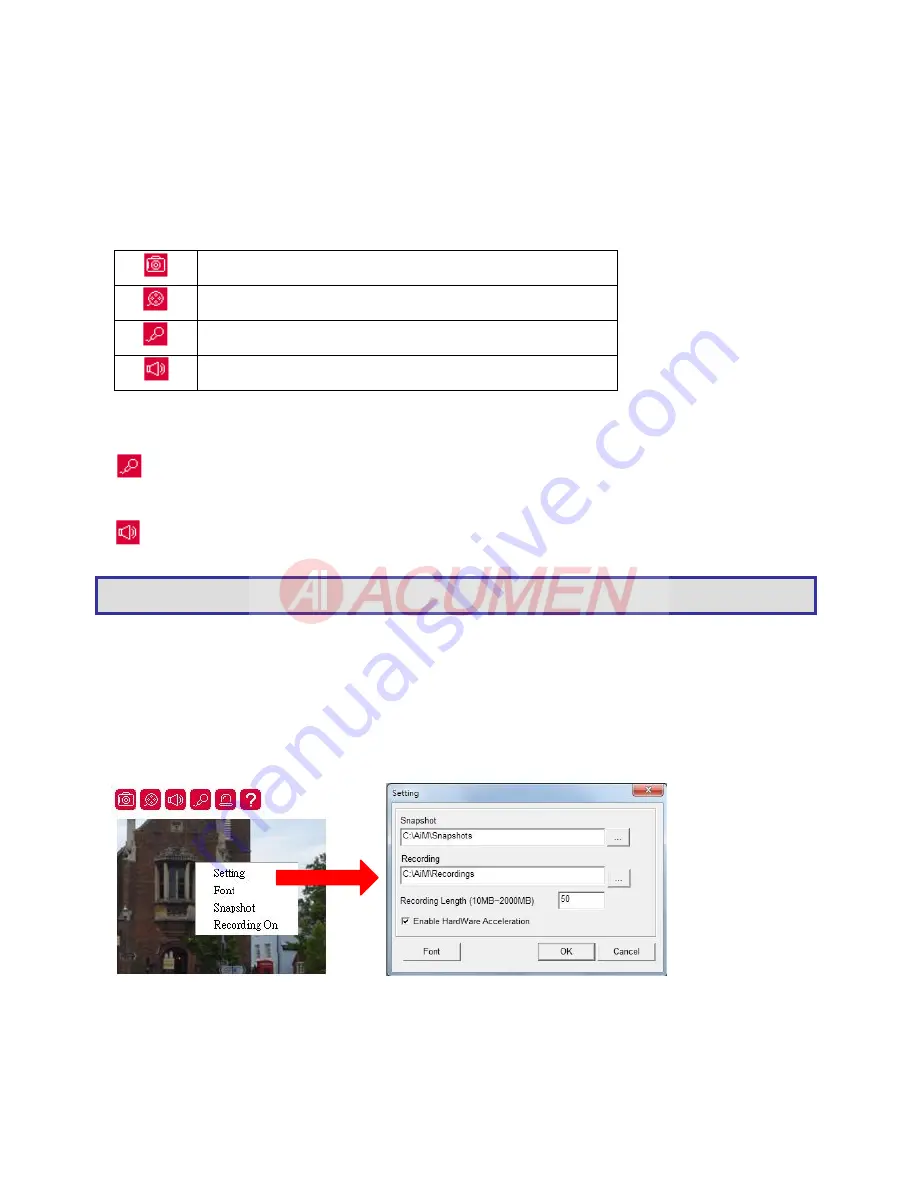
9
AI Universal ActiveX control becomes eZoom mode.
Please use computer mouse pointing to the sub-window of PIP view. Dragging the sub-window can
perform ePan and eTilt. Using mouse scroll button can perform zoom in and out features.
Performing right-mouse click on the video can disable ePTZ feature.
Chapter 3-2-3 Camera Control Panel
Control panel buttons are described as below:
Snapshot: Take a snapshot of the video.
Recording at PC
Speak on: Speak to remote site (for audio model only).
Audio on: Set audio on (for audio model only).
Chapter 3-2-4 Two-way Audio
For two-way audio, please click on Microphone icon for speaking to the remote site. To stop
speaking to the remote site, please click on Microphone icon again.
To listen to the remote site, please click on Speaker icon for listening to the remote site. To
stop listening to the remote site, please click on Speaker icon again.
Chapter 3-2-5 Record in a Local PC
To record into a local PC, please first right-click on AI Universal ActiveX control. It shows up in the
setting dialog box. A user can specify the recording path and recording size. Please make sure
that the ePTZ or ROI feature is unchecked for displaying recording setting dialog box by
right-mouse-click.
To playback the AVI video, simply click on Windows Media Player.
Chapter 3-3 Configurations
H.264 HD video
server or IP PTZ camera’s administrator can configure the device via standard HTML
web pages. This chapter explains the detail of each configuration setting.
Note
:
Only IP camera models with audio can support this feature.

























