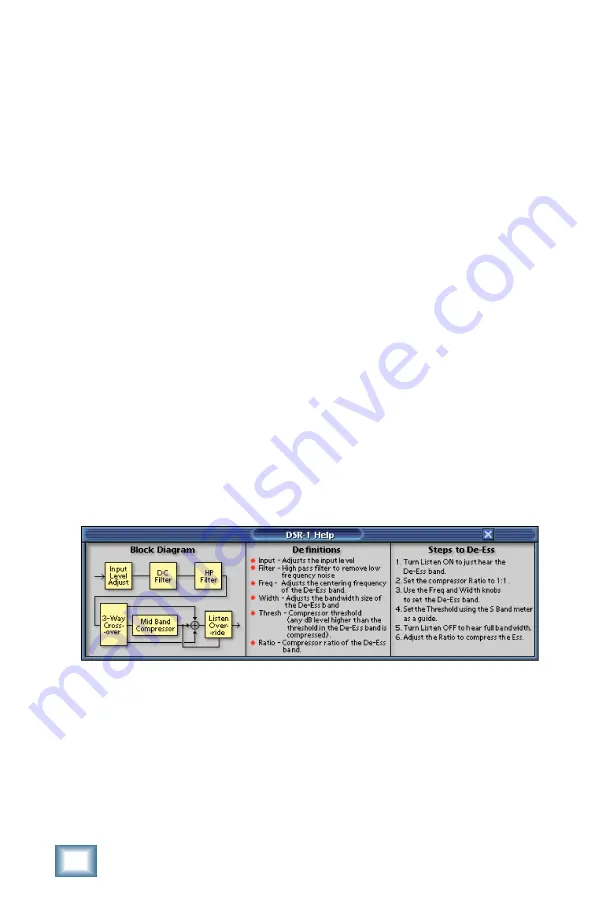
10
Acuma DSR-1 De-Esser
MENU
Pressing the MENU button opens a pull-down menu. This menu
performs familiar functions such as load, save as, cut, copy, and
paste. It also displays the plug-in’s build number and version.
WRITE
WRITE enables the D8B’s automation so all the changes you
make in the DSR-1 plug-in are recorded as part of the D8B
session. This works similarly to a channel’s write button. To
record automation for a plug-in, ALL must be turned on in the
automation section of the D8B. Automation must also be out of
Bypass. Plug-in parameter edits are recorded when the D8B is
recording, but only if the plug-in’s WRITE button is on, or if
Auto Touch is turned on. Auto Touch is located in the
automation section. When you press stop, the plug-in’s WRITE
button turns off.
ENABLE
The ENABLE button either enables or bypasses the DSR-1.
Help Screen (?)
Pressing the help screen (?) button brings up a quick-start
screen to quickly get you using the plug-in. It’s also useful for
quick reference.
The Help Screen
Minimize Button (X)
The minimize button (X) in the top-right corner hides the screen.
However, the screen is still active until it is disabled in the D8B
Plug-ins window.






































