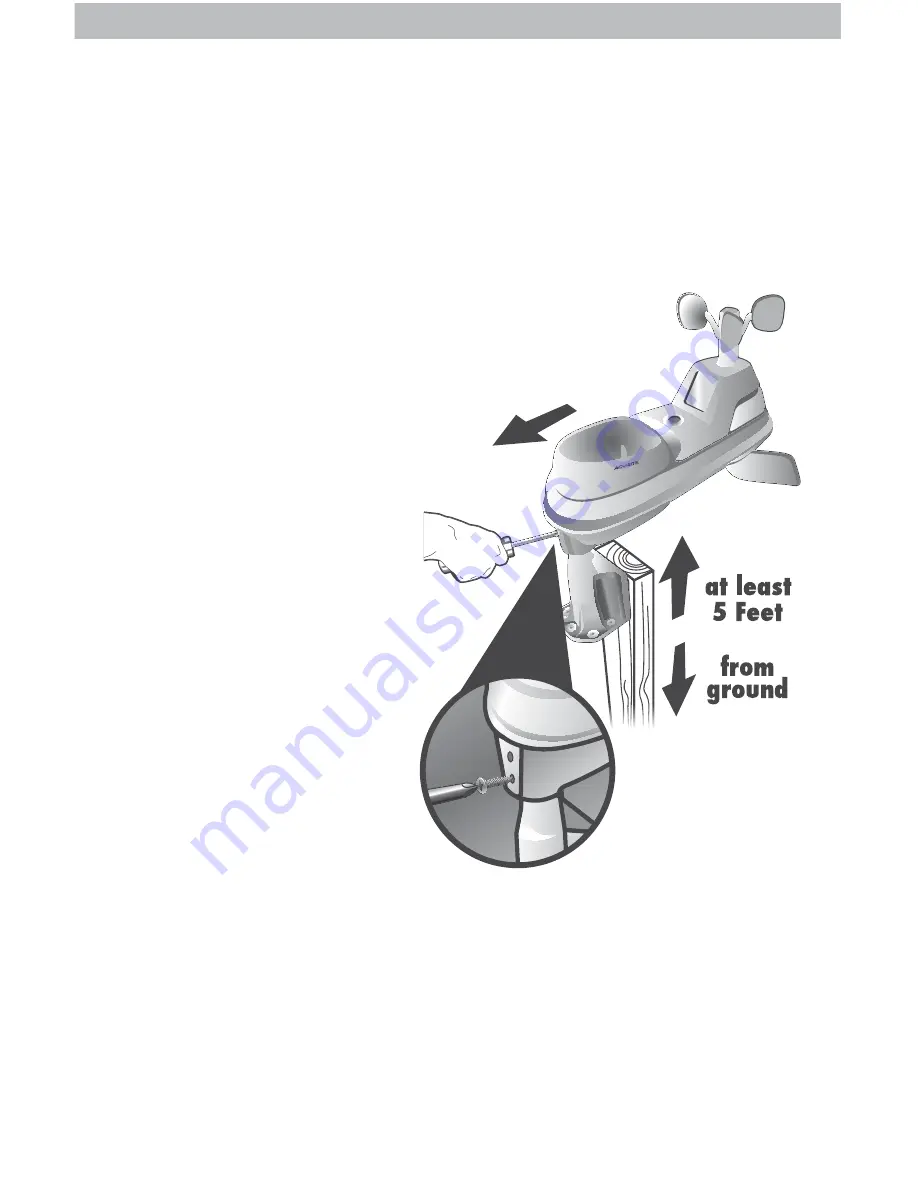
12
5-in-1 Sensor Installation Guidelines
INSTALLATION HEIGHT
Mount the sensor at least 5 feet (1.5 meters) off the
ground (higher is better for wind measurement) in an open area. Secure to
fence post, 2”x 4” wood, 3/4” pole, etc. (not included)
LEVEL INSTALLATION
Use the bubble level on the top of the sensor to ensure
level installation for accurate wind and rain measurement.
SOLAR CELL INSTALLATION
Install the sensor with the
solar cell facing SOUTH.
This ensures the cell receives as much sun as possible and orients wind
direction.
5-in-1 Sensor Installation
1. Fasten mounting base
(included) to a post or pole
(not included) using the 4
longer screws included in the
hardware bag.
2. Insert the mounting base into
the hole on the bottom of the
sensor.
3. Make sure the arrows on the
top of the sensor are pointed
in the proper direction and
the bubble level is centered.
The solar cell should be facing
south to properly orient the
wind direction.
4. Fasten the sensor into the
mounting base using the 2
shorter screws included in the
hardware bag.
The 5-in-1 sensor is now
ready to use.
Clear Data Collected During Installation
When installation is complete, clear erroneous data from the display unit by
pressing the “CLEAR TODAY” button, on the back of the display inside the
battery compartment. This button will clear data recorded since 12:00 am.
Basic Setup is Complete
The 5-in-1 sensor will now synchronize with the display unit. It may take a few
minutes for synchronization to complete. If both or one of the units appear to
be functioning improperly, please refer to the troubleshooting section.
SOUTH
(1.5 meters)
NO OBSTRUCTIONS
ABOVE OR AROUND










































