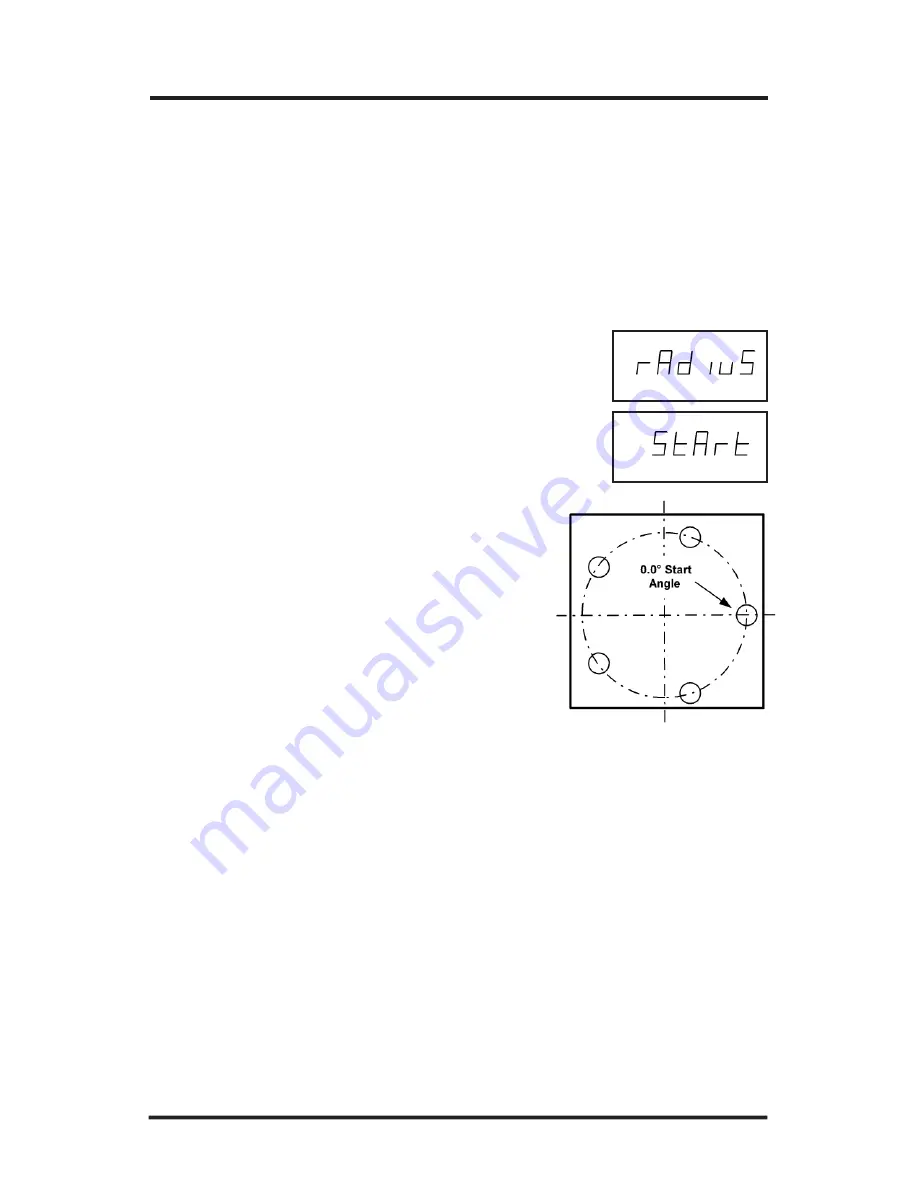
100S
Reference Manual
24
OPERATION
6. Press the
Y
key. Enter the bolthole pattern’s center point on the Y-axis.
Use a decimal point and minus (-) sign if necessary.
7. Press the
ENTER
key.
8. Press the
ENTER
key again. “Radius” will appear.
9. Enter the radius of the circle pattern. Press
ENTER
.
10. Press
ENTER
again. "START" will appear on
the X-axis display.
11. Enter the start angle of the first hole in
the bolthole pattern. (0 degrees is at the
3 o’clock position.) Use a decimal
point and minus (-) sign if necessary.
12. Press
ENTER
to complete the pattern.
















































