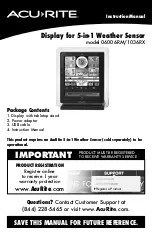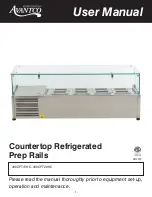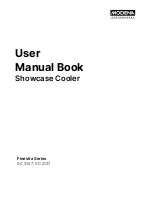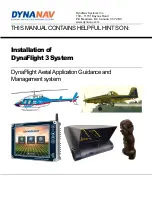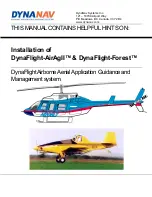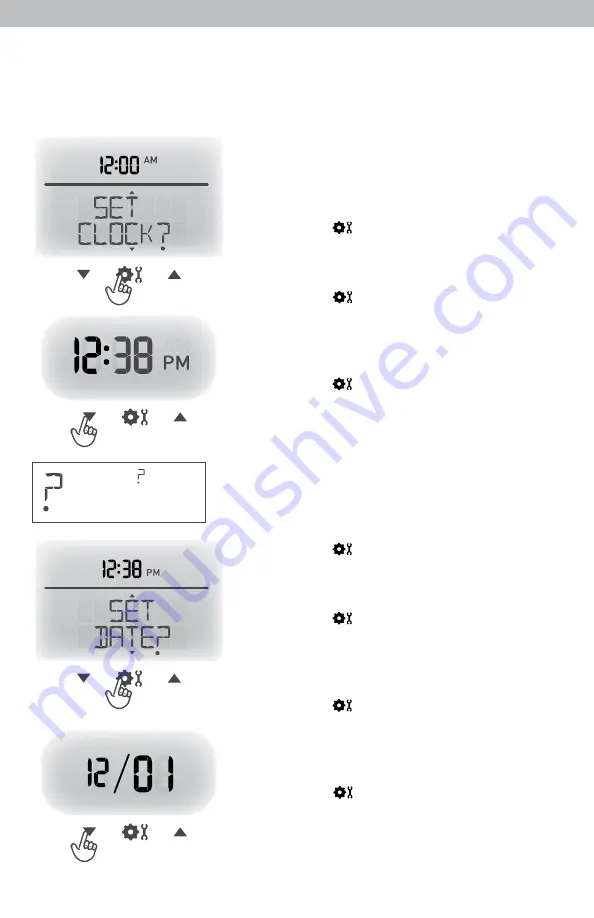
6
Set the Time & Date
The clock and calendar are utilized to time stamp history records and other
data, so it is important to set the time and date soon after you power on the
display.
Set the Time
1. Press the “
▲
“ or “
▼
“ buttons until
“SET CLOCK?” is displayed on the
Selectable Category part of the display.
2. Press the “ ” button to set the clock.
3. Press the “
▲
“ or “
▼
“ buttons to adjust the
hour. Note the “AM” and “PM” indicators.
4.
Press
the
“
”
button
to
confirm
hour
selection.
5. Press the “
▲
“ or “
▼
“ buttons to adjust
minutes.
6.
Press
the
“
”
button
to
confirm
minute
selection.
The clock is now set.
Set the Date
Note: The “ ” stays in
Selectable Categories,
1. Press the “
▲
“ or “
▼
“ buttons until
even after setup.
“SET DATE?” is displayed on the Selectable
Category part of the display.
2. Press the “ ” button to set the date.
3. Press the “
▲
“ or “
▼
“ buttons to adjust the
month.
4.
Press
the
“
”
button
to
confirm
month
selection.
5. Press the “
▲
“ or “
▼
“ buttons to adjust the
day.
6.
Press
the
“
”
button
to
confirm
day
selection.
7. Press the “
▲
“ or “
▼
“ buttons to adjust the
year.
8.
Press
the
“
”
button
to
confirm
year
selection.
The date is now set.