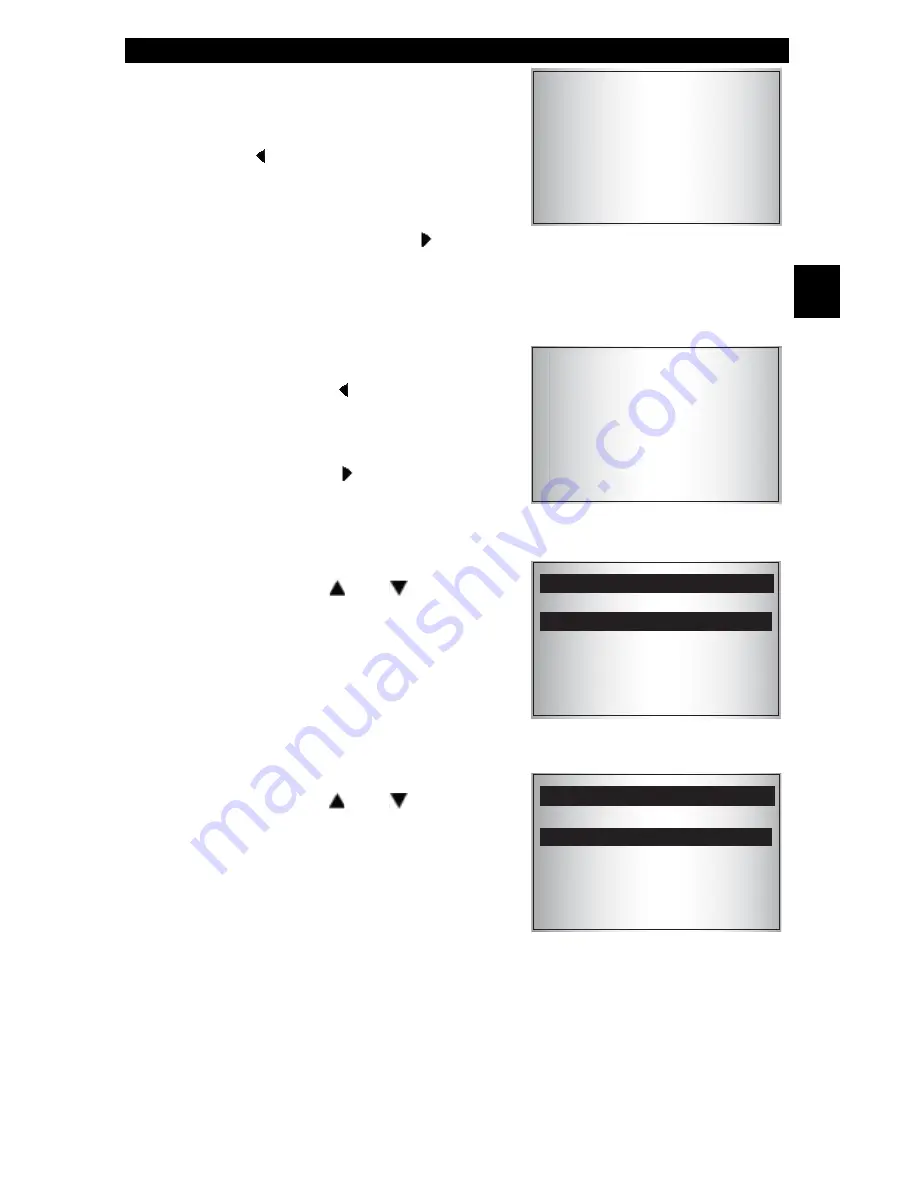
• • • • • • • • • • • • • • • • • • • • • • • • • • • • • • • • • • • • • • • • • • • • • • • • • • • • • • • • 3 – 13
3
Using the Tool
3. Select to KEEP or ERASE diag-
nostic data.
• To erase data stored from the
previous vehicle test, press
LEFT
for YES. Then go to Sec-
tion 4 for instructions on running
Vehicle Diagnostics.
• To keep the existing diagnostic
data to review, press
RIGHT
for NO. Then go to Section 4 for
instructions on
Reviewing
Codes
.
4. Select New Vehicle?
• To erase the data stored on the
tool, press
LEFT
for YES. Then
go to Step 5 to enter the new
vehicle identification information.
• To keep the data stored in the
tool, press
RIGHT
for NO.
Then repeat these instructions
from Step 2.
5. Select Vehicle Manufacturer.
• Press the
UP
or
DOWN
arrow
key to select vehicle manufac-
turer.
• Press
ENTER
.
6. Select the Vehicle Type.
• Press the
UP
or
DOWN
arrow
key to select vehicle type.
• Press
ENTER
.
Do You Want to
Erase Data Stored
In the Tool From
the Previous
Vehicle Tests?
YES NO
Selecting a New
Vehicle Erases Data
Stored in the Tool
From the Previous
Vehicle Tests!
Continue?
YES NO
Select Manufacturer
====================
General Motors
Ford
Chrysler
Select Type
====================
Car
Truck



























