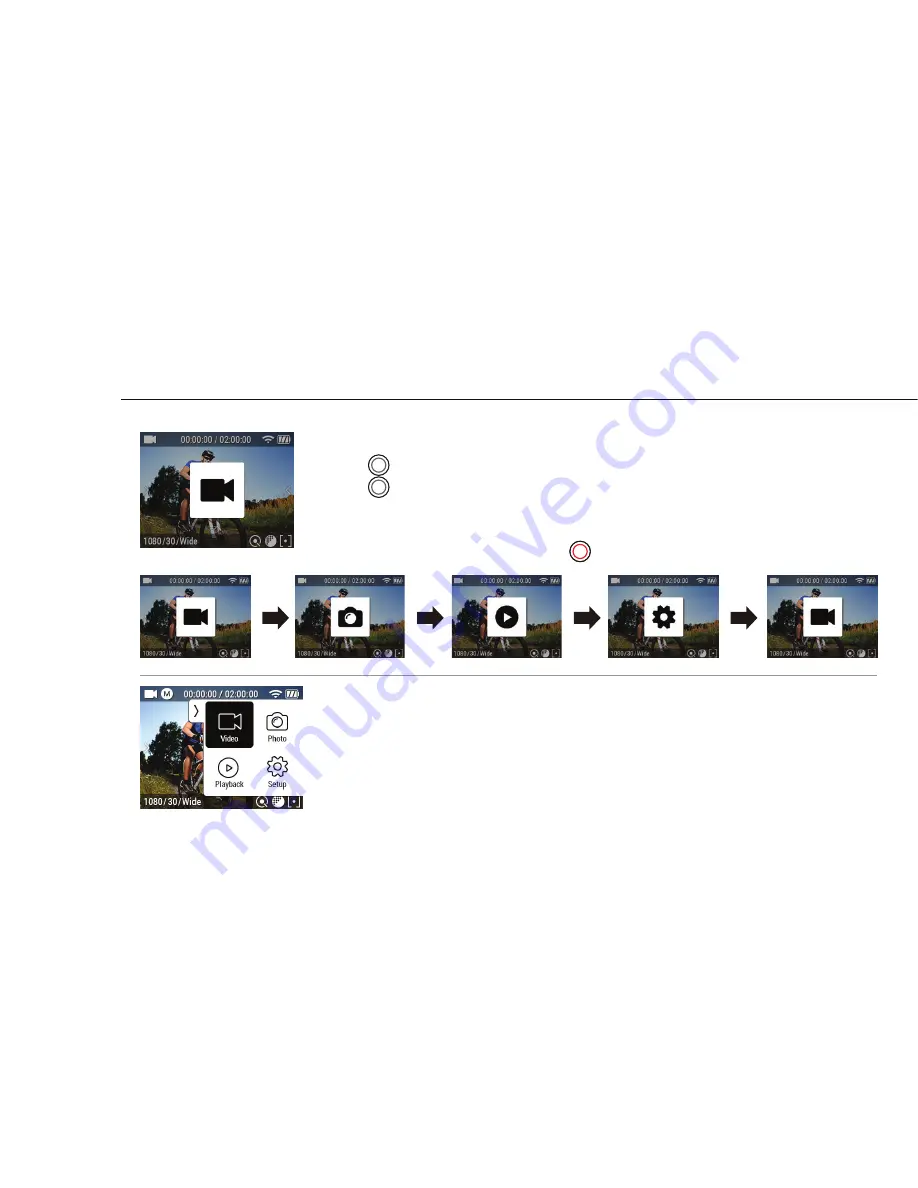
7
6. Mode menu
For Touch screen
1. Swipe left. Then Mode menu screen will appear.
2. Tap the mode which you wish to enter among Video, Photo, Playback or Setup.
Mode menu is available with both button and touch screen.
For Button
: There are 4 modes in “Mode menu” - Video, Photo, Playback and Setup.
1. Press (
) button once. Then Video mode icon will appear
2. Press (
) button once again to shift mode you want among Video, Photo,
Playback and Setup.
3. Wait for one second, the selected menu will show up automatically.
4. For Playback and Setup mode, Press (
) button to see more options.
Summary of Contents for SOLAR XG
Page 1: ...USERMANUAL www activeon com...
Page 33: ......
























