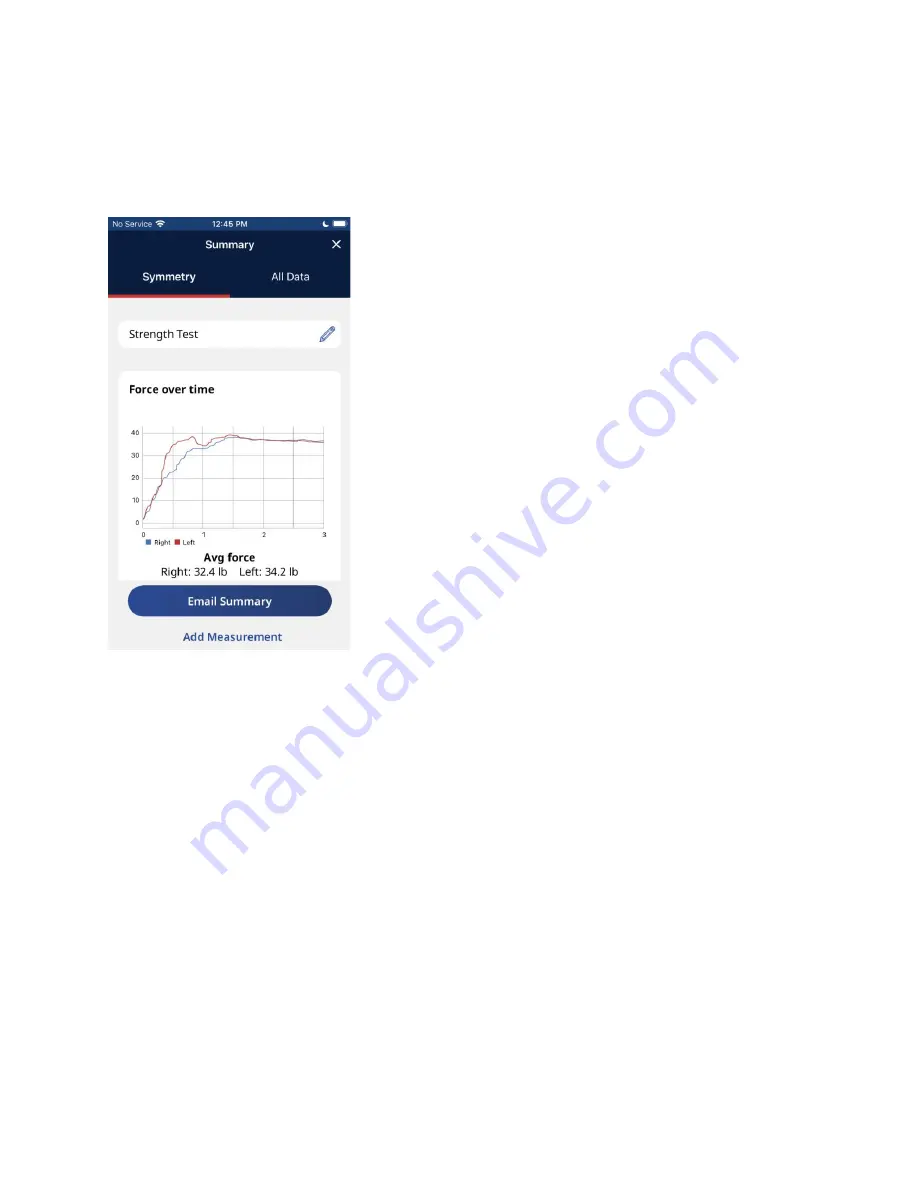
When the last test in the sequence has been completed, you will have two options - see the test
results by tapping on the “View Summary” button or perform the last measurement again by
tapping “Redo Test” which will discard the previous result and restart the measurement process.
Settings screen
The “Settings” screen allows you to connect a device, calibrate the device, change the strength
and account settings, contact customer support, and log out.
1) The strength settings can be customized in four different ways - Force Unit of Measurement,
Weight Unit of Measurement, Number of Tests and Test Duration. The settings can be changed
by tapping on the “Strength Settings” button.
● Force Unit of Measurement - Changing the unit of measurement affects the units
displayed in the application. You can select between Imperial, Metric and Newton units.
● Weight Unit of Measurement - Changing the weight unit of measurement affects the
units displayed during the calculation for Force to Weight percentage. You can select
between Imperial and Metric units.
● Number of Tests - This setting allows you to set the number of measurements for each
test. You can choose between one and three tests per side.
Summary of Contents for Activforce 2
Page 7: ......
Page 9: ...Next set the duration of time in seconds for each strength test...
Page 12: ......
Page 18: ......
Page 20: ......
Page 28: ...Full Report...
Page 43: ......






























