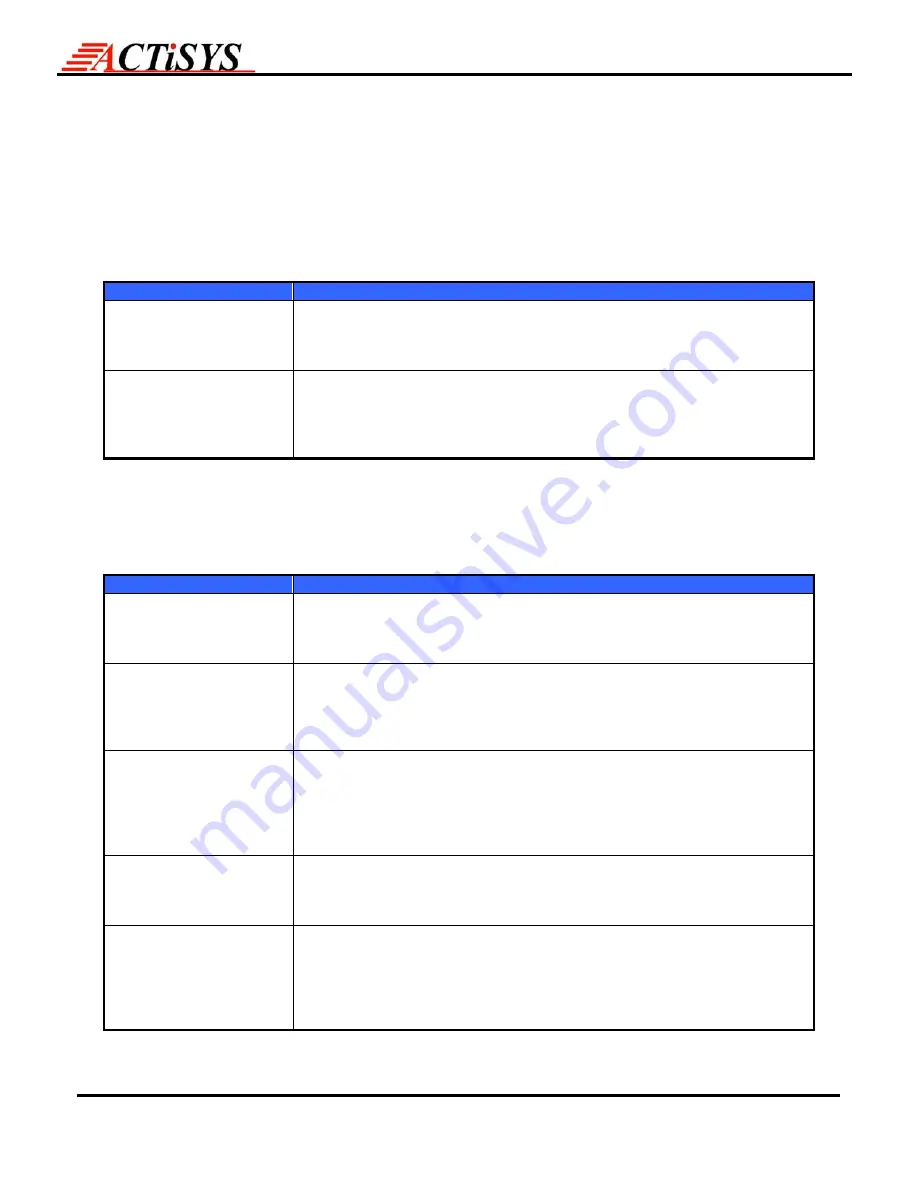
The Wireless Connectivity Expert
ACT-IR100M/IR100MP
User’s Manual
©
Copyright 1999-2008 ACTiSYS Corp.
Page 11 of 14
Mar 24, 2008
Version
3.2.2.1
7. TROUBLE
SHOOTING
For help on general and miscellaneous problems you may be experiencing with your printing, refer to the following
pages for possible solutions. Look up your problem and try the solution.
Note:
Please check your printer if it is on the ACT-IR100M/ACT-IR100MP compatibility list first. If not, contact
ACTiSYS technical support.
7.1. ACT-IR100MP
Trouble Shooting Table
Problem
Solution
When I try to print from
my mobile device, the
LED is not on.
Be sure your mobile device’s infrared port is activated.
Be sure the IR100MP’s eye is aligned well with your mobile eye.
Be sure there is no obstruction between two eyes.
Be sure the distance between two eyes meets the infrared requirements.
When I try to print from
my mobile device, the
LED flashes or on, but
nothing prints out or the
printout is not readable.
Check if your printing software is on the ACTiSYS recommend software list.
If not, contact ACTiSYS technical support.
Be sure the printing port is set to infrared.
Be sure the printer settings are correct.
7.2. ACT-IR100M Trouble Shooting Table
IF
your IR100M version is v2.2 or below, you
MUST
follow the power sequence.
Problem
Solution
The power LED is not on.
1
Be sure there is 110V AC power supply to your wall outlet.
2
Be sure AC adapter is firmly plugged in the wall outlet.
3
Be sure AC adapter’s output is 7.5V ~ 12V inside positive.
4
Be sure AC adapter is firmly attached to IR100M.
When I try to print from
my desktop PC, the
parallel port LED does
not flash or on at all,
nothing prints out
1
Be sure the cable between your desktop and IR100M is firmly
connected.
2
Be sure IR100M is firmly attached to printer.
3
Be sure your PC printing set to parallel port.
When I try to print from
my desktop PC, the
parallel port LED flashes
or on, but nothing prints
out or the printout is not
readable.
1
Be sure your printer power is ON.
2
Be sure your printer settings are correct.
When I try to print from
my mobile device, the
infrared port LED does
not flash at all.
1
Be sure your mobile device’s infrared port is activated.
2
Be sure the IR100M’s eye is aligned well with your mobile eye.
3
Be sure there is no obstruction between two eyes.
4
Be sure the distance between two eyes meet the infrared requirements.
When I try to print from
my mobile device, the
infrared port LED flashes,
but nothing prints out or
the printout is not
readable.
1
Check if your printing software is on the Actisys recommend software
list. If not, contact Actisys technical support.
2
Be sure the printing port is set to infrared.
3
Be sure there is no conflict between the infrared and other devices.
4
Be sure the printer settings are correct.
If the problems still exist, please contact ACTiSYS technical support.














