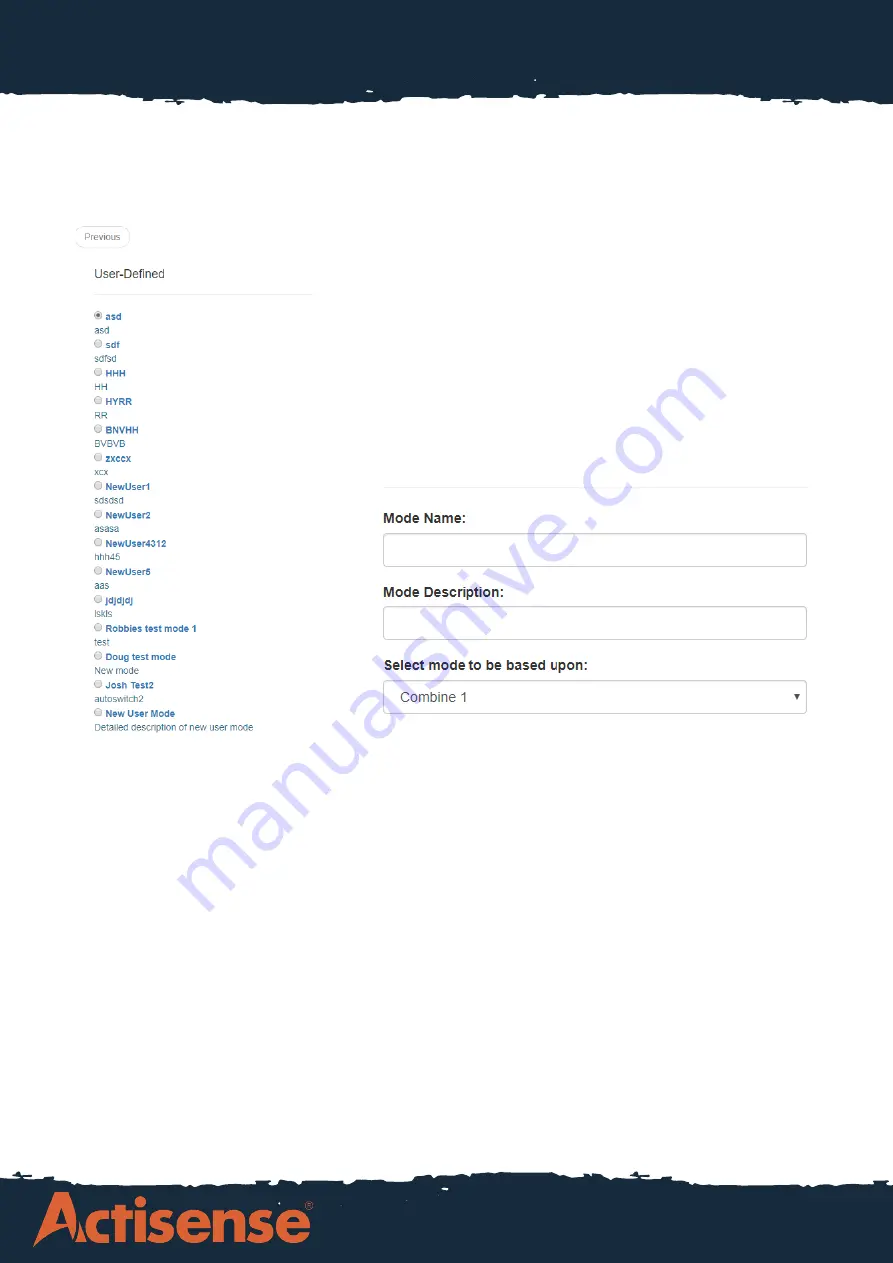
Page 2
PRO-MUX-1 Configuration Guide
Setup Wizard
Selecting the set-up wizard option will go to a page where all pre-existing user defined configura
-
tions can be modified, and a new configuration can be created for the device. The following page
will appear when the setup wizard option is selected:
If the device is being used for the first time, there will be
no options other than ‘New User Mode’ in this page as it
will be a new configuration for the first time.
Once the New User Mode option is selected, the page
presented will allow for a custom name and description
to be given to the configuration, and a mode to base
the new configuration from using another user defined
mode:
Once the mode has been named and a base configuration selected, the baud rate configuration
page will be shown. Here the baud rate is individually configurable for each input port and output
port, and a ‘friendly name’ can be given to each port. There are two routes that can be taken here
for talker devices connected to the inputs:
1. The device is left on the autobaud configuration, meaning that the PRO-MUX-1 will adjust the
baud rate on each input port dependant on the baud rate of the talker device connected to it.
(Au
-
tobaud is only available on Ports 1-4. 5-8 are fixed to 4800 baud).
2. The device can be configured for each port manually, giving the user more control over the con
-
figuration if the autobaud feature is not preferred.
After configuring the Input ports, the Output ports can be configured. The Output ports can be set
up to either follow the baud rate on the chosen Input or set to a manually selected value. It is im
-
portant to highlight that only Output 1 can be set to 115200 baud, whilst the rest of the ports have
a maximum baud rate of 38400.
Warning: Manually setting the output baud rate slower than the input baud rate may result in the
loss of data due to limited bandwidth. Consult the Stats page to view the output loading. The Sta
-
tus LED on PRO-MUX-1 will also indicate overload status - consult user manual.
























