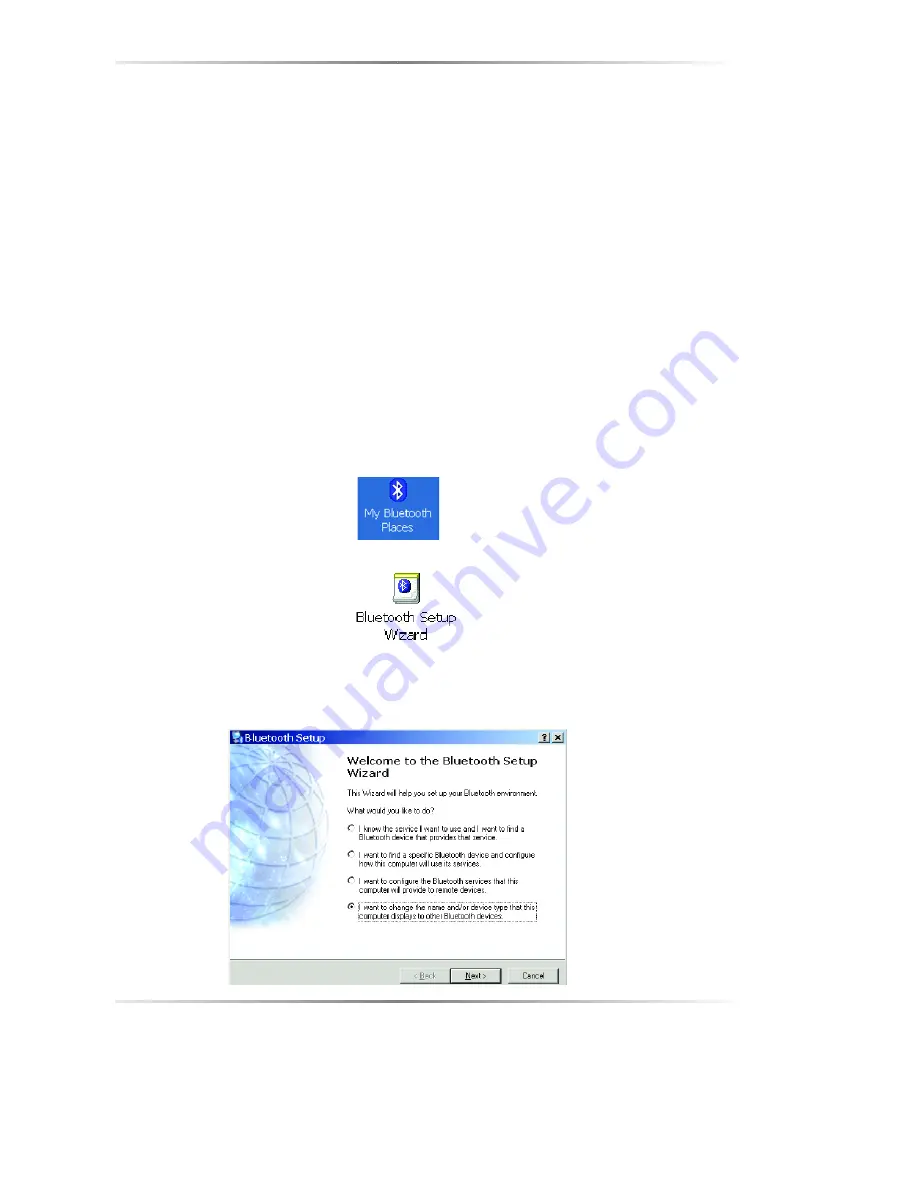
11
If this computer has never created a connection to this type of service,
the only option on the shortcut menu is
“Find Devices….”
Select this
option to search for devices that potentially provide the desired service,
select a device from the list, and then click
Connect
.
• Option 2: Creating a Connection Using the Bluetooth Setup Wizard
Launch the Bluetooth Setup Wizard by following this simple step.
•
Right-click
the Bluetooth icon on your desktop and select
Bluetooth Setup Wizard
. Once launched, Follow the Bluetooth
Wizard instructions.
3.3 Configure the Adapter
The Actiontec Bluetooth Adapter must have a unique Identity assigned to it
before it can pair to other Bluetooth devices. The following procedure will guide
you through this process.
1.
Double-click on the
My Bluetooth Places
icon that is on your desktop.
3.
Click on the Bluetooth Setup Wizard icon.
3.
Click the circle next to “
I want to change the name and/or device type that
this computer displays to other Bluetooth devices
”. Then click
Next
to
continue.






























